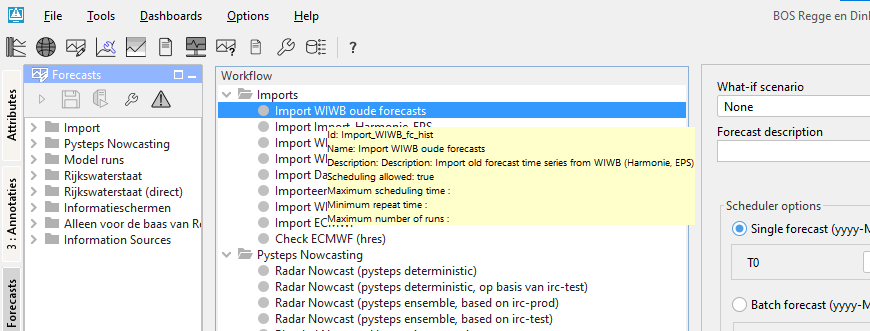...
A workflow can be selected from a list with pre-configured workflows. By pressing [INFO]hovering over a workflow from this list, a tooltip appears containing the description of the selected workflow can be displayed.
Notification after completion workflow
...
A What-if Scenario can be selected from a drop-down list with predefined What-if Scenarios. By pressing [INFO] a hovering over a What-if Scenario, a tooltip appears containing the description of the selected What-if Scenario can be displayed. What-if Scenarios are defined via the What-if Scenario display.
...
Automatically approving forecasts
Ticking the approve box [Approve] checkbox will set the status of the forecast automatically to current after it has been completed. In case you want to cancel this action or suspend it, please use the Scheduled Forecast tab in the System Monitor. When using the default synchprofiles.xml, non-approved runs will not be automatically downloaded by the synchronising OC and need to be downloaded manually before they can be opened.
Run for selected locations
The check box is enabled [Run for selected locations] checkbox is enabled when the selected workflow has an option allowSelection<allowSelection=true true> in WorkflowDescriptors.xml. The workflow will be then run only for locations selected in the Explorer Filters. It is not allowed to configure a forecast workflow with the allowSelection option set to true.
Run for selected ensemble member indices
...