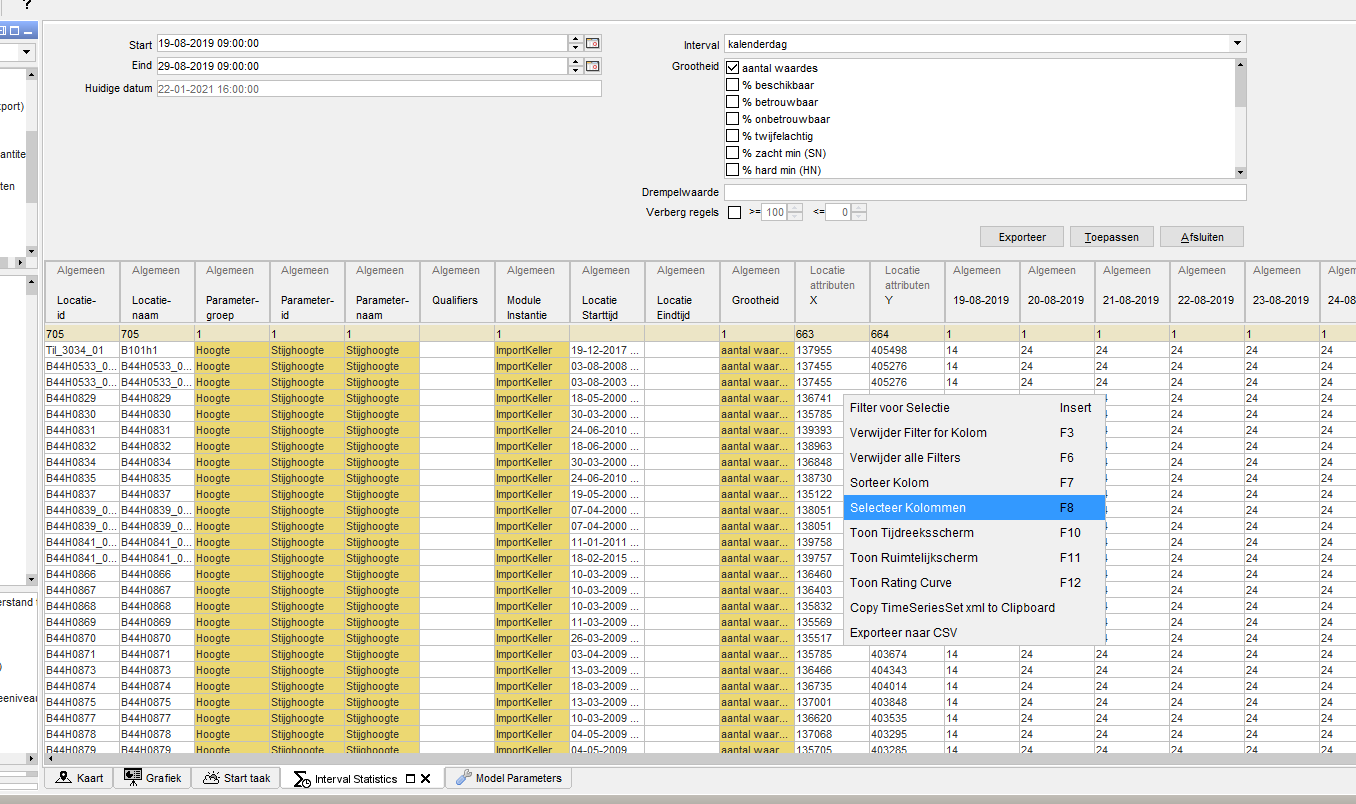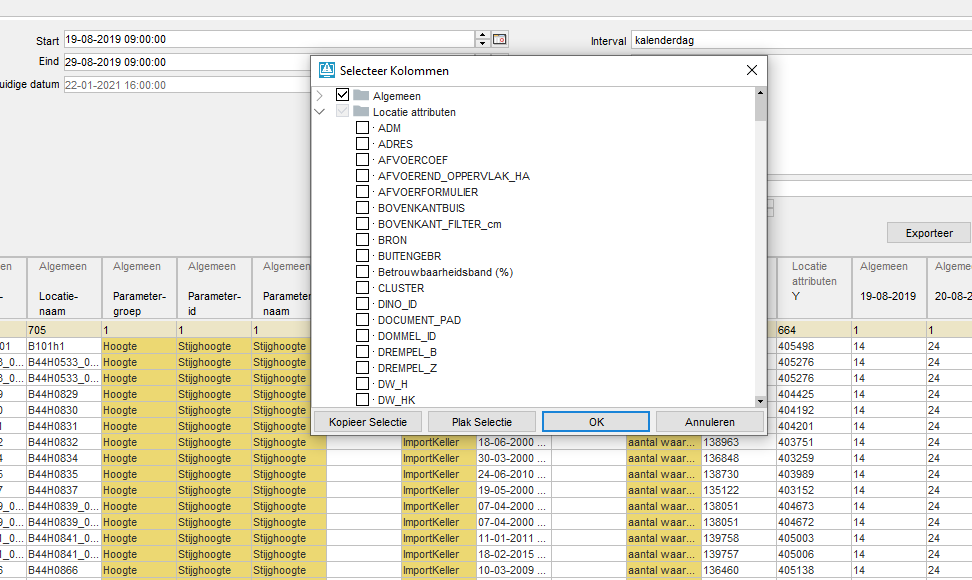Contents
Overview
The interval statistics dialog is a predefined display that needs to be configured as an ExplorerTask in Explorer.xml:
<explorerTask name="Interval Statistics"> <predefinedDisplay>interval statistics</predefinedDisplay> <toolbarTask>true</toolbarTask> <menubarTask>true</menubarTask> <loadAtStartup>true</loadAtStartup> </explorerTask>
This dialog will enable the user to divide the selected time series from the data viewer into intervals between a specific start and end date and calculates statistical values for those intervals. The example below shows the percentage of non missing values for each calendar month between start and end date:
A different interval can be chosen from a dropdown list, like year
:
By selecting the interval month, the intervals will be divided over the 12 months within a year. This means for example that the data from September 2014 and September 2015 is taken together in the column Sep.:
The threshold value field can be filled and will be used when calculating the percentage of values above or below a threshold.
Multiple time series can be selected at once, this will result in multiple rows:
per time serie. This is shown below for just 1 time serie, Multiple statistics can be chosen as well for example minimum, maximum and mean:
Multiple time series and multiple statistics can be chosen, this will result in a new row for each time series for each each statistic:
The rows can be oredered by clicking on the table header, for example Location Id:
2019.02 extensions
Extra statistics have been added:
- % Soft Min
- % Hard Min
- % Soft Max
- % Hard Max
- % Rate of Change
- % Same Reading
- Number of periods Same Reading
The colors have been updated to fixed intervals:
- 95%-100% green (00FF00)
- 90%-95% light green (D0F5A9)
- 80%-90% orange (F2F5A9)
- 50%-80% light red (F5DA81)
- 0% -50% red (F79F81)
Start and end date columns have been added
Columns can be hidden
Rows which are close to perfect / green can be hidden by specifying a percentage. See "hide rows".
Start time & end time (relative to system time), selected interval, selected statistics, threshold value, hide rows checkbox and value and hidden columns are now all stored in the user settings.
And export to Excel button has been added. Excel sheet will include all columns in display (so extra added location attribute column too)
Starting from 2019.02 you can add extra columns based on location attributes to the display. For this, the user needs to right-click on the table and 'Select columns' (or shortcut key F8).
The following dialog will appear. Locations attributes can be selected and are saved per user. The attributes will follow the attribute name and if not defined the id. They are sorted alphabetically.
Custom flag sources added (since 2022.01)
Since 2022.01 also the custom flag sources are available as statistics.
<?xml version="1.0" encoding="UTF-8"?> <customFlagSources xmlns="http://www.wldelft.nl/fews" xmlns:xsi="http://www.w3.org/2001/XMLSchema-instance" xsi:schemaLocation="http://www.wldelft.nl/fews http://fews.wldelft.nl/schemas/version1.0/customFlagSources.xsd"> <customFlagSource id="BAN" flag="100" name="Buiten bandbreedte"/> <customFlagSource id="128" flag="128" name="Custom128"/> </customFlagSources>
It must be taken into account that this only applies to the custom flag sources used as the normal flag source of time series. The optional and configurable FlagSourceColumns do not apply to this statistic.
Filtering
Since 2023.02 (backported to 2022.02). Rows can be filtered based on their respective percentage or value. Checking the corresponding check boxes will apply the filters to all rows of the associated type, percentage or value. Toggle whether a value range is inclusive or exclusive can be done with the outside checkbox.