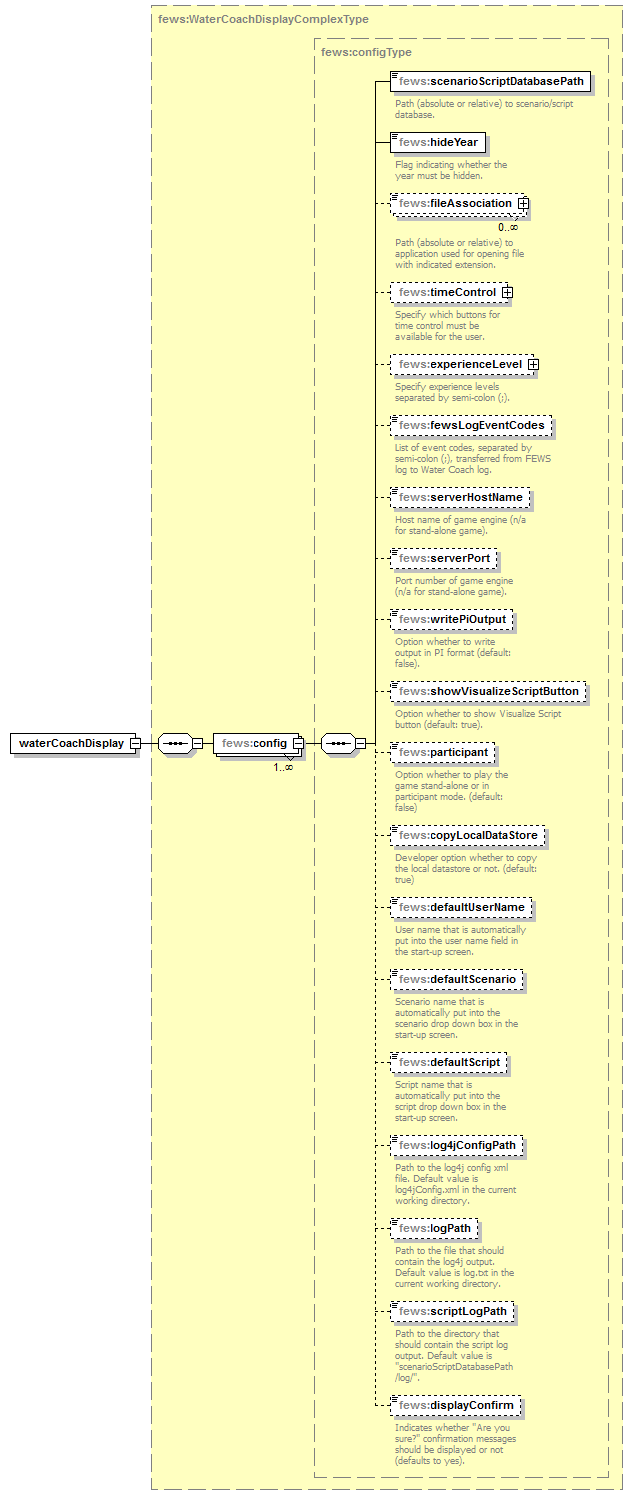What waterCoachDisplay.xml Description Configuration of the WaterCoach Display Some changes to the Delft-FEWS configuration are required. schema location http://fews.wldelft.nl/schemas/version1.0/waterCoachDisplay.xsd The WaterCoach Display configuration for the embedded WaterCoach replaces the application configuration of the Stand Alone WaterCoach configuration. In it, global settings for the WaterCoach can be specified, which are valid for all scenarios/scripts. This display is part of the Delft-FEWS configuration, and as such needs to be declared in the Delft-FEWS configuration. The structure of the XML-schema for the WaterCoach Display configuration is as shown on the right. To connect multiple applications for a combined training in WaterCoach the multipleSystems element (see below) has to be configured in the waterCoachDisplay before config (see on the right). An XML-schema for the waterCoachDisplay and multipleSystems is shown below. The waterCoachDisplay XML schema is divided into two parts. The multipleSystems element and the config element. The keys for both elements are explained below. See for more details on multiple systems below. The keys in the XML-schema are explained in the figure on the right. Some of the keys are explained in more detail here. Some default values can be entered (useful when developing a game): defaultUserName, defaultScenario and defaultScript. WC session info Note: if a different scenario has been played with the selected LDS, that scenario and script are shown instead of the configured defaultScript and defaultScenario. You can combine multiple SSD for a single WaterCoach application, see for more information Scenario and Script Database - SSD#SSDfolderstructurefordifferent(older)versionsofaDelft-FEWSapplication(akaWaterCoachmeta-application) It is advisable to use a Stand Alone application for the WaterCoach, to prevent any possible obstructions to operational activities. Also, some minor changes are needed in the FEWS configuration in order to use it with the WaterCoach. These changes can be made to the live system as well, without much consequences. To have a pop-up appear with new messages, Note: this change is no longer required with the embedded WaterCoach: The port number configure localDatastoreFormat=firebird, since the default 2016.01 database is Derby Note: the shared database approach for the participant mode is only supported for Firebird at the moment Add WaterCoach plugin to Explorer.xml, see the configuration example (Only for the embedded WaterCoach, Delft-FEWS 2016.01 and up). loadAtStartup with embedded WaterCoach (Delft-FEWS 2016.01 and up) Note: with the embedded WaterCoach (Delft-FEWS 2016.01 and up), it is recommended to use the option loadAtStartup in Explorer.xml set to true, when the script_config.xml makes use of the option dataStart . This is because to be able to change the time in the GUI Delft-FEWS needs to restart. After the restart, only those tasks in Explorer.xml with loadAtStartup=true are started. If this option is set to false for the WaterCoachDisplay, the user will have to manually restart the display, just after she started the WaterCoach mode the first time, which can be confusing. Optional: Modifiy Delft-Fews layout to start with WaterCoach plugin in the front Start Delft-FEWS Bring WaterCoach plugin window to the front and select menu -> File -> Save Layout Managing of the logging from WaterCoach User category name When Fews is used in combination with the WaterCoach, automatically forecast made in "the future" are invisible, both in the displays as in the forecast manager. Forecasts that were current in the past at the system time are made current again. In practice, forecasts often come available with a certain delay. To take this into account, a delay can be specified. Simulated forecasts are linked to a workflow, which can be delayed in the WorkflowDescriptors xml file. External forecasts can have a delay configured for each seperate moduleInstance in the ModuleInstanceDescriptors xml file. Astronomical tide is often imported once a year into the system as an external historical, even though it's in fact a forecast. Default the WaterCoach mode won't show future values of external historical timeseries. To be able to show the tide "forecast", an exception has been made for external historical timeseries with synchlevel=4. This same synchlevel also for proper synchronisation of this data to the OC in a live system (see B Enumerations#A.5SynchronisationLevels). Note that the synchLevel=4 should explicitly be specified also in the display configuration files (e.g. Filter.xml, etc) in order for the future values of the timeseries to be visible in WaterCoach. Note on shared database approach The shared database approach for the participant mode is only supported for Firebird at the moment The WaterCoach can be used in the so called participant mode. This is used with a single Delft-FEWS application, when multiple "operator clients" need to work together. This mode is an approximation of the live operational system, in which multiple operators can work in their own OC and in that way share the workload. In participant mode there is one "master" WaterCoach session, which controls the LocalDataStore as used by Delft-FEWS. The other students start up the WaterCoach and make a connection to this same LocalDataStore. For this the shared LocalDataStore should be available to all students (e.g. network, citrix, internet). The students and the master have to be in the same network. It can be that the the connection via wifi and cable use different networks. That would mean that the connection doesn't work when e.g. the student uses the wifi and the master a cable. Also, some actions are necessary: Particpant WaterCoach(es): Should link to the embeded vjdbc server run by the Master. This is configured in the clientConfig.xml of the Delft-FEWS application, see configuration example. Should not have the vdjbc server configured in the Explorer.xml It is possible to connect two or more Delft-FEWS applications for a combined training with WaterCoach with the The connection of multiple systems allows for: For leader and followers the following should be configured in the Enable the Note: If data created or modified during the training needs to be shared between the Delft-FEWS applications, check out the topic on scheduled workflows at Script configuration. Do not configure this for the production system as this might confuse users and cause errors. To enable WaterCoach live in your test environment please follow these steps: Examples of all the configuration files can be found below: Examples WaterCoachLive Make sure the displayConfigFileName below matches the name of the xml file above (WaterCoachDisplay.xml)WaterCoach Display configuration
WaterCoach Display configuration
Schema definition
Explanation
multipleSystems
multipleSystems attribute.systemTimeFile. This is a NetCDF file containing the in-training time in milliseconds since 1 Jan 1977, that will be written by the leader and read by the follower(s). There is no difference in the configuration between the leader and follower applications, which is determined by the user at start-up (see User Guide).config
scenarioScriptDatabasePath contains the (absolute or relative) path to the scenario/script databasehideYear to true. Note that for the WaterCoach a copy of the operational system should be used since some changes in the FEWS configuration are required; see below. A better option for misleading players is to overrule the date/time of the historical scenario by explicitly setting the in-game time in the script configuration.fileAssociation , programs can be specified with which files with indicated extensions must be processed. Default file associations are used if nothing is specified here.timeControl , the presence of buttons for time control during the game can be configured, namely a pause/play button, a next button for jumping to the next scheduled event in the script, fast Forward/Backward buttons for speeding up/down time, and a set button for adjusting the time manually.experienceLevel contains configuration of experience levels in the game. With the key levels , the actual experience levels are defined, separated by semi-colons, e.g. "Beginner;Intermediate;Expert". In the script configuration, events can be defined for each of these experience levels. The flag adjustLevel indicates that the experience level can be adjusted during the game.Import.Warn; ManualForecast.started; General.info </fewsLogEventCodes>.
Note: you do not include the colon (:) in list of fewsLogEventCodes. Event codes are case sensitive (e.g. Import.warn is different from Import.Warn). Spaces before or after the event code are accepted.
Note that only log messages stored in the database, i.e. which you can see in the system monitor, will be considered and filtered by the provided event codes.serverHostName and serverPort , respectively. Furthermore, forecasts must be published to a file in so-called PI-format. This can be accomplished by setting the key writePiOutput to true (defaults to false).showVisualizeScriptButton is deprecated.
Work around is to remove old session information from the database (as stored in the ScenarioScriptDatabase) with: F12 > database > delete wc session infoMeta-application, or combining multiple Scenario Script Databases (SSD)
Delft-FEWS configuration
Note: for a more detailed description of the FEWS configuration files, please refer to the wiki pages of the Delft FEWS Configuration Guide .Explorer.xml in the directory SystemConfigFiles dateTime section dateTimeFormat must be configured accordingly. The element This remark is no longer needed. The option adjustSystemTimeAutomatically and T0 configured in global.properties are no longer relevant in WaterCoach mode. adjustSystemTimeAutomatically should be set to 'true' (default for a Stand Alone is false), otherwise it will not be possible for the WaterCoach to alter the systemTime during the game. (Also make sure that you don't have a T0 configured in the global.properties file).vjdbcServicePortRange needs to be configured in Explorer.xml. This same service is also required for the participant mode, and should only be configured for a Stand Alone or a Master application. Note: by specifying this range the vjdbc service is started. This part of the configuration can be kept the same in the live system, but be aware that this means that this service will be started in the live system as well.<vjdbcServicePortRange start="40402" end="40402"/>
fewsPiPortNumber for the FEWS PI service has to be in the range of port numbers that must be specified in Explorer.xml . Note: by specifying this range the PI service is started. This part of the configuration can be kept the same in the live system, but be aware that this means that the PI service will be started in the live system as well.<piServicePortRange start="50505" end="50505"/>
Note, this is optional, you could also define this location directly in waterCoachDisplay.xml
If you have an existing application_config.xml, make the following changes:config with root element waterCoachDisplay configlocale,fewsExecutable,fewsRegionDir,fewsPiPortNumberhideYear under the element scenarioScriptDatabasePath scenarioScriptDatabasePath /waterCoachDisplay to the end of the fileExplorer.xml in the directory SystemConfigFiles loadAtStartup is true (see previous step)nl.wldelft.fews.gui.plugin.watercoach in Log4jConfig.xml to enter specific rules for logging from WaterCoach.
See configuration example , in which all debug messages in WaterCoach are suppressed.
This will result in warning messages for every viewPermission that has been configured, but will give any user full viewing permissions. See also 07 PermissionsDelay visibility of forecasts
<workflowDescriptor id="exampleWorkFlow" visible="true" forecast="true">
<waterCoachDelay unit="hour" multiplier="4"/>
</workflowDescriptor>
<moduleInstanceDescriptor id="ImportECMWF">
<waterCoachExternalForecastDelay unit="hour" multiplier="6"/>
</moduleInstanceDescriptor>
Show specific external historical timeseries in the future (e.g. astronomical tide forecast or climatological data)
Participant mode
Multiple system mode
multipleSystems option. This functionality allows to reproduce the behaviour of operational systems that share data with each other. This mode is enabled in the WaterCoach application (see below). The combining of multiple systems is is different from participant mode in that we now connect different Delft-FEWS applications in a single combined WaterCoach training. Within each Delft-FEWS application, you can also make use of the "participant mode", allowing multiple operators working on the same system at the same time.systemTimeFile, the following system(s) read the systemTimeFile and change their system time accordingly. The applications will then by synchronized via the system time. See config example below.WaterCoachDisplay.xml (see config example below):multipleSystems functionality in the Application configuaration file, see example config below.systemTimeFile is specified with the property WATERCOACH_SYSTEM_TIME_PATH, which in turn is defined in the rootConfigFile global.properties, eg as D:\WaterCoach\TimeKeeping\time.nc. This path and file name is the location where the NetCDF systemTimeFile will be written and read. Note, it is important that both the leader and follower of the WaterCoach session have access and read and write permissions for this path.WaterCoach Live (client server)
Examples
<clientConfiguration xmlns="http://www.wldelft.nl/fews" xmlns:xsi="http://www.w3.org/2001/XMLSchema-instance" xsi:schemaLocation="http://www.wldelft.nl/fews http://fews.wldelft.nl/schemas/version1.0/clientConfig.xsd">
<databaseServer>
<url>jdbc:vjdbc:rmi://<host>:<port>/VJdbc,FewsDatabase</url>
<!-- replace <host> with the correct host (e.g. localhost if both applications are run on the same pc, the Ip address of the pc, or a network location) -->
<!-- replace <port> according to the port configuration in Explorer.xml in the Master FEWS configurations (e.g. 40404 according to the example on this wiki) -->
</databaseServer>
<localCacheSizeMB>500</localCacheSizeMB>
</clientConfiguration>
<config xmlns="http://www.wldelft.nl/fews" xmlns:xsi="http://www.w3.org/2001/XMLSchema-instance" xsi:schemaLocation="http://www.wldelft.nl/fews http://fews.wldelft.nl/schemas/version1.0/application_config.xsd">
<name>Example of application configuration</name>
<locale>EN</locale>
<hideYear>false</hideYear>
<fewsExecutable>..\FEWS_WaterCoach\bin\Fews_WC.exe</fewsExecutable>
<fewsRegionDir>..\FEWS_WaterCoach\Fews_WC</fewsRegionDir>
<scenarioScriptDatabasePath>ScenarioScriptDatabase\Fews_WC</scenarioScriptDatabasePath>
<fileAssociation extension="pdf">C:\Program Files\Adobe\Reader 9.0\Reader\AcroRd32.exe</fileAssociation>
<fileAssociation extension="jpg">C:\WINDOWS\system32\mspaint.exe</fileAssociation>
<timeControl>
<pause>true</pause>
<next>false</next>
<set>false</set>
<fastForwardBackward>true</fastForwardBackward>
</timeControl>
<experienceLevel>
<levels>Beginner;Expert</levels>
<adjustLevel>false</adjustLevel>
</experienceLevel>
<fewsPiPortNumber>50505</fewsPiPortNumber>
<showVisualizeScriptButton>true</showVisualizeScriptButton>
<! participant keyword is deprecated since 2016.01. This has to be configured in the clientConfig file. !>
<participant>false</participant>
<!-- option for developer, useful when you are working on the same scenario -->
<copyLocalDataStore>false</copyLocalDataStore>
</config>
<waterCoachDisplay>
<multipleSystems enabled="true">
<systemTimeFile>$WATERCOACH_SYSTEM_TIME_PATH$</systemTimeFile>
</multipleSystems>
<config>
...
</config>
</waterCoachDisplay>
<configList xmlns="http://www.wldelft.nl/fews" xmlns:xsi="http://www.w3.org/2001/XMLSchema-instance" xsi:schemaLocation="http://www.wldelft.nl/fews http://fews.wldelft.nl/watercoachschemas/version1.0/application_config.xsd">
<configPath>C:\path\to\application\configuration\application_configuration.xml</configPath>
<configPath>C:\some\other\path\to\application\configuration\application_configuration.xml</configPath>
</configList>
<waterCoachDisplay xmlns="http://www.wldelft.nl/fews" xmlns:xsi="http://www.w3.org/2001/XMLSchema-instance" xsi:schemaLocation="http://www.wldelft.nl/fews http://fews.wldelft.nl/schemas/version1.0/waterCoachDisplay.xsd">
<config>
<scenarioScriptDatabasePath>ScenarioScriptDatabase\Fews_WC</scenarioScriptDatabasePath>
<hideYear>false</hideYear>
<fileAssociation extension="pdf">C:\Program Files\Adobe\Reader 9.0\Reader\AcroRd32.exe</fileAssociation>
<fileAssociation extension="jpg">C:\WINDOWS\system32\mspaint.exe</fileAssociation>
<timeControl>
<pause>true</pause>
<next>false</next>
<set>false</set>
<fastForwardBackward>true</fastForwardBackward>
</timeControl>
<experienceLevel>
<levels>Beginner;Expert</levels>
<adjustLevel>false</adjustLevel>
</experienceLevel>
<fewsLogEventCodes>*</fewsLogEventCodes>
<!-- option for developer, useful when you are working on the same scenario -->
<copyLocalDataStore>false</copyLocalDataStore>
<defaultUserName>defaultUserName</defaultUserName>
<defaultScenario>defaultScenario</defaultScenario>
<defaultScript>defaultScript</defaultScript>
<scriptLogPath>%REGION_HOME%/WaterCoach_log</scriptLogPath>
<displayConfirm>false</displayConfirm>
</config>
</waterCoachDisplay>
<explorerTask name="WaterCoach">
<displayConfigFileName>My_WC_Display_Config_File</displayConfigFileName>
<toolbarTask>false</toolbarTask>
<menubarTask>false</menubarTask>
<allowMultipleInstances>false</allowMultipleInstances>
<toolWindow>true</toolWindow>
<loadAtStartup>true</loadAtStartup> <!-- select true if configuration will only be used in WaterCoach mode __>
<!-- and/or dataStart is used in script_config.xml -->
</explorerTask>
<category name="nl.wldelft.fews.gui.plugin.watercoach" additivity="false">
<priority value="INFO"/> <!--If another level is used, the WC script messages won't become visible in Delft-FEWS-->
<appender-ref ref="dataStoreLogEntriesTable"/>
<appender-ref ref="defaultLogFile"/>
<appender-ref ref="explorerLogPanel"/>
</category>
<waterCoachDisplay xmlns="http://www.wldelft.nl/fews" xmlns:xsi="http://www.w3.org/2001/XMLSchema-instance" xsi:schemaLocation="http://www.wldelft.nl/fews http://fews.wldelft.nl/schemas/version1.0/waterCoachDisplay.xsd">
<multipleSystems enabled="true">
<systemTimeFile>$WATERCOACH_SYSTEM_TIME_PATH$</systemTimeFile>
</multipleSystems>
<config>
<scenarioScriptDatabasePath>$WATERCOACH_SCENARIO_DATABASE_PATH$</scenarioScriptDatabasePath>
<hideYear>false</hideYear>
<timeControl>
<pause>true</pause>
<next>true</next>
<set>true</set>
<fastForwardBackward>true</fastForwardBackward>
</timeControl>
<experienceLevel>
<levels>Beginner;Intermediate;Expert</levels>
<adjustLevel>false</adjustLevel>
</experienceLevel>
<fewsLogEventCodes>Manual.*</fewsLogEventCodes>
<!-- option for developer, useful when you are working on the same scenario -->
<copyLocalDataStore>true</copyLocalDataStore>
<defaultUserName>defaultUserName</defaultUserName>
<scriptLogPath>%REGION_HOME%/WaterCoachLog/</scriptLogPath>
<displayConfirm>false</displayConfirm>
</config>
</waterCoachDisplay>
<waterCoachDisplay xmlns="http://www.wldelft.nl/fews" xmlns:xsi="http://www.w3.org/2001/XMLSchema-instance" xsi:schemaLocation="http://www.wldelft.nl/fews http://fews.wldelft.nl/schemas/version1.0/waterCoachDisplay.xsd">
<config>
<defaultPeriod start="-10" end="0" unit="day"/>
<hideYear>false</hideYear>
<timeControl>
<pause>true</pause>
<next>false</next>
<set>true</set>
<fastForwardBackward>true</fastForwardBackward>
</timeControl>
<fewsLogEventCodes>*</fewsLogEventCodes>
<scriptLogPath>%REGION_HOME%/WaterCoach_log</scriptLogPath>
<displayConfirm>true</displayConfirm>
</config>
</waterCoachDisplay>
<explorerTask name="Water Coach">
<displayConfigFileName>WaterCoachDisplay</displayConfigFileName>
<toolbarTask>false</toolbarTask>
<menubarTask>true</menubarTask>
<toolWindow>true</toolWindow>
<loadAtStartup>true</loadAtStartup>
</explorerTask>
WaterCoachLive=true
Example of clientConfig configuration (Participant)
Example of application configuration (Stand Alone WaterCoach)
Example of waterCoachDisplay configuration (multipleSystems)
Example of meta-application configuration
Example of display configuration (Embedded WaterCoach, 2016.01 and up)
Example of WaterCoach plugin configuration in Explorer.xml (Embedded WaterCoach, 2016.01 and up)
Example of logging configuration for category nl.wldelft.fews.gui.plugin.watercoach (Embedded WaterCoach, 2016.01 and up)
Example of display configuration with multipleSystems (Embedded WaterCoach, 2016.01 and up)
WaterCoachDisplay config 2025.02 and up
WaterCoachLive example config for explorer task
Example global.properties
Overview
Content Tools