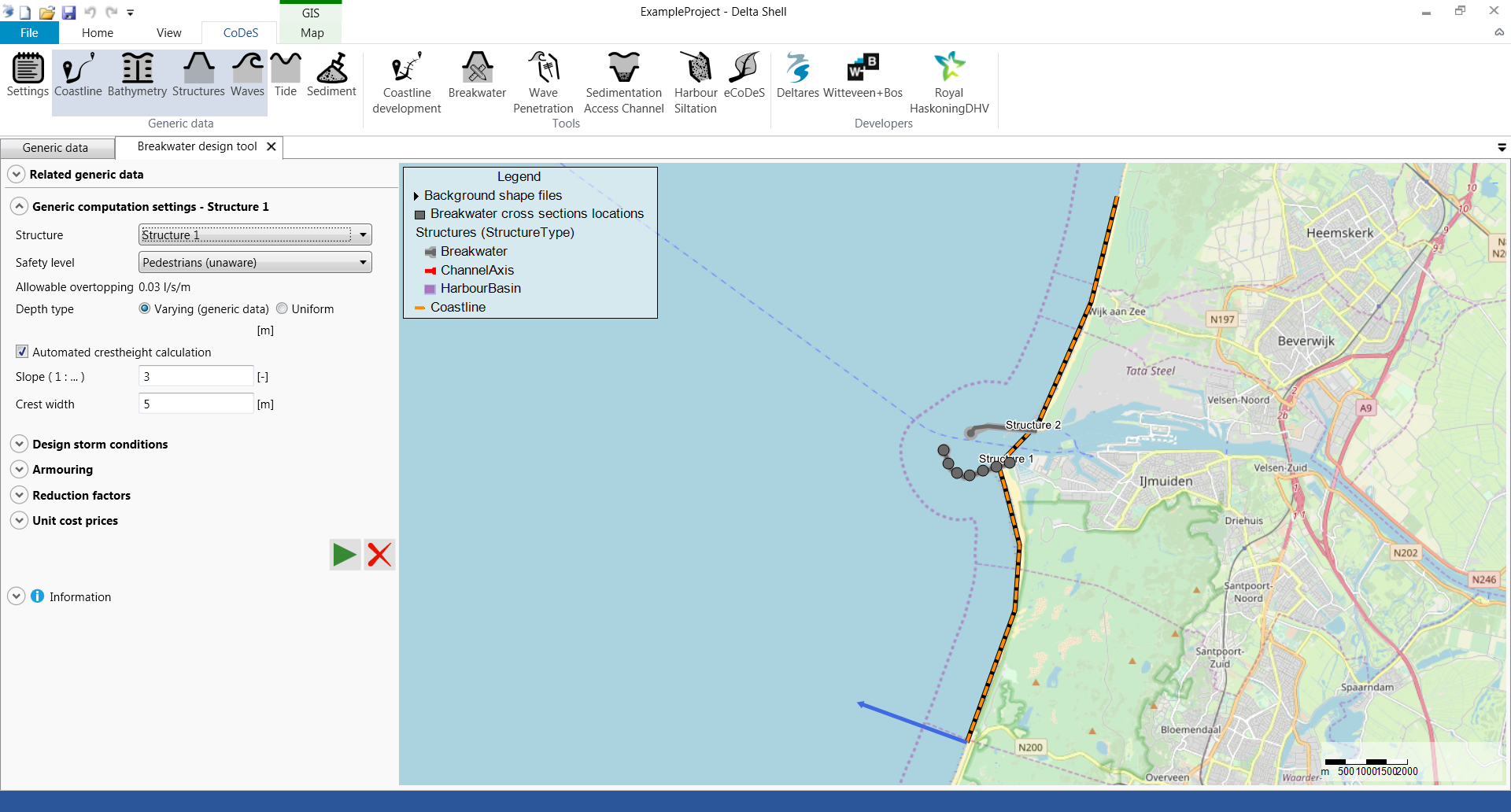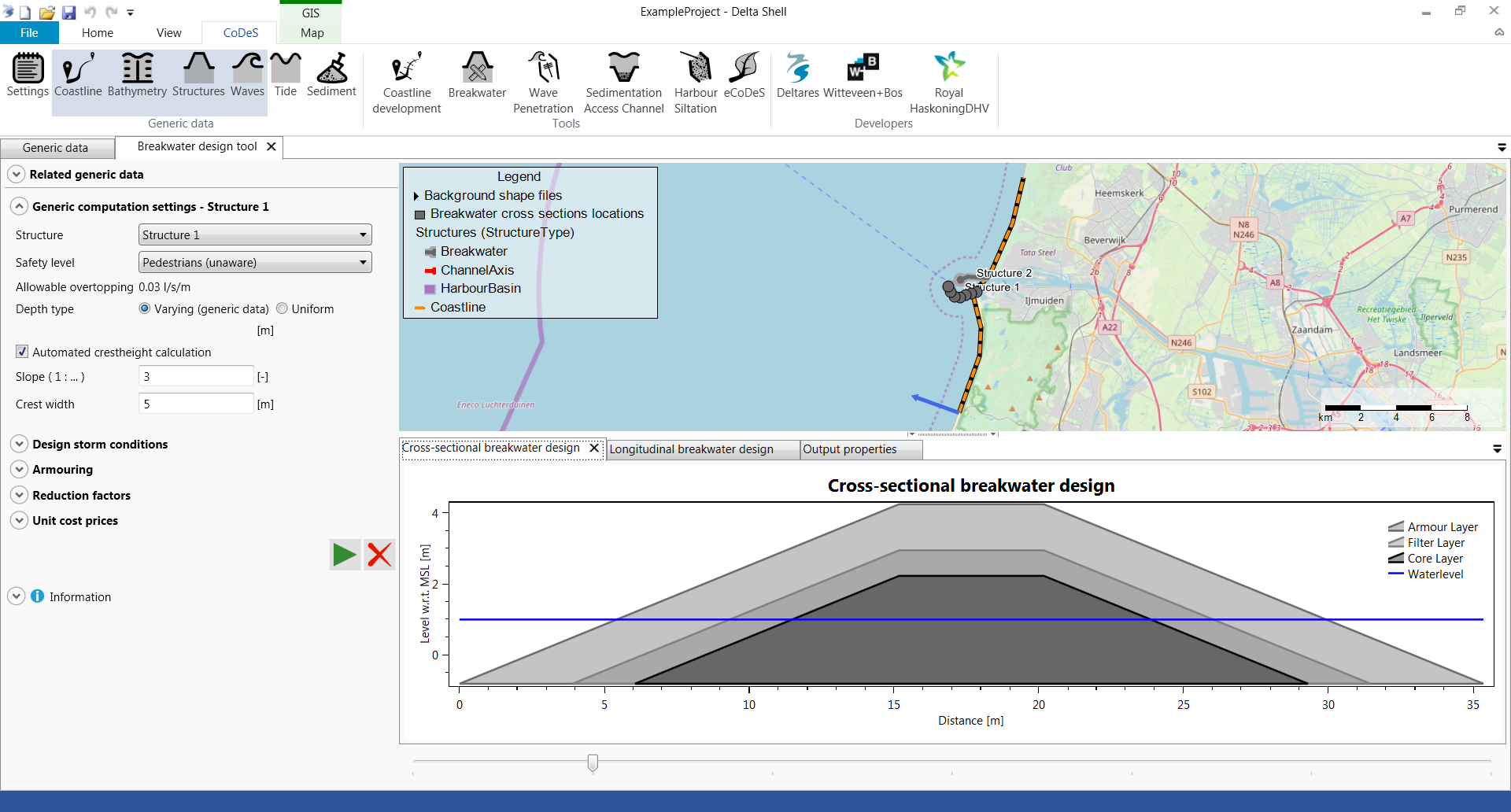...
- Open a new project
- Start in Generic Data by defining:
- a Coastline,
- a Cross-shore profile (both a slope and a spatial varying field are supported by this tool),
- at least one breakwater structure. Make sure that the breakwaters intersect with the coastline,
- extreme wave conditions (optionallyoptional).
- Open the Breakwater design tool.
- Provide input according to the user input field description below. After selecting the breakwater a grey dot will be breakwater, grey dots are shown along the breakwater to indicate the cross sections that will be calculated.
- Press the play button to start the breakwater design calculation.
- After the calculation, subwindows are presented below the map which hold the following information:
- Cross-sectional breakwater design
For each cross-section along the breakwater (indicated by the grey dot), this plot shows the cross-sectional dimensions of the armour, filter and core layer. Also the water level during storm conditions is indicated. The slider below the plots allows for selecting a different cross-section. The cross-sections are numbered in offshore direction. - Longitudinal breakwater design
This plot shows the breakwater dimensions along the breakwater's longitudinal axis. The water level, the depth profile and the crest height are all indicated in this plot. At every cross-section a vertical line is shown, corresponding to the breakwater height at that specific cross-section. - Output properties
This panel shows a summery of the input and output parameters per cross-section. The slider below the plots allows for selecting a different cross-section.
- Cross-sectional breakwater design
- Press the delete button to delete the output from the map.
...