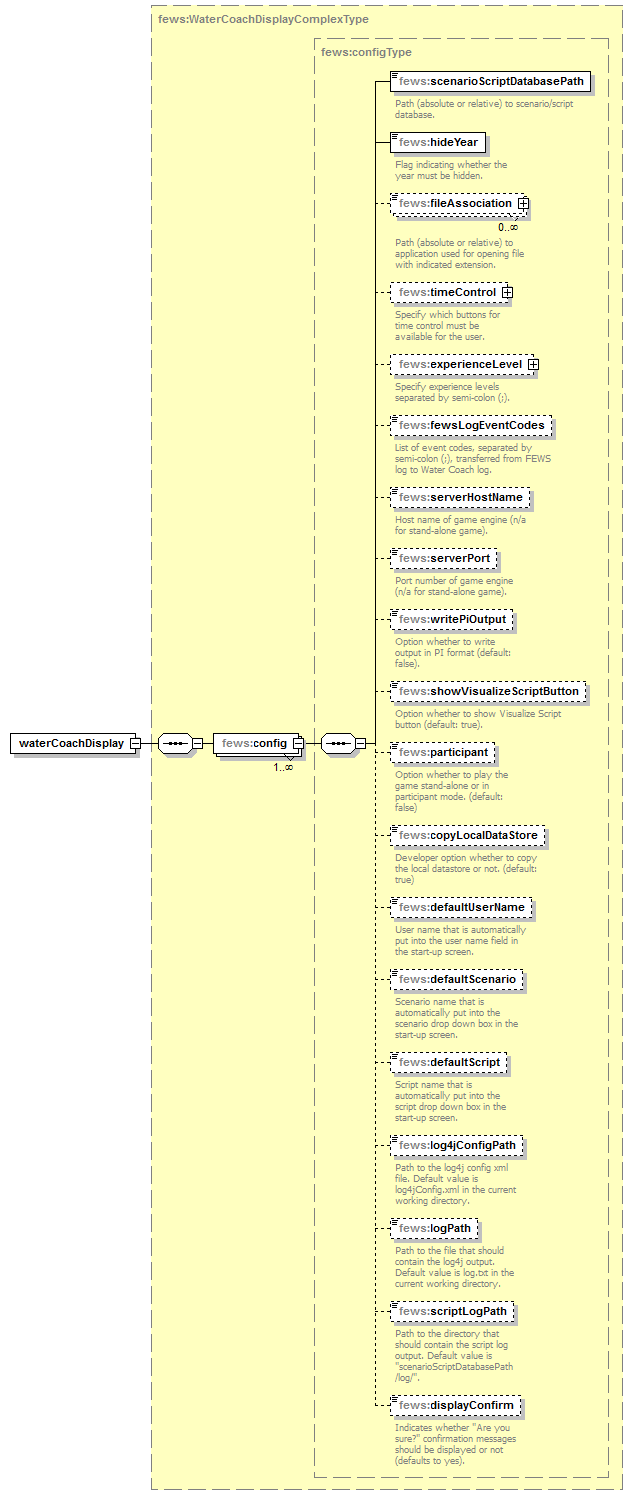be available to all students (e.g. network, citrix, internet). The students and the master have to be in the same network. It can be that the the connection via wifi and cable use different networks. That would mean that the connection doesn't work when e.g. the student uses the wifi and the master a cable. Also, some actions are necessary: Multiple system mode | Anchor |
|---|
| multipleSystems |
|---|
| multipleSystems |
|---|
|
It is possible to connect two or more Delft-FEWS applications for a combined training with WaterCoach with the multipleSystems option. This functionality allows to reproduce the behaviour of operational systems that share data with each other. This mode is enabled in the WaterCoach application (see below). The combining of multiple systems is is different from participant mode in that we now connect different Delft-FEWS applications in a single combined WaterCoach training. Within each Delft-FEWS application, you can also make use of the "participant mode", allowing multiple operators working on the same system at the same time. The connection of multiple systems allows for: - Time synchronisation: The "leader" system writes the
systemTimeFile, the following system(s) read the systemTimeFile and change their system time accordingly. The applications will then by synchronized via the system time. See config example below. - Data sharing: Create export and import workflows for data that is shared between the systems in normal operations. This will work even if the underlying Scenarios of the different systems have different dataStart, since the data is shared based on the synchronised (in-training) systemTime related to displayStart. The data is shared through files on a folder all applications have access to. Schedule these workflows to run automatically in the script (see Script configuration (scheduling workflows)).
For leader and followers the following should be configured in the WaterCoachDisplay.xml (see config example below): Note: If data created or modified during the training needs to be shared between the Delft-FEWS applications, check out the topic on scheduled workflows at Script configuration Examples| Anchor |
|---|
| Examples_clientConfig |
|---|
| Examples_clientConfig |
|---|
|
| Code Block |
|---|
| language | xml |
|---|
| title | Example of clientConfig configuration (Participant) |
|---|
| <clientConfiguration xmlns="http://www.wldelft.nl/fews" xmlns:xsi="http://www.w3.org/2001/XMLSchema-instance" xsi:schemaLocation="http://www.wldelft.nl/fews http://fews.wldelft.nl/schemas/version1.0/clientConfig.xsd">
<databaseServer>
<url>jdbc:vjdbc:rmi://<host>:<port>/VJdbc,FewsDatabase</url>
<!-- replace <host> with the correct host (e.g. localhost if both applications are run on the same pc, the Ip address of the pc, or a network location) -->
<!-- replace <port> according to the port configuration in Explorer.xml in the Master FEWS configurations (e.g. 40404 according to the example on this wiki) -->
</databaseServer>
<localCacheSizeMB>500</localCacheSizeMB>
</clientConfiguration> |
| Anchor |
|---|
| Examples_applicationConfig |
|---|
| Examples_applicationConfig |
|---|
|
| Code Block |
|---|
| language | xml |
|---|
| title | Example of application configuration (Stand Alone WaterCoach) |
|---|
|
<config xmlns="http://www.wldelft.nl/fews" xmlns:xsi="http://www.w3.org/2001/XMLSchema-instance" xsi:schemaLocation="http://www.wldelft.nl/fews http://fews.wldelft.nl/schemas/version1.0/application_config.xsd">
<name>Example of application configuration</name>
<locale>EN</locale>
<hideYear>false</hideYear>
<fewsExecutable>..\FEWS_WaterCoach\bin\Fews_WC.exe</fewsExecutable>
<fewsRegionDir>..\FEWS_WaterCoach\Fews_WC</fewsRegionDir>
<scenarioScriptDatabasePath>ScenarioScriptDatabase\Fews_WC</scenarioScriptDatabasePath>
<fileAssociation extension="pdf">C:\Program Files\Adobe\Reader 9.0\Reader\AcroRd32.exe</fileAssociation>
<fileAssociation extension="jpg">C:\WINDOWS\system32\mspaint.exe</fileAssociation>
<timeControl>
<pause>true</pause>
<next>false</next>
<set>false</set>
<fastForwardBackward>true</fastForwardBackward>
</timeControl>
<experienceLevel>
<levels>Beginner;Expert</levels>
<adjustLevel>false</adjustLevel>
</experienceLevel>
<fewsPiPortNumber>50505</fewsPiPortNumber>
<showVisualizeScriptButton>true</showVisualizeScriptButton>
<! participant keyword is deprecated since 2016.01. This has to be configured in the clientConfig file. !>
<participant>false</participant>
<!-- option for developer, useful when you are working on the same scenario -->
<copyLocalDataStore>false</copyLocalDataStore>
|
| Anchor |
|---|
| Examples_multipleSystems |
|---|
| Examples_multipleSystems |
|---|
|
| Code Block |
|---|
| language | xml |
|---|
| title | Example of waterCoachDisplay configuration (multipleSystems) |
|---|
| <waterCoachDisplay>
<multipleSystems enabled="true">
<systemTimeFile>$WATERCOACH_SYSTEM_TIME_PATH$</systemTimeFile>
</multipleSystems>
<config>
...
</config>
</waterCoachDisplay> |
| Anchor |
|---|
| Examples_configList |
|---|
| Examples_configList |
|---|
|
| xml| language | xml |
|---|
| title | Example of meta-application configuration |
|---|
|
<configList xmlns="http://www.wldelft.nl/fews" xmlns:xsi="http://www.w3.org/2001/XMLSchema-instance" xsi:schemaLocation="http://www.wldelft.nl/fews http://fews.wldelft.nl/watercoachschemas/version1.0/application_config.xsd">
<configPath>C:\path\to\application\configuration\application_configuration.xml</configPath>
<configPath>C:\some\other\path\to\application\configuration\application_configuration.xml</configPath>
|
| Anchor |
|---|
| Examples_watercoachDisplay |
|---|
| Examples_watercoachDisplay |
|---|
|
| Code Block |
|---|
| language | xml |
|---|
| title | Example of display configuration (Embedded WaterCoach, 2016.01 and up) |
|---|
|
<waterCoachDisplay xmlns="http://www.wldelft.nl/fews" xmlns:xsi="http://www.w3.org/2001/XMLSchema-instance" xsi:schemaLocation="http://www.wldelft.nl/fews http://fews.wldelft.nl/schemas/version1.0/waterCoachDisplay.xsd">
<config>
<scenarioScriptDatabasePath>ScenarioScriptDatabase\Fews_WC</scenarioScriptDatabasePath>
<hideYear>false</hideYear>
<fileAssociation extension="pdf">C:\Program Files\Adobe\Reader 9.0\Reader\AcroRd32.exe</fileAssociation>
<fileAssociation extension="jpg">C:\WINDOWS\system32\mspaint.exe</fileAssociation>
<timeControl>
<pause>true</pause>
<next>false</next>
<set>false</set>
<fastForwardBackward>true</fastForwardBackward>
</timeControl>
<experienceLevel>
<levels>Beginner;Expert</levels>
<adjustLevel>false</adjustLevel>
</experienceLevel>
<fewsLogEventCodes>*</fewsLogEventCodes>
<!-- option for developer, useful when you are working on the same scenario -->
<copyLocalDataStore>false</copyLocalDataStore>
<defaultUserName>defaultUserName</defaultUserName>
<defaultScenario>defaultScenario</defaultScenario>
<defaultScript>defaultScript</defaultScript>
<scriptLogPath>%REGION_HOME%/WaterCoach_log</scriptLogPath>
<displayConfirm>false</displayConfirm>
</config>
</waterCoachDisplay> |
| Anchor |
|---|
| Examples_explorerTask |
|---|
| Examples_explorerTask |
|---|
|
| Code Block |
|---|
| language | xml |
|---|
| title | Example of WaterCoach plugin configuration in Explorer.xml (Embedded WaterCoach, 2016.01 and up) |
|---|
|
<explorerTask name="WaterCoach">
<displayConfigFileName>My_WC_Display_Config_File</displayConfigFileName>
<toolbarTask>false</toolbarTask>
<menubarTask>false</menubarTask>
<allowMultipleInstances>false</allowMultipleInstances>
<toolWindow>true</toolWindow>
<loadAtStartup>true</loadAtStartup> <!-- select true if configuration will only be used in WaterCoach mode __>
<!-- and/or dataStart is used in script_config.xml -->
</explorerTask>
|
| Anchor |
|---|
| Examples_log4jConfig |
|---|
| Examples_log4jConfig |
|---|
|
| Code Block |
|---|
| language | xml |
|---|
| title | Example of logging configuration for category nl.wldelft.fews.gui.plugin.watercoach (Embedded WaterCoach, 2016.01 and up) |
|---|
| <category name="nl.wldelft.fews.gui.plugin.watercoach" additivity="false">
<priority value="INFO"/> <!--If another level is used, the WC script messages won't become visible in Delft-FEWS-->
<appender-ref ref="dataStoreLogEntriesTable"/>
<appender-ref ref="defaultLogFile"/>
<appender-ref ref="explorerLogPanel"/>
</category>
|
| Anchor |
|---|
| Examples_watercoachDisplay_multipleSystems |
|---|
| Examples_watercoachDisplay_multipleSystems |
|---|
|
| Code Block |
|---|
| language | xml |
|---|
| title | Example of display configuration with multipleSystems (Embedded WaterCoach, 2016.01 and up) |
|---|
| <waterCoachDisplay xmlns="http://www.wldelft.nl/fews" xmlns:xsi="http://www.w3.org/2001/XMLSchema-instance" xsi:schemaLocation="http://www.wldelft.nl/fews http://fews.wldelft.nl/schemas/version1.0/waterCoachDisplay.xsd">
<multipleSystems enabled="true">
<systemTimeFile>$WATERCOACH_SYSTEM_TIME_PATH$</systemTimeFile>
</multipleSystems>
<config>
<scenarioScriptDatabasePath>$WATERCOACH_SCENARIO_DATABASE_PATH$</scenarioScriptDatabasePath>
<hideYear>false</hideYear>
<timeControl>
<pause>true</pause>
<next>true</next>
<set>true</set>
<fastForwardBackward>true</fastForwardBackward>
</timeControl>
<experienceLevel>
<levels>Beginner;Intermediate;Expert</levels>
<adjustLevel>false</adjustLevel>
</experienceLevel>
<fewsLogEventCodes>Manual.*</fewsLogEventCodes>
<!-- option for developer, useful when you are working on the same scenario -->
<copyLocalDataStore>true</copyLocalDataStore>
<defaultUserName>defaultUserName</defaultUserName>
<scriptLogPath>%REGION_HOME%/WaterCoachLog/</scriptLogPath>
<displayConfirm>false</displayConfirm>
</config>
</waterCoachDisplay> |
|