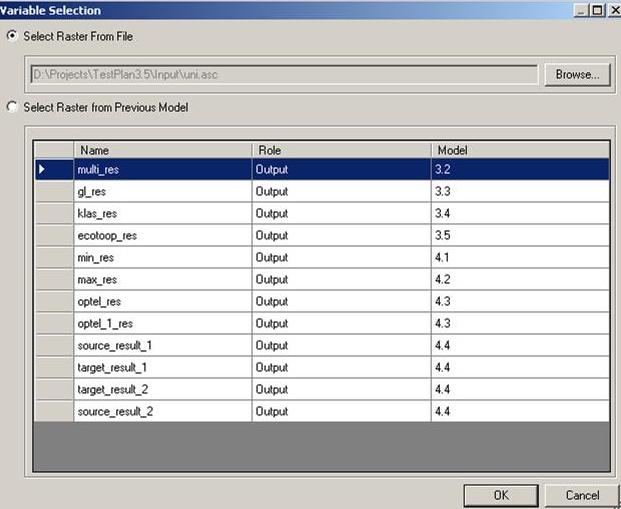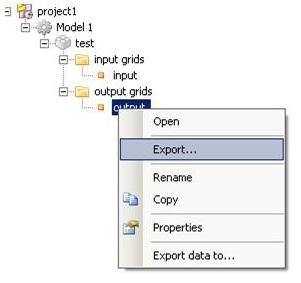| scrollbar |
|---|
| Anchor | ||||
|---|---|---|---|---|
|
Content
- HABITATDOC:Define Input maps\HABITATDOC:
- Define Output maps\
- HABITATDOC:Overview of maps\
- HABITATDOC:Convert maps to and from bil format\
- #Tips
| Anchor | ||||
|---|---|---|---|---|
|
Define input maps
The input maps can be defined in two ways:
1) double click at at the area under 'name' or click at the browse box.
...
.
The below presented window will window presented below will appear. You can select a map from the list to add maps from previous models within a folder of or click at 'browse' to browse like an in windows explorer to the to an external input file:
2) link maps in in the Project Explorer:
This can be done by dragging the output map from a previous model within a folder to the input map and drop the map there. See example of linking models
| Anchor | ||||
|---|---|---|---|---|
|
Export Output maps
Exporting output maps is optional. The output is always automatically stored in the automated map structure of your project. But exporting maps could be usefule when you want to use the output files for calculations outside HABITAT. The output maps can be exported to a specified output location. Right click on the output map and select 'export'. Choose a location and a format.
| Anchor | ||||
|---|---|---|---|---|
|
Overview of maps
An overview of all the maps in a composite model can be viewed by double clicking at the scenario in the tree from the Project Explorer.
Maps with a gray colour are linked and can not be changed, only by changing the name of the variable. This This overview can also be used to change fast and easy the location of maps. To do this, copy the list to EXCEL (with ctrl+c and ctrl+v) and change the location in EXCEL (for example with 'search and replace').
...
Tips
HABITAT HABITAT is case sensitive
It It is not possible to use a '' "-" sign in a variable name (map name). 'map-name' . This name will be read as : calculate variable 'map' minus variable 'name'. Uses underscore ('_') in stead of ''the PCRaster function minus. Use an underscore instead.The same accounts for other mathematic signs like:
'*' or 'x' which mean multiply
'^' which indicates square
'exp' indicates exponent
Click Click here for for a full list of operators that should not be used in input names.
Output maps are only valid when they start with either an underscore (_) or a letter.
Pay Pay attention that there will be no empty space behind a variable name. It may lead to an unrecognisible variable name in a formula-based function.
HABITAT HABITAT uses a point '.' as a deliminator.