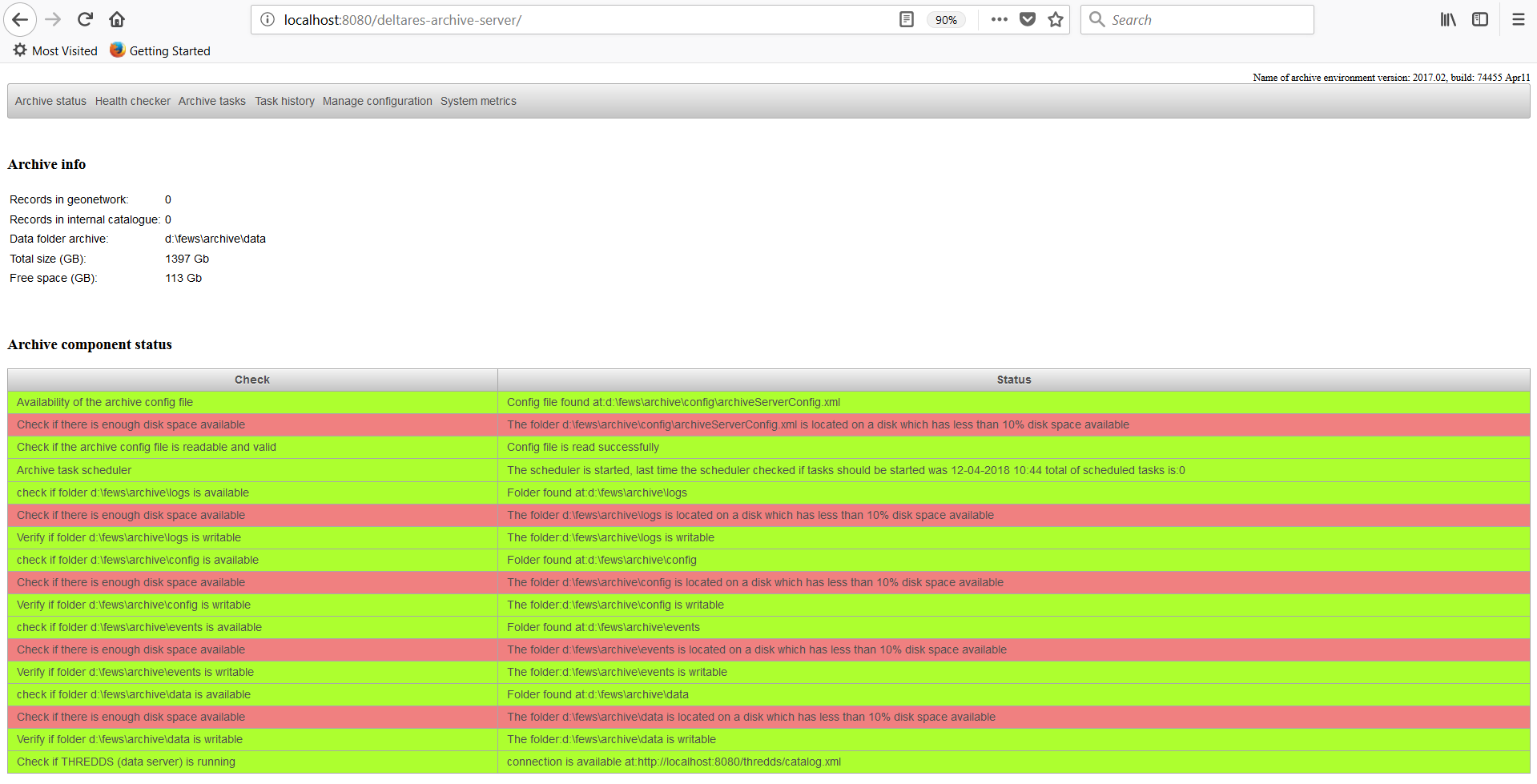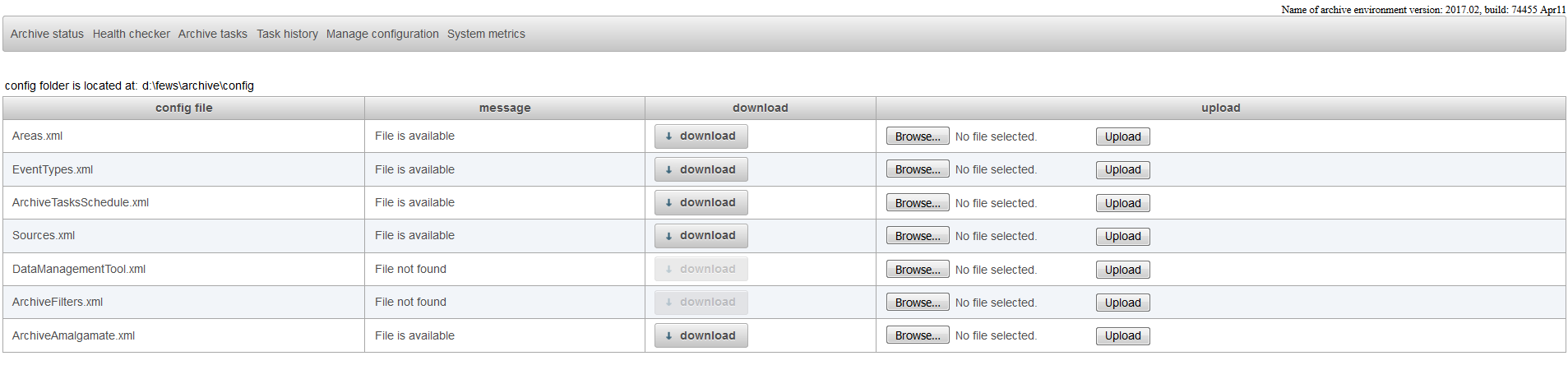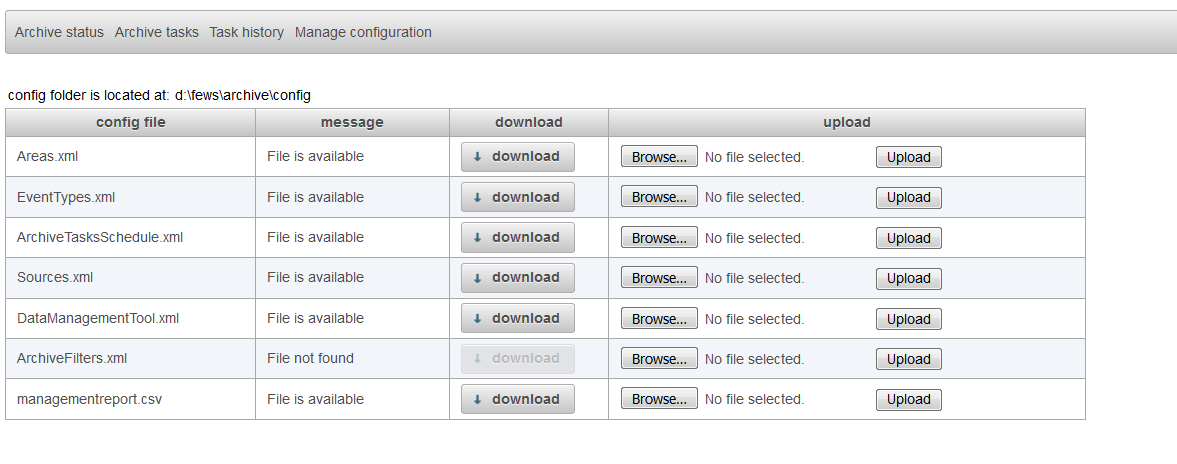...
In addition the total amount of space and free space on disk is shown.
The lower section "Archive component status" shows the current status of the archive. If a problem is detected with the archive this will be shown in the section below.
All checks should be green. If you see that one of the checks is failing, please notify your system administrator about the detected problem.
Health Checker
The tab health checker shows an overview of all the build-in checks which are available for the Archive.
...
Remember that you always have to run the harvester to make the changes made in your meta data files available in the catalogue.
The following healh checks are available
...
This health check only works for scalar time series at this moment.
Archive tasks
The page Archive Tasks can be used to start and stop archive tasks. It also possible to see which tasks are scheduled and what their task schedule is.
...
The internal harvester can, for example, only run if the clear catalogue task is not running. If the clear catalogue task is running the start button of the internal harvester task will be disabled.
The tasks "internal harvester" and the task "clear internal catalogue" are the two most important and most used tasks of the archive.
...
You will have to run the task "internal harvester" again to rebuild the catalogue.
The are a lot of other tasks available: More details can be found here:Configuration of the Delft-FEWS Archive Server
to rebuild the catalogue.
The are a lot of other tasks available: More details can be found here:Configuration of the Delft-FEWS Archive Server
Custom tasks
It is also possible to define custom tasks. Below an example.
| Code Block | ||
|---|---|---|
| ||
<scheduledArchiveTask>
<customArchiveTask>
<archiveTaskId>myTask</archiveTaskId>
<executableFile>d:\fews\archive\config\script.exe</executableFile>
<logFile>d:\fews\archive\config\log</logFile>
</customArchiveTask>
<description/>
<startTime>03:00:00</startTime>
<endTime>09:00:00</endTime>
<runInterval>2</runInterval>
<active>true</active>
</scheduledArchiveTask> |
To make sure that the archive can start the script correctly, you can start the script from the commandline and check if it runs correctly. Usually configurators create a .bat-file or a .sh file to launch another executable.
Task History
The page task history shows when certain archive tasks were started and when they were finished. The page also indicates if the tasks was finished succesfully or not.
...
For the standard tasks like file sweeper, harvester, clear archive and the historical events exporter there is a tab available for each task. Custom defined tasks are shown in the tab custom
Manage configuration
The display "manage configuration" allows the configurator to download configuration files, change them manually on their own pc and upload the changed configuration files to the archive server.
When an invalid file is uploaded to the archive server this will be detected by the system and the file will not be used.
...
You can start this tool by pressing the start-button. After running this task the output should be available in the output file which is configured in the DataManagementTool.xml. You can download this file in the tab manage configuration.
In the screenshot above the you can see that the file managementreport.csv can be downloaded by pressing the download button.
...
| Code Block |
|---|
<manualArchiveTask> <predefinedArchiveTask>remove data from archive</predefinedArchiveTask> <description>Remove data from the archive</description> </manualArchiveTask> |
After uploading this file this task should be available in the Archive Tasks tab. Use the start button to run this task.
The task remove data from archive will move all the files listed in the output file of the data management tool to the configured backup folder in the DataManagementTool.xml.