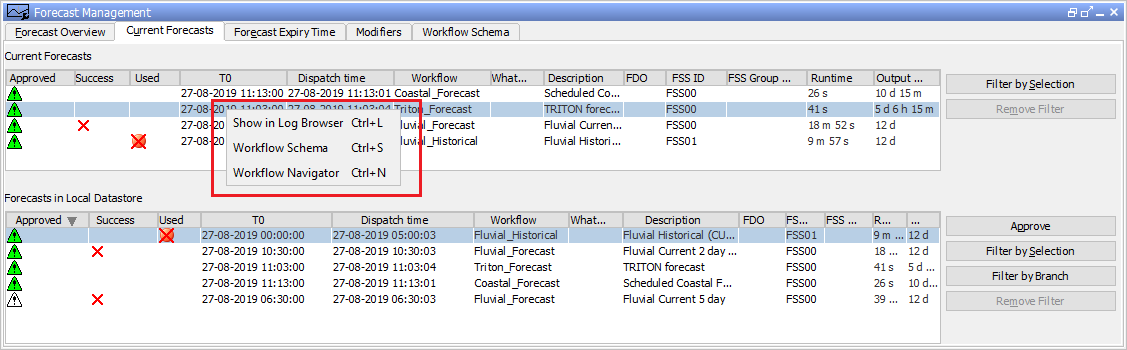...
To change the expiry time of individual forecasts, select the forecasts in the table with the mouse and press [Change Expiry Time]. In the dialog that appears, select a new expiry time and press [Apply] to change the expiry time of the selected forecasts. The expiry time can only be changed for forecasts for which the user has delete permission.
Popup Menu
Popup menu can be opened from any Forecast Management tab by selecting a forecast and using right mouse button.
Menu “Show in Log Browser Ctrl+L ” opens System Monitor with Log Browser tab selected. In the Log Browser all messages associated with the selected forecast are listed.
Menu ‘Workflow Schema Ctrl+S’ opens a new tab Workflow schema. Workflow Schema will show the workflows that have been involved to create the selected forecast and all input workflows that have generated input for that forecast (note that the workflow dependencies must be configured in WorkflowDescriptors.xml with elements 'inputWorkflowId'.
Menu “Workflow Navigator Ctrl+N” opens Workflow Navigator. Workflow Navigator will show the workflows and modules that have been involved to create the selected forecast. Use the Workflow Navigator popup menu to display the timeseries that are associated with the forecast that has been selected in the Forecast Management display.
Menu’s “Show in Log Browser Ctrl+L ” and “Workflow Navigator Ctrl+N” appear only if explorerTask for System Monitor and for Workflow Navigator are configured in Explorer.xml
Display configuration
It is possible to add display configuration for forecast management, for more information click here.