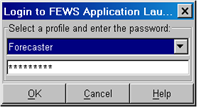How to setup the launch of Delft-FEWS
There are a number of options when configuring the launch of your Delft-FEWS application. The most simple is to double click on the appropriate executable in the bin directory e.g. C:\FEWS\bin\Your_Region.exe - this will launch FEWS directly.
Before 2014.02 using a jpif file.
In the bin from before 2014.02 there will also be a file of the same name with the extension .jpif (e.g. Your_region.jpif). Since the executable is generic (except for the name) this file contains all the information required to launch your application.
..\jre | The location of the JRE folder |
-mx512m | Amount of memory available for FEWS |
-cp |
|
$JARS_PATH$ |
|
nl.wldelft.fews.gui.explorer.Application | Application type* |
Anglian_SA | Name of folder containing the configuration |
*If wanting to use the config manager use line: nl.wldelft.fews.configmanagement.ConfigManagementApplication or for the launcher use nl.wldelft.fews.launcher.Launcher
It is possible to add JAVA runtime options the .jpif file.
..\jre | JRE Folder |
-Xms768m | Set initial java heap space |
-Xmx1024m | Set maximum java heap space |
-XX:MaxPermSize=128m | Set PermSize (default 64m, which is sometimes too low and results into PermSize errors) |
-Dsun.java2d.noddraw=true | turns on/off all usage of Direct3D |
-Djava.net.useSystemProxies=true | Use the LAN system proxy settings (default FALSE) |
-DautoRollingBarrel=false | switch on/off the rolling barrel (default TRUE) in the OC |
-cp |
|
$JARS_PATH$ |
|
nl.wldelft.fews.gui.explorer.Application | |
$USER_HOME\Application Data\FEWS\Anglian_SA | Folder name of configuration, of which a working copy will be copied and used in the defined directory. The base directory should always be at the same level a JRE and BIN |
Notice that JAVA system properties should be defined after the -D keyword.
Since 2014.02 using a ini file.
In the bin from before 2014.02 there will also be a file of the same name with the extension .ini (e.g. Your_region.ini. Since the executable is generic (except for the name) this file contains all the information required to launch your application.
vm.location=../jre/bin/client/jvm.dll | The location of the JRE folder |
| vmarg.1=-Xms512m | Initial amount of memory available for FEWS |
vmarg.2=-Xmx1024m | Amount of memory available for FEWS |
classpath.1=*.jar | all the jars in the Delft-FEWS bin dir forming the classpath |
main.class=nl.wldelft.fews.gui.explorer.Application | Main class. |
working.directory=. | Location of the Delft-FEWS bin dir |
arg.1=../Anglian_SA | Path to the folder containing the configuration. Note that when the tag $USER_HOME$ is part of the foldername, it will be resolved by Delft-FEWS to the user.home directory. |
*If wanting to use the config manager use line: main.class=nl.wldelft.fews.configmanagement.ConfigManagementApplication or for the launcher use main.class=nl.wldelft.fews.launcher.Launcher
It is possible to add JAVA runtime options the .ini file.
vmarg.3=-XX:MaxPermSize=128m | Set PermSize (default 64m, which is sometimes too low and results into PermSize errors) |
arg.2=-Dsun.java2d.noddraw=true | turns on/off all usage of Direct3D |
arg.3=-Djava.net.useSystemProxies=true | Use the LAN system proxy settings (default FALSE) |
arg.4=-DautoRollingBarrel=false | switch on/off the rolling barrel (default TRUE) in the OC |
Notice that JAVA system properties should be defined after the -D keyword.
How to launch Delft-FEWS using the launch menu
Organisations which have multiple instances of Delft-FEWS (for example multiple regions or online/shadow type systems) may wish to use the Delft-FEWS launcher.
You must create a folder in the root directory (same level as the bin and jre) which will contain the launcher configuration files (called for example FEWSLauncher). You will need to have an executable and ini (before 2014.02 jpif) in the bin directory - you start the launcher by double clicking on the executable. But first we need to set up the launcher config files...
Firstly you can configure the password protected level of access required. Please note that this is not a highly secure method of password protection but is meant simply to restrict access to those who require it.
This is done using the security.xml file (details below). The passwords are contained in the binary security.sec file.
Once you have entered the correct password you will be shown the appropriate screen from which you can choose the FEWS appplication you wish to launch.
This is configured using the launcher.xml (details below). You can also display your organisations logo or picture of your choice by adding an image in the FEWSLauncher directory called LauncherImage.jpg of size 455 x 540 Pixels.
security.xml
The security.xml file needs to follow the diagram in the following schema.
This security.xml contains the actions and roles required. The actions are linked directly to the launcher.xml. The 'role' describes which users are have access to which actions. For example a forecaster might have access to the explorer only, while a system administrator may have access to the admin interface and configuration management interfaces. For an example file click here. This file links actionIds to user roles.
The following actionIds are allowed:
- ViewReports
- LaunchFewsClient,
- LaunchConfigManager,
- LaunchAdminInterface,
- Upload OnLine
In the example, the launcher is setup like the following:
- The role of Forecaster has the privileges to run the fews client (LaunchFewsClient).
- The role of ConfigManager is allowed to run fews, to run the configmanager, and upload files (LaunchFewsClient, LaunchConfigManager, Upload OnLine).
- The SystemManager is allowed what the configmanager can do as well as login to the admin interface (LaunchFewsClient, LaunchConfigManager, LaunchAdminInterface, Upload OnLine).
Howto create a security.sec file from a security.xml is specified in the privileged section, see http://publicwiki.deltares.nl/display/FEWSDOC/Other+related+installation+information.
security.xml can also be configured to skip the login window. For this to happen, configure as follows:
- Specify only 1 role
- The "password" element should be empty
- The "noPasswordRequired" element should be set to "true"
launcher.xml
This file contains the actions which are accessed through the launcher. The id links with the id given in the security.xml. You can see from the schema that the action can link to a web page (for example the admin interface) or to a java application (fews explorer or config manager). You will notice similarities between the attributes of the JavaAppType and those found in the .ini file in the bin directory. An example file can be seen here
The jvm Option gives you the chance to tweak the heap size used by the java virtual machine. Use -Xms for the initial java heap size (e.g. -Xms256m), -Xmx for the maximum heap size (e.g. -Xms1G). The syntax is then as follows:
jvmOption="-Xmx1G -Xms256m"
If the javaApps defined only use one operation mode (e.g. Stand Alone), it is possible to hide the operation mode dropdown box in the launcher window by setting the "operationModeHidden" attribute to true.
| Children Display |
|---|