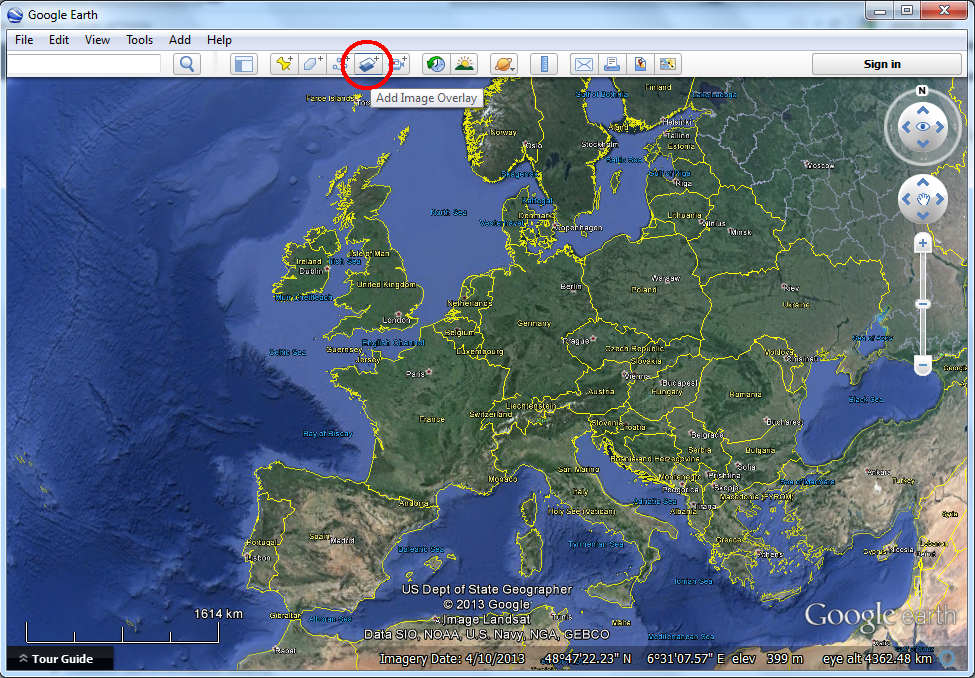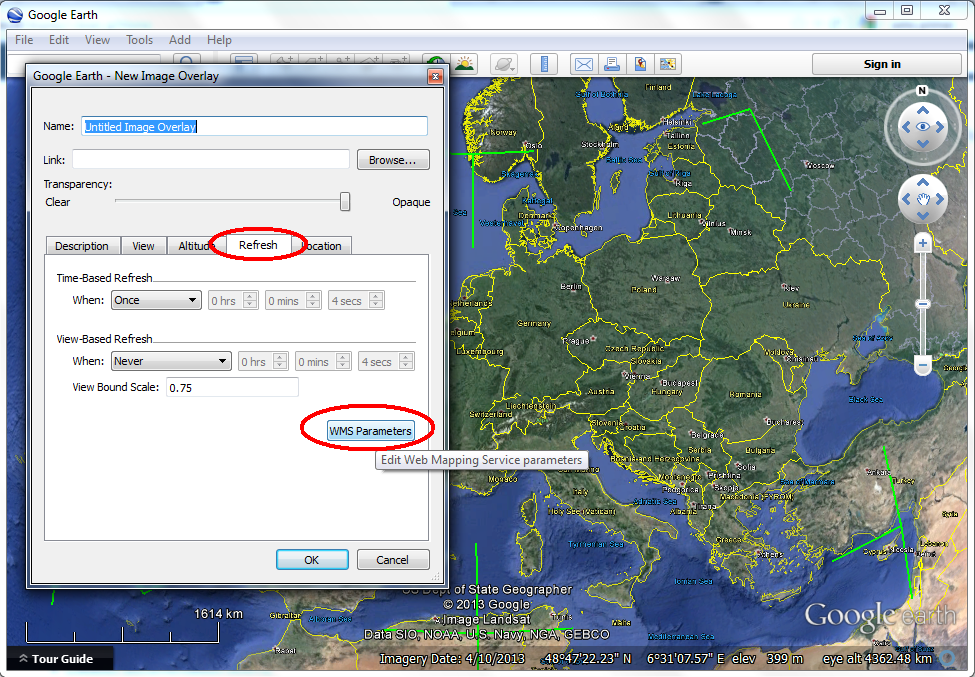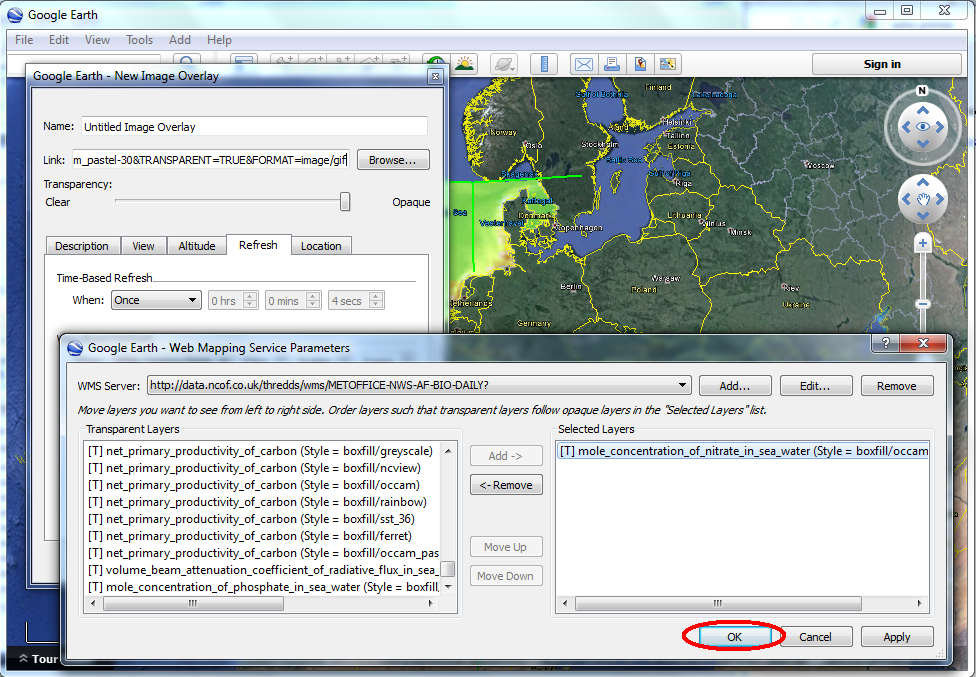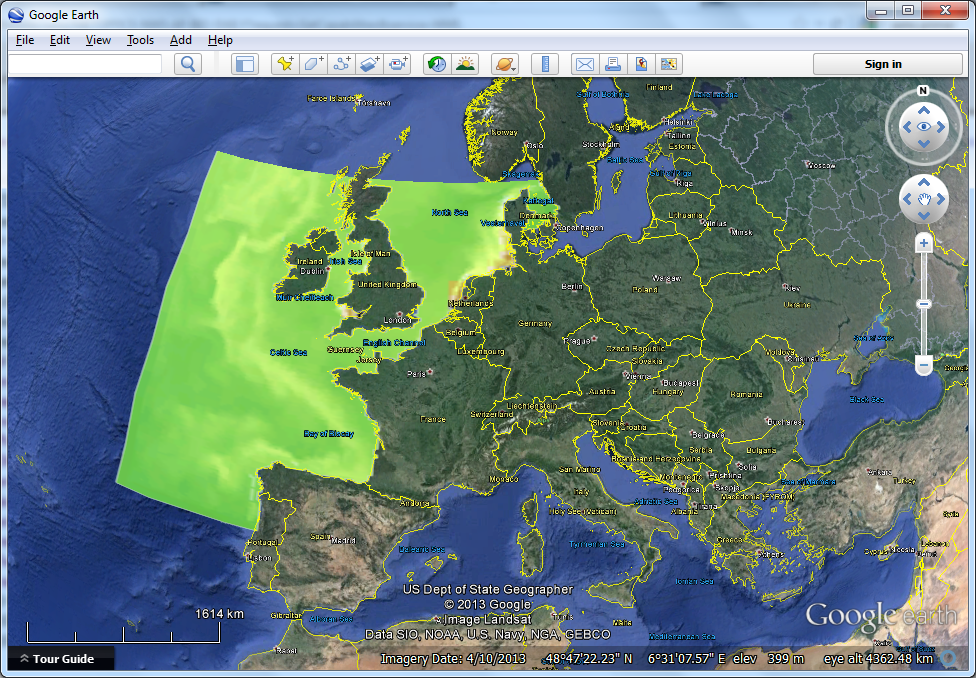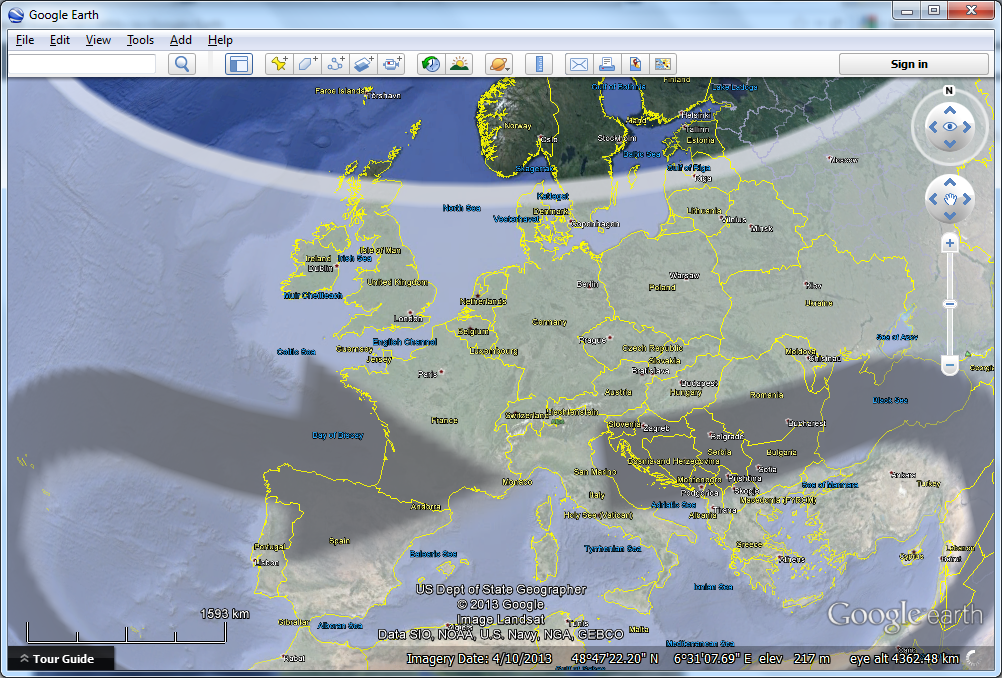Table of contents
| Table of Contents |
|---|
Add a WMS layer via the Google Earth user interface
Add a WMS layer by editing a kml file
If you save the WMS layer you created via the GUI, you can save that to a separate *.kml file. IF you save as a *.kmz, that is simply a zipped *.kml. You can now edit the *.kml in an ASCII edit such as notepad, wordpad or textpad, to see what the syntax is for showing a WMS layer in Google Earth.
Once saved, you will see that kml uses a so-called GroundOverlay element.
| Code Block |
|---|
<?xml version="1.0" encoding="UTF-8"?> <kml xmlns="http://www.opengis.net/kml/2.2" xmlns:gx="http://www.google.com/kml/ext/2.2" xmlns:kml="http://www.opengis.net/kml/2.2" xmlns:atom="http://www.w3.org/2005/Atom"> <GroundOverlay> <name>Untitled Image Overlay</name> <Icon> <href>http://data.ncof.co.uk/thredds/wms/METOFFICE-NWS-AF-BIO-DAILY?VERSION=1.1.1&REQUEST=GetMap&SRS=EPSG:4326&WIDTH=512&HEIGHT=512&LAYERS=N3n&STYLES=boxfill/rainbow&TRANSPARENT=TRUE&FORMAT=image/gif&</href> <viewRefreshMode>onStop</viewRefreshMode> <viewBoundScale>0.75</viewBoundScale> </Icon> <LatLonBox> <north>65</north> <south>40</south> <east>15</east> <west>-20</west> </LatLonBox> </GroundOverlay> </kml> |
The GroundOverlay is an The GroundOverlay is en element that positions any image on the globe by describing its bounding boxes. The image can be a local image, one that you saved to your local harddisk, or a image on the webFor a WMS the LatLonBox are in fact optional, as Google Earth will request an image for any locations, regardless of the valid range for the WMS. You can include a LatLonBox to prevent fruitless events outside the valid extent of the data, it will not be used to span the data on the globe. For WMS, the href image is actually generated on the fly, using a a very long url. We explain the construction of this url on a separate wms primer.
- Note that you need to replace all
&
...
- symbols in the url with the html encoding for
...
- that "
& a m p ;" (without spaces).Code Block any & should become & - Note that the
hrefelement contains a full valid WMS url EXCEPT thebboxkeyword. Google Earth will automatically use thebboxkeyword depending on where you zoomed. This makes sure that you always see the WMS when you are in the correct region, and that the resolution will be better when you zoom in. Leaving out thebboxwill result in an INVALID url if you open it on a browser:http://
...
...
...
...
METOFFICE-NWS-AF-BIO-DAILY?VERSION=1.1.1&REQUEST=GetMap&SRS=EPSG:4326&WIDTH=512&HEIGHT=512&LAYERS=N3n&STYLES=boxfill/rainbow&TRANSPARENT=TRUE&FORMAT=image/gif&- The
LatLonBoxis only optional to bring the GroundOverlay into your view and prevent fruitless WMS calls or fruitless waiting. - The
GroundOverlaysubelement<viewRefreshMode>is essential for this, only when you stop zooming, Google Earth will update the image.
Mastering WMS performance by editing a kml file
With the previous manual editing of kml files, you can add any WMS to your Google Earth. However, often you will not see nice WMS images, but a 'request in progress' arrow.
You can prevent this by switching of the automatic updating of WMS, and simply download the WMS image and refer to a local file, or use WMS as a means to refer to images as if they were static images on the web. You can do this by making sure
- ensure that the
hrefelement DOES contain a full valid WMS url INCLUDING thebbox=-20,40,15,65keyword. Google Earth will now consider the WMS url as a regular weblink, and not update at all. It will wrap it into the globe using the corners specified in theLatLonBoxelement.http://data.ncof.co.uk/thredds/wms/METOFFICE-NWS-AF-BIO-DAILY?VERSION=1.1.1&REQUEST=GetMap&SRS=EPSG:4326&WIDTH=512&HEIGHT=512&LAYERS=N3n&STYLES=boxfill/rainbow&TRANSPARENT=TRUE&FORMAT=image/gif&bbox=-10.,50.,10,60.. - the
<LatLonBox><north>65</north><south>40</south><east>15</east><west>-20</west></LatLonBox>is now ESSENTIAL to span the image correctly onto the globe, and it needs to be EXACTLY identical to thebbox=-20,40,15,65in thehrefelement. - The
GroundOverlaysubelement<viewRefreshMode>need to be removed.
| Code Block |
|---|
<?xml version="1.0" encoding="UTF-8"?> <kml xmlns="http://www.opengis.net/kml/2.2" xmlns:gx="http://www.google.com/kml/ext/2.2" xmlns:kml="http://www.opengis.net/kml/2.2" xmlns:atom="http://www.w3.org/2005/Atom"> <GroundOverlay> <name>vaklodingenKB121_2120 wms</name> <description></description> <name>Untitled Image Overlay</name> <Icon> <href>http://opendapdata.ncof.deltaresco.nluk/thredds/wms/opendap/rijkswaterstaat/vaklodingen/vaklodingenKB121_2120.nc?service=WMS&version=1.3.0&requestMETOFFICE-NWS-AF-BIO-DAILY?VERSION=1.1.1&REQUEST=GetMap&bbox=4.567220799999999,52.9343465,4.7177535,53.047411499999995SRS=EPSG:4326&layersWIDTH=z512&formatHEIGHT=image/png512&crsLAYERS=EPSG%3A4326N3n&widthSTYLES=800boxfill/rainbow&heightTRANSPARENT=600TRUE&stylesFORMAT=boxfillimage/ferretgif&COLORSCALERANGEbbox=-500,50020,40,15,65&TRANSPARENT=TRUE<time=2011-04-07T12:00:00.000Z</href> </Icon> <LatLonBox> <north>52.9343<<north>65</north> <south>53.0474<<south>40</south> <east>4.7178<<east>15</east> <west>4.5672<<west>-20</west> </LatLonBox> </GroundOverlay> </kml> |
...
|
Note that the WMS image still needs to be request once, so initially you still see the 'request in progress' arrow. If you wan to reuse the image, you can also request the image yourselves in a web browser, save it, and point to it locally with the href element.
Mastering WMS appearance by editing a kml file
In a WMS url there are some optional argument, like time and elevation. GIS clients like Google Earth by default use the default value for these dimensions. For temporal data, usually the last time step is shown only, for instance in this WMS of the Dutch KNMI rain radar. When you edit a kml, you can insert on-default values for these parameters. In addition, you can specify better values for non-standard extensions like COLORSCALERANGE.