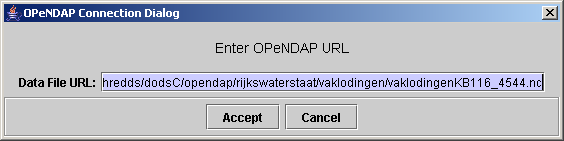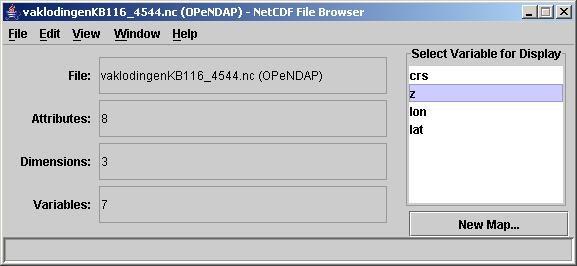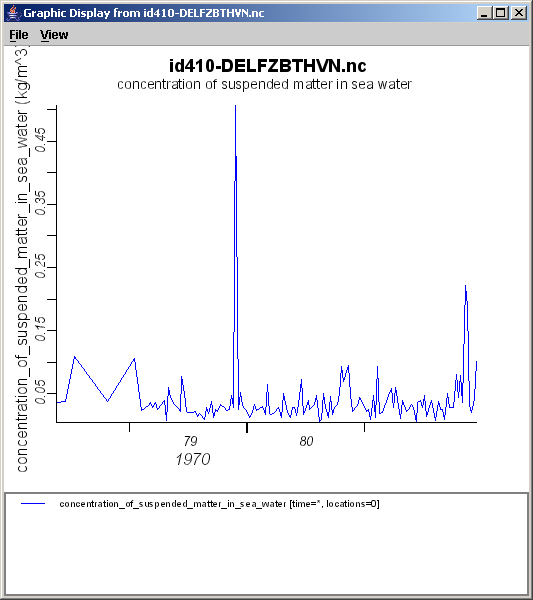Accessing netCDF/OPeNDAP data with ncBrowse
Download the free ncBrowse 1.6.3 from http://www.epic.noaa.gov/java/ncBrowse/. Note that the latest version is not the best to use. Use 1.6.3 if you only have classic netCDF3 files, use 1.6.5 only if you have netCDF3-64 bit offset files (neededf for files > 4 GB), but be aware that OPeNDAP functionality as explained in this tutorial malfunctions. For Windows 10, install the program with Compatibility mode set to Windiws 7.
Right-click on the setup file and click on ‘Properties’.
Click on the ‘Compatibility’ tab and check the box ‘Run this program in compatibility mode for’ and select Windows 8/8.1 operating system or Windows 7 from the drop down menu and proceed with the installation.
For feed-back, please join the mailinglist ncbrowse@noaa.gov. The developer is aware of the plotting bugs in 1.6.6.
version | released | netCDF3 | netCDF3-64 bit offset | netCDF4 | OPeNDAP | plotting |
|---|---|---|---|---|---|---|
1.6.3 | 2006-aug-24 |
| ||||
1.6.5 | 2012-jun-15 | |||||
1.6.6 | 2013-apr-24 |
| ||||
1.6.7 | 2013-may-20 |
|
- select menu file > OPeNDAP
and paste the url you just copied. The viewer will now download the meta-information from the OPeNDAP server. Even if when the underlying file would be a hundreds of GB, this step is always very fast.
- select (double-click) the variable you want to plot, e.g. z.
- Define the data subset to get. Set the x dimension as x-axis, and y the y-dimension as y-axis. Not until you press graph variable the viewer will actually get the data. Even if when the underlying file would be a hundreds of GB, this step can be pretty fast provided the subset you chose is not too big. Only when you make too big a selection, ncBrowse will ill-behave. This will happen for instance with the 100 + years of tidal elevation dataset at station DelftZijl Buitenhaven. This selection step is the essential difference with the approach of downloading a netCDF file and then using ncBrowse to view that local file from your harddisk. With OPeNDAP you do not have to download an entire file before you can view it, because you can request only a specific slice, or a subset of a matrix.
- et voila (epxlore do the excellent zoom functionality of ncbrowse, especially the time-axis)