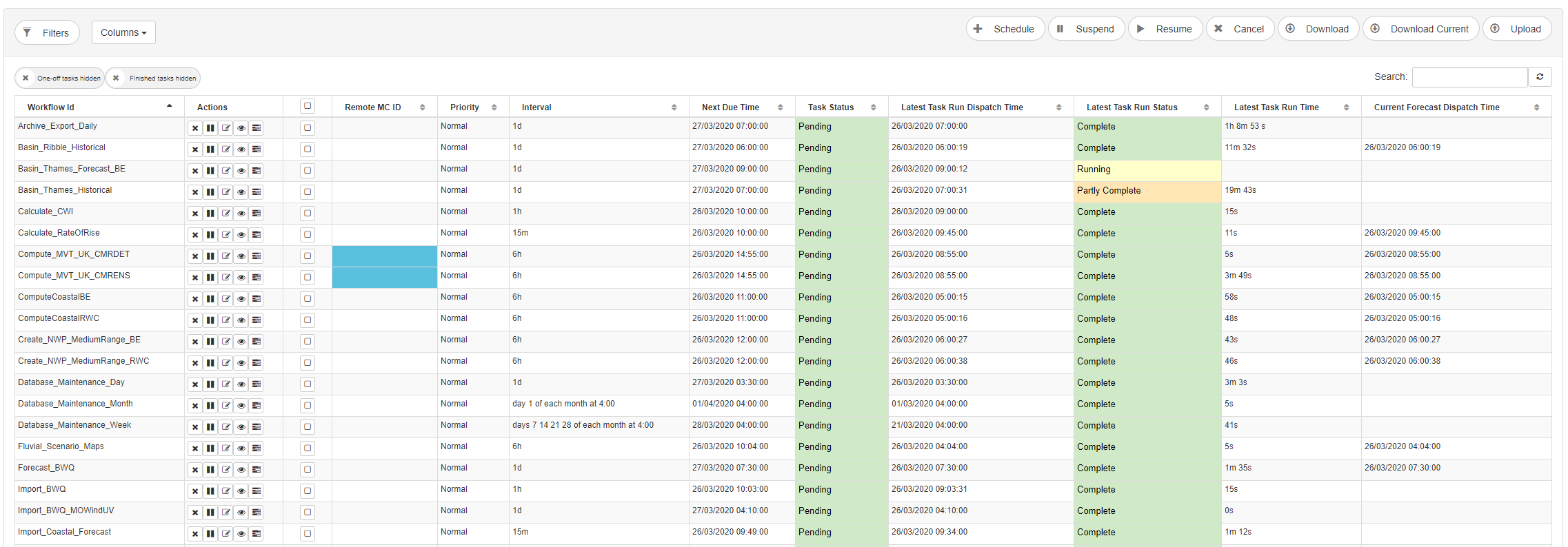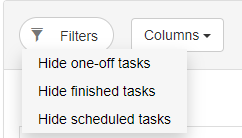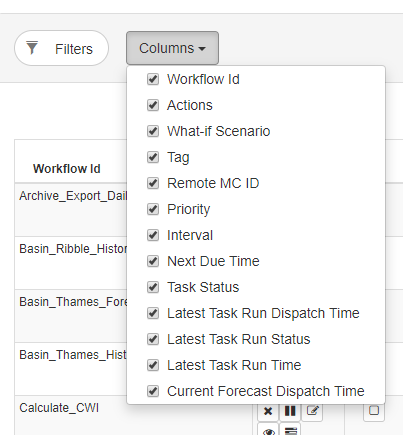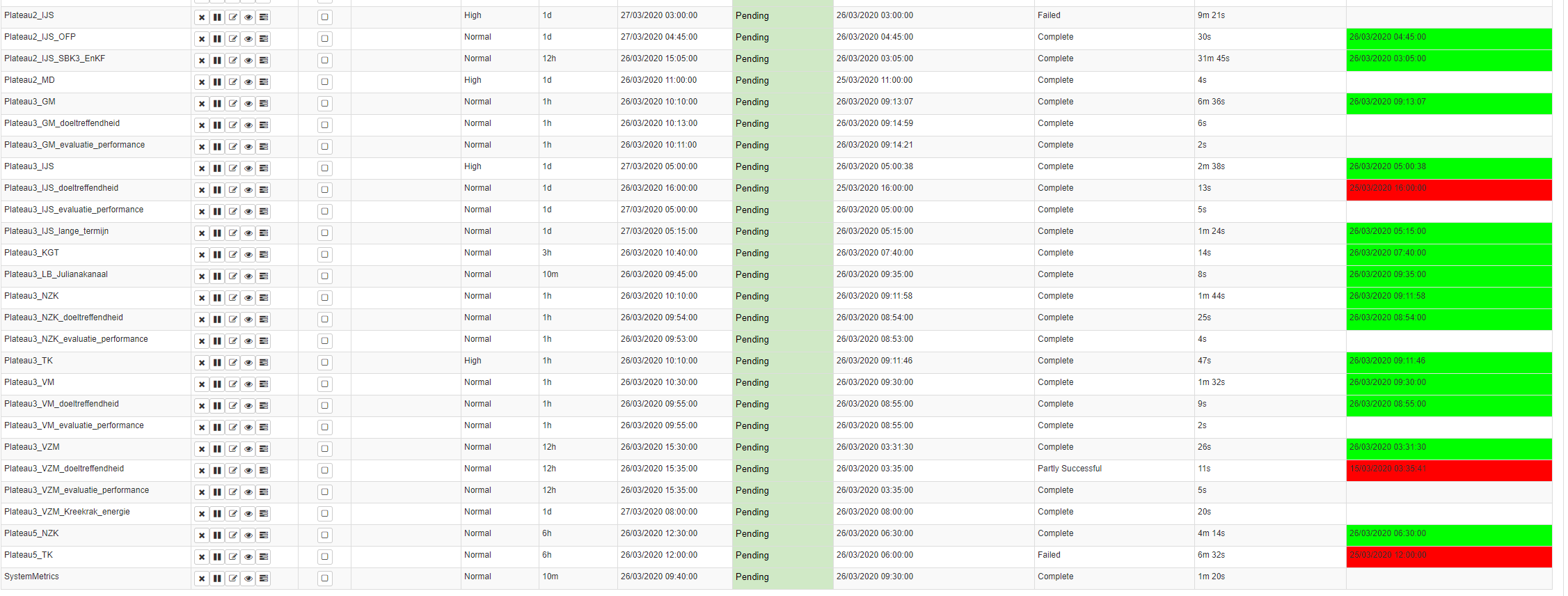Overview
List all scheduled tasks.
On the top of the screen some action can be taken using the different buttons:
- Refresh: Refreshes the current table with the latest scheduled tasks status.
- Hide/Show one-off tasks: Toggle to display or hide one-off tasks from the table
- Schedule: Schedule a new task. See Scheduled Tasks - New Task
- Suspend: Suspend all running and pending tasks that have been selected with the checkbox.
- Resume: Resume all suspended tasks that have been selected with the checkbox.
- Cancel: Cancel all tasks that have been selected with the checkbox.
- Download: Upon clicking this link you will download an XML file with all the tasks that are currently scheduled on this MC (All pending and suspended tasks). The file will conform to the taskList.xsd schema (also used by the Scheduled Tasks - Upload).
Upload: Upload a XML file with all the tasks that should be scheduled on this MC. The file has to conform to the taskList.xsd schema and all workflowIds should exist. See Scheduled Tasks - Upload
Filters: Hide one-off tasks, finished tasks or scheduled tasks (since 2019.02).
Columns: Show or hide columns in the table (since 2020.01)
The Scheduled task list can be sorted by clicking on the column headings.
Finished tasks will be visible for one day after a task was finished.
The details of the scheduled tasks table are given below:
Column | Details |
|---|---|
Workflow Id | An identifier for the associated Workflow. |
Actions | Depending on the task status (see above), a number of actions can be performed on the task. Details: Display the Task Details Screen Edit: Display the Schedule New Task Screen, to edit the current task. This is only allowed for the same MC. Suspend: The task is paused; it is not dispatched at its scheduled time. Resume: A suspended task is re-activated. It will now be dispatched at its scheduled time Cancel : The task will not be dispatched. The task will be removed from the list as part of the rolling barrel Task Runs: Displays the Task Runs Sceen. This displays all the previous runs of this particular workflow |
What-if Scenario | An identifier for the associated What-if Scenario. The column is only displayed if there are any what-if scenarios |
Tag | An identifier used for Event/Action mappings (see: Setting Up Event-Action Configuration. The column is only displayed if there are any tags. |
Remote MC ID | MCID of the remote mc. The column is only displayed in a multi MC environment |
Priority | Tasks can have priority High or Normal. High priority tasks are dispatched in precedence over Normal priority tasks. |
Interval | The time interval at which the scheduled task runs |
Next due time | The next time the task was scheduled for (for repeating tasks). The time the task is scheduled for (non-repeating tasks). |
Task Status | Task Status: |
TaskID | An identifier for the Task. Only visible as tooltip of the WorkflowId |
| Latest Task Run Dispatch Time | Time of the last Task Run that was dispatched for this workflow. |
| Latest Task Run Status | Status of the last Task Run that was dispatched for this workflow. The status will be displayed with a background color as follows:
|
Description | Text description associated with the task. Only visible as tooltip of the WorkflowId |
| Latest Task Run Time (since 2019.02) | The time the latest task run took to complete. |
| Current Forecast Dispatch Time (since 2020.01) | The dispatch time of the forecast that is current (the most recent approved forecast). This column is hidden by default and has to be enabled with the Columns button. |
Context menu (since 2019.02)
Buttons that open a new page, can also be opened in a new tab by right clicking the button. This will open a context menu.
In the following example the view button was right-clicked which opens the context menu:
Filters (since 2019.02)
With the filter button it is possible to hide tasks. The chosen filter will be stored in the local storage of the browser. If the same browser is used, the settings will be kept.
Columns (since 2020.01)
With the columns button, the columns in the tasks table can be hidden or displayed. The chosen columns will be stored in the local storage of the browser. If the same browser is used, the settings will be kept.
The Current Forecast Dispatch Time column is hidden by default.
Current Forecast Dispatch Time
The current forecast dispath time can display a color to indicate if dispatch time was too long ago. This is done using the ForecastManagement configuration. See 22 Forecast Management.