This is a deliverable from Building with Nature project DM 1.1
This wiki tutorial is intended for aspiring wiki users in any project that has embraced the OpenEarth philosphy to handle data, models, tools and knowledge. While it was developed as course material for the Building with Nature Introductory Wiki Training Course this tutorial provides sufficient information for selfstudy (become a wiki user in under 30 minutes!).
The Introductory Wiki Training Course was developed in the framework of the Building with Nature![]() project and involves one day in which the participants are taken through a wide range of excercises. Although the schedule can be adapted to better suit the participants' specific needs and background knowledge the schedule of this course generally is as follows:
project and involves one day in which the participants are taken through a wide range of excercises. Although the schedule can be adapted to better suit the participants' specific needs and background knowledge the schedule of this course generally is as follows:
- 9:00-9:25 Open Earth initiative - download presentation
- General introduction of the OpenEarth initiative
- General introduction of the OpenEarth initiative
- 9:25-9:30 Effective cooperation and information exchange
- Opening and outline of the course
- Excercise: get your username and password
- Opening and outline of the course
- 9:30-10:30 Basic introduction using the Confluence wiki system
- Excercise: create and edit your own page
- Excercise: how to add attachments
- Excercise: using options provided by Confluence
- Excercise: create and edit your own page
- 10:30-12:00 Advanced wiki topics
- Excercise: add prepared content to wiki
- Excercise: basic layout of pages
- Excercise: embed your page in exisiting wiki space
- Excercise: work with advanced macros
- Excercise: add prepared content to wiki
- 12:00-13:00 Lunch
- 13:00-15:30 Apply freshly gained skills to BwN wiki
- Excercise: create project specific wiki page
- Excercise: work together on various parts of the BwN wiki
- Excercise: create project specific wiki page
- 15:30-16:30 Show examples of other parts of OpenEarth
- Highlights of other session
1. Why use wikis?
1.0 Presentation
Download
Click download in the bottom left corner of the presentation if you want to see it in it's original quality
1.1 What is a wiki?
Pioneered by Ward Cunningham, and named after the Hawaiian word for 'quick', a wiki is a website that makes it easy for anyone to contribute pages, and link them together. Wikis are a type of social software that make it easy to communicate online. As simple to edit as it is to read, the wiki makes for the perfect online collaboration tool.
In recent years, wikis have become more and more popular: as repositories of programming wisdom, as social experiments, as massive online encyclopaedias, and increasingly as tools of savvy businesses, looking for a simple but effective way to share content and information both inside their organisation and out.
1.2 Advantages to Using a Wiki?
Why might you want to use a wiki for your project? The wiki is:
- Good for writing down quick ideas or longer ones, giving you more time for formal writing and editing.
- Instantly collaborative without emailing documents, keeping the group in sync.
- Accessible from anywhere with a web connection (if you don't mind writing in web-browser text forms).
- Your archive, because every page revision is kept.
- Exciting, immediate, and empowering - everyone has a say.
1.3 Disadvantages to Using a Wiki
But why might you not want to use one?
- Dirty laundry isn't a good public face. If a wiki's a shared memory, it's not going to be terribly tidy, and you may not want people to see your half-formed, unsure, and speculative ideas (though actually, we advise against having your wiki be public).
- Its tendency to get messier. A wiki isn't an administrative panacea, and there's certain maintenance you need to perform, otherwise it'll turn into unusable idea soup.
To embrace the advantages of wiki's OpenEarth embraces the Deltares-provided Confluence wiki system![]() . To mitigate problems occurring by the above-mentioned disadvantages, the OpenEarth developers team helps users to manage and maintain their wiki space.
. To mitigate problems occurring by the above-mentioned disadvantages, the OpenEarth developers team helps users to manage and maintain their wiki space.
2. Sign in to get a username and password
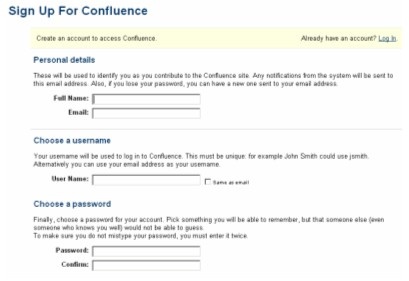 To be able to edit a wikipage you need to log in
To be able to edit a wikipage you need to log in![]() . To log in you need a username and password. You can choose your own username password combination by signing in. To prevent too much creativity in the usernames, however, OpenEarth prescribes the following convention:
. To log in you need a username and password. You can choose your own username password combination by signing in. To prevent too much creativity in the usernames, however, OpenEarth prescribes the following convention:
- you must enter your real "full name" details and current work email adress
- you must select your username to be the same as you email adress (use tick box)
- you can select your password arbitrarily (it can be sent to you automatically should you have forgotten it)
Filling in your real personal details facilitates the identification of contributions by various wiki users. For top wiki contributors the visibility of their username functions as a 'Hall of fame', providing recognition for their effort and skill. For saboteurs username visibility functions as a 'Hall of shame', enabeling intervention by the OpenEarth developers team (e.g. rolling back poor changes and eventually disabeling the saboteur's account). Working with usernames and passwords is a crucial element in the OpenEarth quality control procedures.
3. A quickstart guide to the Confluence wiki system
For this Introductory Wiki Training Course we shall look at the following video tutorials to quickstart you as a wiki user:
- Step 1: Creating wiki pages
 (fullscreen)
(fullscreen) - Step 2: Editing wiki pages
 (fullscreen)
(fullscreen) - Step 3: Adding attachments to wik pages
 (fullscreen)
(fullscreen) - Step 4: Working with drafts
 (fullscreen)
(fullscreen) - Step 5: Versions and history
 (fullscreen)
(fullscreen) - Step 6: Browse through a wiki space
 (fullscreen)
(fullscreen)
If you want to learn more a complete list of of video tutorials is available from the following link:
4. The basics of formatting your wiki page
Now that we know the basics of the Confluence wiki system, we are ready to learn some basic wiki formatting skills.
Notation |
Result |
||||||
|---|---|---|---|---|---|---|---|
h1. heading level 1 h2. heading level 2 etc. |
heading level 1
|
||||||
*strong* |
Makes text strong. |
||||||
_emphasis_ |
Makes text emphasis. |
||||||
-strikethrough- |
Makes text as strikethrough. |
||||||
+underlined+ |
Makes text as underlined. |
||||||
^superscript^ |
Makes text in superscript. |
||||||
~subscript~ |
Makes text in subscript. |
||||||
* this is how you make a bullet ** and an indented bullet *** and an indented-indented one |
|
||||||
# this is how you make a numbered list # list item number 2 *# a numbered subitem **# and a numbered sub-subitem |
|
||||||
||head1 ||head2|| | colA1 | colA2 | | colB1 | colB2 | |
this is how you make a table
|
||||||
[OpenEarth] |
this is how you make a link to the OpenEarth page |
||||||
[This goes to the OpenEarth homepage|OpenEarth] |
this is how you add a link to a page to arbitrary text such as This goes to the OpenEarth homepage |
||||||
[http://www.wolframalpha.com/] |
this is how you make a link to an external site such as http://www.wolframalpha.com/ |
||||||
[DoesNotExist] |
You can create links to pages which don't exist yet. When you click on the link you can [create the page]. |
||||||
[this is how you create a link to an attachment|^signup_snapshot.jpg] |
When you want to point a wiki user towards an attachment, this is how you create a link to an attachment |
||||||
!signup_snapshot.jpg|width=409px, align=right! |
|
This is just a subset of what you can do. For a more extensive list see the Full notation guide![]()
If you want to see how a page is created, click on the top right on tools and select view wiki markup
5. Some advanced wiki formatting techniques
A number of often used more advanced formatting techniques are discussed here.
Notation |
Result |
||||||||||
|---|---|---|---|---|---|---|---|---|---|---|---|
{warning:title=Warning}
Insert warning message here!
{warning}
|
Warning Insert warning message here! |
||||||||||
{info:title=Useful Information}
This macro is useful for including helpful information in your confluence pages!
{info}
|
Useful information This macro is useful for including helpful information in your confluence pages! |
||||||||||
{tip:title=Handy tip}
Join OpenEarth!
{tip}
|
Handy tip Join OpenEarth! |
||||||||||
{note:title=Nota bene}Enter here some text you think is note worthy{note}
|
Nota bene Enter here some text you think is note worthy |
||||||||||
{gallery}
|
|
||||||||||
{recently-updated:max=5}
|
|||||||||||
{chart:type=pie|dataDisplay=true|legend=true|width=300|height=200}
|| Satisfaction level || Very satisfied || Satisfied || Disatistfied || Very disatisfied ||
| n | 7 | 4 | 2 | 1 |
{chart}
|

|
||||||||||
{rate}
|
Unknown macro: {rate} |
||||||||||
{calendar:id=myCalendar|title=My Calendar|defaultView=week}
|
Unknown macro: {calendar} |
||||||||||
{panel:title=My Title}Some text with a title{panel}
|
My Title Some text with a title |
Other macros you might want to try |
|---|
{gmap:width=300|height=200}Delft{gmap}
|
{rss:url=http://www.nature.com/news/rss/index.rdf}
(requires authorization from administrator) |
{change-history}
|
6. Tips on how to use wikis in projects
There are a number of handy tips and tricks to consider using the wiki. Did you know that:
- You can edit a wikipage in a visual mode by selecting the 'Rich text' tab while editing?
- You can easily copy cool layouts from other pages? If you see on a wikipage some formatting you like, just click the edit button, copy the relevant wiki section you like to your own page and modify the wiki markup to your satisfaction.
- You can preview the result of your wiki markup before saving by selecting the 'Preview' tab while editing?
- You can add news items about BwN in general or your part of the programme. Just select 'News' under 'Add' in the upper right of your screen.
- You can interactively work on documents within Confluence. Once you are happy about the page content use the 'Export to Word' option under 'Tools' to export a number of pages. With a bit of additional layout work you can quickly transform your wiki pages to a Word document.
- You can use the wiki as a place to store and develop workshop announcements and minutes. Check for examples the [BwN Workshops] page.
7. References
- Complete video tutorial index - https://www.umms.med.umich.edu/confluence/display/demo/Video+Tutorial+Index

- Complete Confluence notation guide - http://confluence.atlassian.com/renderer/notationhelp.action?section=all

- Overview of pros and cons of wikis in general - http://www.oreillynet.com/pub/a/network/2006/07/07/what-is-a-wiki.html?page=2#advantages

- Overview of pros and cons using Confluence - http://www.atlassian.com/software/confluence/wiki.jsp#whyuseawiki

