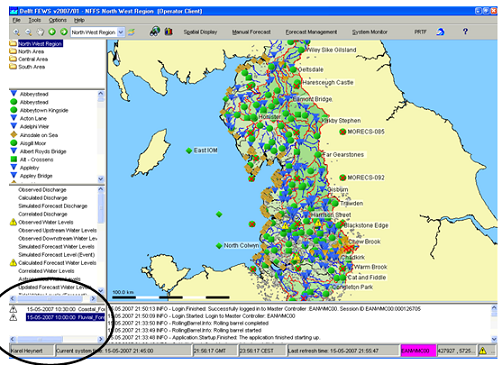Forecast Manager
The Forecast Management display offers following functionality:
- management of forecasts
- setting current forecast
These two basic functions are available via individual tabs in the display.
The meaning of the icons in the table is as follows:
- the current forecast is marked with
- an approved forecast is marked with
- a partly failed forecast is marked with
The tables in the display tabs can be sorted by clicking the headers of the columns.
Forecast Overview tab
The Forecast Overview tab allows for:
- Downloading individual forecasts from the Central Database
- Selecting a forecast and adding it to the forecast filter in FEWS Explorer
- Rerunning a forecast
When moving the mouse over the forecast list a tool tip indicates whether the forecast has been fully successful or not.
Adding workflows to forecast list box of FEWS Explorer
When the tab is opened, the forecasts that are available in the Local Data store are displayed in the lower listing. Forecasts can be selected with the mouse and made available in the Forecast List Box of FEWS Explorer for review and analysis by pressing [Open ].
Please note that only forecasts that are visible in the forecast filter box of the FEWS Explorer can be viewed and edited with the Data Display and Editor. The current forecast is an exception, because it's always shown in the Data Display and -Editor, but not displayed in the forecast filter box.
All forecasts listed in the forecast filter box can be removed from the display (not from the local data store) by clicking the right mouse button with the cursor placed in the list box. A button appears with 'Remove all'. Pressing this button will remove the list of forecasts from the filter box.
Rerun a forecast
A forecast can be rerun by pressing the [Run ] button after selecting the forecast form the forecast list. The selected forecast will be completely rerun and saved as a new forecast in the data base. This option can be useful when rerunning an Archived Forecast.
Download a forecast from Central Database (only in OC)
Forecasts that are available in the Central Database, but not in the Local Data store are listed in the top panel. Forecasts can be selected with the mouse and downloaded to an OC by pressing [Download ].
Please note that the download may require some time. When downloaded the forecast will be visible in the lower listing.
Current Forecast tab
A few definitions are required at the start of this section:
- Current Forecast
The Current Forecast is a combination of forecasts made for the whole region, which together form the current forecast. The current forecast is automatically downloaded to OCs. Location related icons are refreshed on the basis on the current forecast. The current forecast is always displayed in the Data Editor and -Display.
- Approved Forecast
Approved Forecasts have been approved by the system or manually by an FDO to become the Current Forecast. The latest Approved Forecast is the Current Forecast.
- Other Forecasts
Besides Approved Forecasts, the system may be populated with other forecasts that are the result of manual or scheduled forecasts with or without application of what-if scenarios.
Under normal conditions the Current Forecast will be updated automatically by the system on the basis of the results of a successfully completed scheduled forecasting run. There is always a Current Forecast that covers the whole region: all fluvial and coastal forecasting locations. The forecasts that together form the Current Forecast are listed in the upper table of the tab. These forecast are marked with the icon .
A forecaster can amend the Current Forecast by replacing it partly or fully with the results individual forecast runs. These 'other' forecasts can for example be the result of running what-if scenarios. The Current Forecast tab allows for selection of individual forecasts that should become part of the Current Forecast.
To change the Current Forecast, select a forecast run that should become part of the Current Forecast in the lower column of the tab. Upon pressing [Approve] the selected forecast will become part of the Current Forecast.
In the list of forecasts that together form the Current Forecast, 'overlapping' forecasts may be displayed. A forecaster may for example run a what-if scenario for part of a catchment for which already an automatic forecast has been made that is part of the Current Forecast. When the forecast with the what-if scenario should now become part of the Current Forecast it can be selected in the lower table of the Current Forecast tab and with [Approve] moved to the upper table. The upper table now displays both forecast runs: the original forecast whole catchment and the forecast with the what-if scenario for part of the catchment. The system will override the data of the original workflow for the part of the catchment that has been rerun when presenting the Current Forecast.