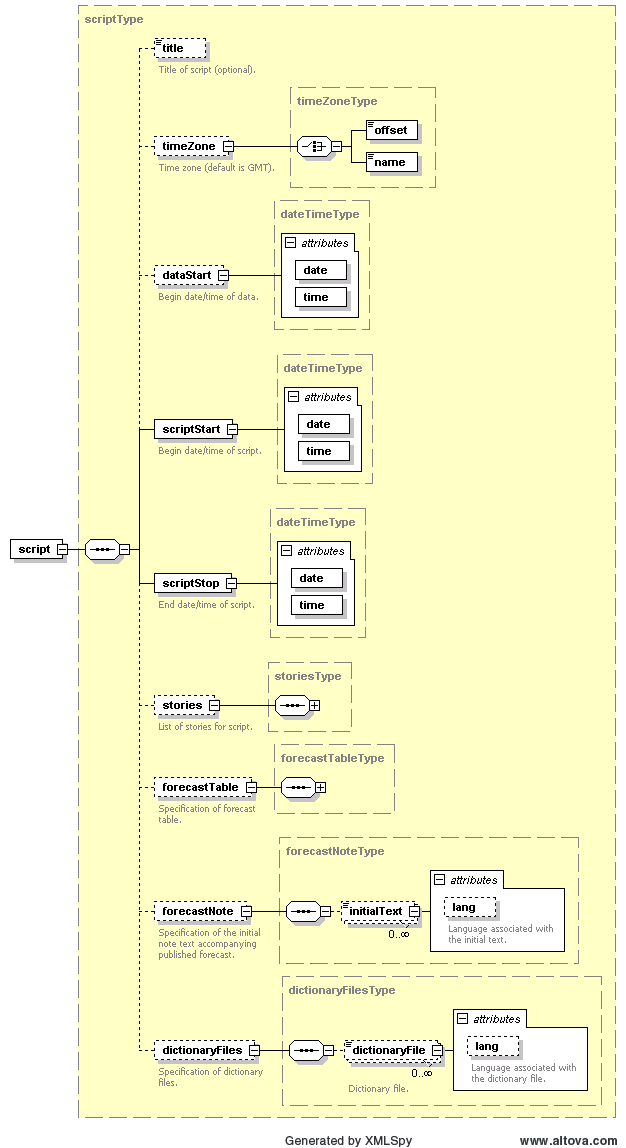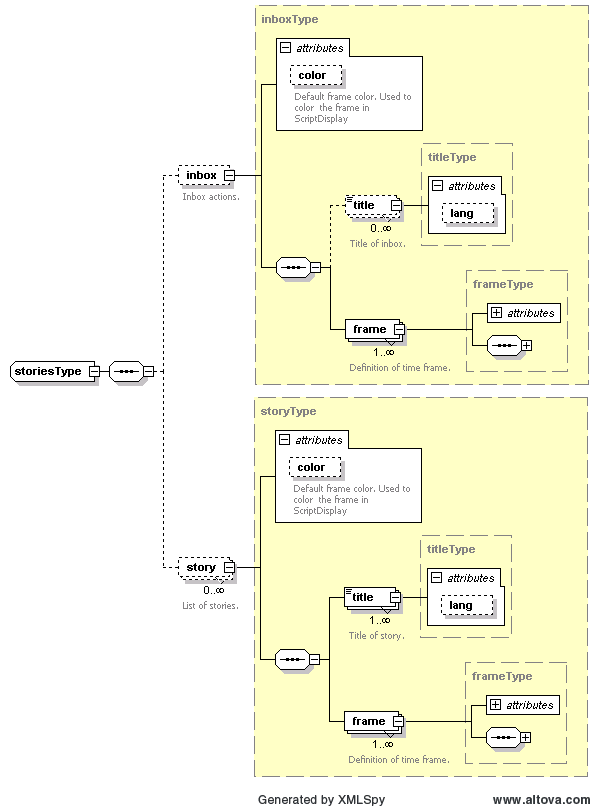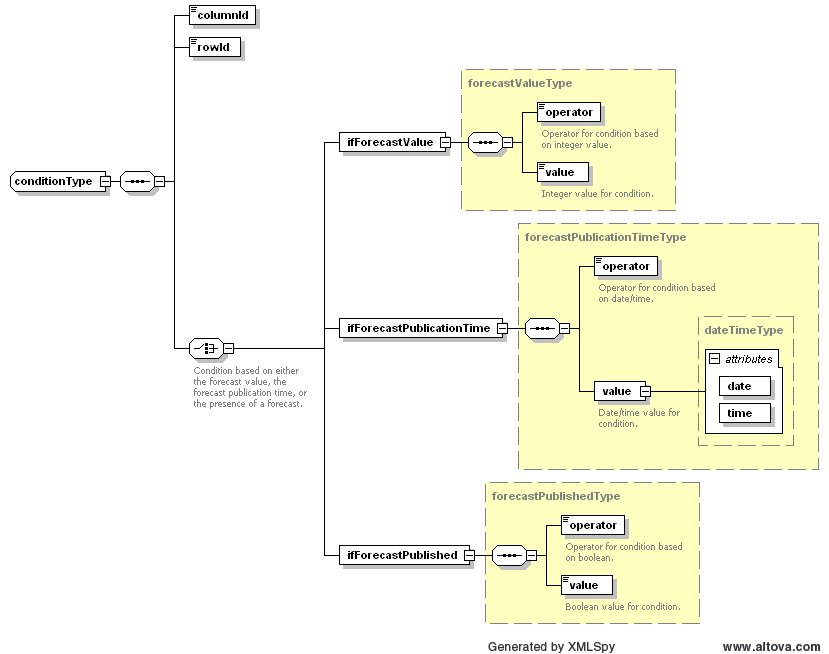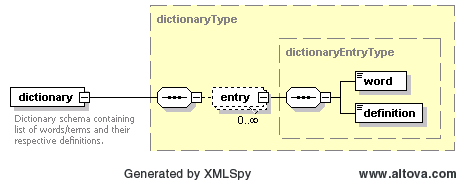Water Coach script configuration
What |
script_config.xml |
|---|---|
Description |
Configuration of a script in the Water Coach |
schema location |
script_config.xsd |
In a script configuration, the start and end time, and events for the script are specified. A script is a directory in the scenario/script database in which files relevant for that script are collected, including the script configuration file. For more information, see scenario/script database.
Schema definition overview
The global structure of the XML-schema for the script configuration is shown on the right.
The title key is an optional identifier for the script.
The time zone for the Water Coach is specified within the section timeZone. All times in the script configuration must be specified relative to this time zone. The time zone can be specified as a name using the keyword name (e.g. GMT, MET, ...) or as an offset to the default time zone GMT using the keyword offset (e.g. +02:00, -06:00, ...).
The start and end date/time for the script have to be specified using attributes date and time in the format YYYY-MM-DD and hh:mm:ss, respectively. The date/time of the data in the FEWS local data store does not have to match the date/time of the script. The actual date/time (or current system time) of the local data store can be specified with the key dataStart (if this key is not specified, dataStart is assumed to be equal to scriptStart). With this functionality, it is possible to play a scenario of several years ago as if it happened today.
The configuration of stories (events), the forecastTable, forecastNote, and dictionaryFiles for a script are explained below.
Stories
Two types of stories can be specified:
inboxis optional and may be specified only once. In the inbox storyline you define the messages that appear in the inbox, which can be selected by the user.storyis optional and can be specified an arbitrary number of times. Each story corresponds to a "Communication" button in the user interface that can be activated by the user. The content of story buttons can be dynamic, i.e. different events may be triggered by pushing the story button at different times.
Each story must have a title by specifying the title key (but the title for the inbox is optional). This title will be used as the title of the story button. The title can be different for various languages, using the attribute lang. If the language attribute for title is specified and it corresponds to the preferred language in the application configuration, then this title is used in the script. If no language attribute is found that corresponds to the preferred language, then the default title for which no language attribute was specified will be used. For example:
<story> <title lang="NL">Telefoongesprek</title> <title lang="GE">Anruf</title> <title>Telephone call</title> </story>
In the stories section of the script configuration, an arbitrary number of stories can be specified.
Frames
A story (including the inbox) may consist of an arbitrary number of frames by specifying the frame key according to the following schema:
The title of a frame in the inbox will be used in the list of actions that the user can invoke from the inbox drop-down menu. The title of a frame in a regular story will be used as the name of the button that the user can activate. As explained above, the title can be different for various languages.
The start and stop keys indicate the time window in which the frame of a story is active. For a frame in the inbox this means that the associated event is available in the inbox within the time window defined by the start and stop time. For a frame in a regular story, the associated event will be executed if the user pushes the story button between the start and stop time. The start and stop keys have attributes date and time following the format YYYY-MM-DD and hh:mm:ss, respectively. Both the start and stop keys are optional. If these are not specified, then these default to the start and end time of the script, respectively.
The popup key is a flag indicating whether or not to show a pop-up window at the start of the frame. For a frame belonging to the inbox this means that the associated event is executed. For a frame of a regular story, a message dialog appears informing the user that new content is available for that story, which can trigger the user to activate the relevant story button.
The requiredExperienceLevel key specifies that an event is only executed for the indicated experience level. Experience levels are defined in the application configuration as a list, e.g. "Beginner;Intermediate;Expert". This key can be specified multiple times if the event should be executed for multiple levels (e.g. both Beginner and Intermediate). In a frame one refers to these levels by a number (starting with 0), e.g. if an event is only to be executed for experts, then this is configured as
<requiredExperienceLevel>2</requiredExperienceLevel>
If this key is not specified, then the event will be executed for all experience levels.
The once key is a flag indicating that an event must be executed only once during a time frame.
Any number of conditions can be added to a story (or inbox) frame; the associated event will only be executed if all of these conditions are fulfilled (see below.
An event can be associated with a story frame by specifying the file key. Depending on the file type, a suitable application is started for displaying the file (e.g. a pdf-file is displayed in Adobe Reader and the contents of a txt-file is displayed in a message dialog window). The file key has an optional language attribute lang that behaves the same as for the title keys.
Apart from a file, an event for the story frame may also be a message. For such a message, no file has to be added to the scenario/script database. Instead, the contents of the message (a text string) can be specified directly in the script configuration. The message key takes an optional lang attribute as explained before. If the message contains an URL (starting with 'http://', 'https://', 'ftp://' or 'mailto:// ' and ending with '/') then this URL is made clickable automatically.
A condition must be specified according to:
columnIdis a reference to a column in the forecast table (see below), usually a parameter,rowIdis a reference to a row in the forecast table (see below), usually a location,ifForecastValueindicates a condition based on the value of the published forecast,ifForecastPublicationTimeindicates a condition based on the publication time of the forecast,ifForecastPublishedindicates a condition based on whether a forecast has been published or not,operatoris one of "lt" (less than), "gt" (greater than), "le" (less than or equal to), "ge" (greater than or equal to), "eq" (equal to), "ne" (not equal to), "before", or "after", depending on the type of condition,valueis the reference value to compare to; depending on the condition type, this can be an integer/real value, a boolean value, or a date/time value.
An example in which conditions are used:
<frame>
<title>condition example</title>
<start date="2008-03-13" time="00:01:00"/>
<stop date="2008-03-13" time="00:02:00"/>
<popup>true</popup>
<condition>
<columnId>water_level</columnId>
<rowId>Lowestoft</rowId>
<ifForecastPublished>
<operator>eq</operator>
<value>false</value>
</ifForecastPublished>
</condition>
<message>Hurry, the forecast for Lowestoft has not been published yet!</message>
</frame>
<frame>
<title>condition example</title>
<start date="2008-03-13" time="00:10:00"/>
<stop date="2008-03-13" time="00:11:00"/>
<popup>true</popup>
<condition>
<columnId>water_level</columnId>
<rowId>Lowestoft</rowId>
<ifForecastPublicationTime>
<operator>after</operator>
<value date="2008-03-13" time="00:10:00"/>
</ifForecastPublicationTime>
</condition>
<message>You were quite late with the forecast for Lowestoft</message>
</frame>
<frame>
<title>condition example</title>
<start date="2008-03-13" time="00:15:00"/>
<stop date="2008-03-13" time="00:16:00"/>
<popup>true</popup>
<condition>
<columnId>water_level</columnId>
<rowId>Lowestoft</rowId>
<ifForecastValue>
<operator>ge</operator>
<value>300</value>
</ifForecastValue>
</condition>
<file>emergency_telephone_call.mp3</file>
</frame>
Forecast Table
The contents of the forecast table can be configured using the forecastTable key. The schema for this section is shown on the right.
Using the header key, the column headers in the forecast table can be specified. A column can be added with the the column key. The value of this key is used as the name in the header of that column. For each column an id attribute must be specified. Furthermore, the following optional attributes may be specified for a column:
unit: a string containing the unit for the column (e.g. "cm" for a water level), which will also appear in the header of the column,type: one of "string", "integer", "float", "boolean", or "dateTime", which indicates the type of data that is displayed in the column,isEditable: a flag with valuetrueorfalseindicating whether the column is editable for the user (e.g. the user can enter the forecast in this column),isExport: a flag with valuetrueorfalseindicating whether the column must be exported to file if the forecast is published (editable columns are exported by default),exportName: a string containing the name that must be used for exporting the column to file,lang: a string that specifies the language of the header; this attribute behaves the same as for thetitlekeys.
For example, the header section in the forecast table may look like:
<header> <column id="station">station</column> <column id="date">date</column> <column id="time">time</column> <column id="astro_level" unit="cm">astronomical water level</column> <column id="water_level" isEditable="true" unit="cm">water level</column> <column id="evacuate" isEditable="true" type="boolean">evacuate?</column> </header>
Rows can be added to the forecast table by specifying the row key. The number of rows is arbitrary. For each row, an identifier must be specified using the id attribute. Content for a row is added using the cell key, where each cell must correspond to a column in the header. This can be achieved with the columnId attribute of the row key. For example:
<row id="Vlissingen"> <cell columnId="station">Vlissingen</cell> <cell columnId="date">12 Mar</cell> <cell columnId="time">17h16</cell> <cell columnId="astro_level">237</cell> </row>
The cell key also supports a lang attribute that behaves the same as for the title keys.
With the publication of a forecast, a note can be attached. An optional initial text in this note field can be specified with the forecastNote key.
Dictionary
A dictionary can be added to a script for helping the user to look up words and definitions. These words have to be configured in a dictionary file. The key dictionaryFile contains the path to such a dictionary file. This key may be specified an arbitrary number of times in the section dictionaryFiles. The schema for a dictionary file is as shown on the right.
Example
A complete example of a script configuration is given here:
<?xml version="1.0" encoding="UTF-8"?> <!-- edited with XMLSpy v2009 sp1 (http://www.altova.com) by ICT (Stichting Deltares) --> <script xmlns="http://www.wldelft.nl/fews" xmlns:xsi="http://www.w3.org/2001/XMLSchema-instance" xsi:schemaLocation="http://www.wldelft.nl/fews http://fews.wldelft.nl/watercoachschemas/version1.0/script_config.xsd"> <title>Demonstration</title> <dataStart date="2007-10-04" time="10:00:00"/> <scriptStart date="2012-11-23" time="09:55:00"/> <scriptStop date="2012-11-23" time="13:00:00"/> <stories> <inbox> <title>inbox</title> <frame> <title lang="EN">Session start</title> <start date="2012-11-23" time="10:00:05"/> <popup>true</popup> <requiredExperienceLevel>0</requiredExperienceLevel> <requiredExperienceLevel>1</requiredExperienceLevel> <file lang="EN">start_session.txt</file> </frame> <frame> <title lang="EN">KNMI analysis_1</title> <start date="2012-11-23" time="10:01:05"/> <popup>false</popup> <requiredExperienceLevel>0</requiredExperienceLevel> <requiredExperienceLevel>1</requiredExperienceLevel> <file lang="EN">windfield_03111200.pdf</file> </frame> <frame> <title lang="EN">Assignment 1</title> <start date="2012-11-23" time="10:11:00"/> <popup>false</popup> <requiredExperienceLevel>0</requiredExperienceLevel> <once>true</once> <file lang="EN">assignment_1.txt</file> </frame> </inbox> <story color="aquamarine"> <title>KNMI</title> <frame> <title lang="EN">Telephone call</title> <start date="2012-11-23" time="10:01:00"/> <stop date="2012-11-23" time="10:10:00"/> <popup>true</popup> <requiredExperienceLevel>0</requiredExperienceLevel> <requiredExperienceLevel>1</requiredExperienceLevel> <file lang="EN">phonecall_knmi_1.txt</file> </frame> <frame> <title lang="EN">KNMI phoneline is busy</title> <start date="2012-11-23" time="10:11:00"/> <stop date="2012-11-23" time="11:00:00"/> <popup>false</popup> <requiredExperienceLevel>0</requiredExperienceLevel> <requiredExperienceLevel>1</requiredExperienceLevel> <message lang="EN">KNMI phoneline is busy. PLease try again later.</message> <message lang="NL">KNMI telefoonlijn is ingesprek. Probeer het later nogmaals.</message> </frame> </story> <story color="goldenrod"> <title>HMCZ</title> <frame> <title lang="EN">Telephone call</title> <start date="2012-11-23" time="11:02:00"/> <stop date="2012-11-23" time="12:02:00"/> <popup>false</popup> <requiredExperienceLevel>0</requiredExperienceLevel> <file lang="EN">phonecall_hmcz_1.txt</file> </frame> </story> <story color="forest green"> <title>HMCN</title> <frame> <title lang="EN">Telephone call</title> <start date="2012-11-23" time="10:03:00"/> <stop date="2012-11-23" time="12:03:00"/> <popup>false</popup> <requiredExperienceLevel>0</requiredExperienceLevel> <file lang="EN">phonecall_hmcn_1.txt</file> </frame> </story> </stories> <forecastTable> <header> <column id="sector">sector</column> <column id="station">station</column> <column id="astro_date" lang="EN">date</column> <column id="astro_time" lang="EN">time astro high tide</column> <column id="astro_level" unit="cm" isExport="true" exportName="H.tidal.astronomic">astro water level</column> <column id="svsd_forecast" unit="cm" isEditable="true" exportName="H.tidal.peak">forecast</column> </header> <row id="Vlissingen"> <cell columnId="sector">Schelde</cell> <cell columnId="station">Vlissingen</cell> <cell columnId="astro_date" lang="EN">January 1</cell> <cell columnId="astro_time">19:16</cell> <cell columnId="astro_level">237</cell> </row> <row id="HoekVanHolland"> <cell columnId="sector">West Holland</cell> <cell columnId="station">Hoek van Holland</cell> <cell columnId="astro_date" lang="EN">January 1</cell> <cell columnId="astro_time">20:01</cell> <cell columnId="astro_level">122</cell> </row> </forecastTable> <forecastNote> <initialText lang="EN">Here you can add notes to support your forecast.</initialText> </forecastNote> <dictionaryFiles> <dictionaryFile lang="EN">Dictionary_1.xml</dictionaryFile> </dictionaryFiles> </script>