
The DIMR-software is used to run a SOBEK 3 model in Delft-FEWS. In the General Adapter of Delft-FEWS we refer to the different components of the dimr-tool. This wiki will describe what you need to do to convert a SOBEK3 model to a dimr-model and how to set-up the different components of your Delft-FEWS configuration. Read the steps in this guide to implement your SOBEK 3 model in Delft-FEWS using the dimr-software.
How to set-up a dimr Modules folder?
The Delft-FEWS DIMR-adapter requires a fixed folder structure:
| dimr_bin | sub-folder with binaries for the DIMR-software. |
|---|
| dimr_model | sub-folder with DIMR-files that describe the SOBEK3 model. |
|---|
| fews-dimr-adapter-bin | sub-folder with binaries for the fews adapter that communicates with the DIMR. |
|---|
| Input | sub-folder with input files requried to run the model. |
|---|
| Logs | sub-folder for the log-files that are created during the model run. |
|---|
Follow the steps below to set-up a DIMR model folder in your Delft-FEWS system.
| Create a rootDir folder for your SOBEK 3 model at $REGION_HOME$/Modules/<put_your_rootDir_here>. All sub-folders described in the table above can be put in this Modules folder. |
The contents of the Modules folder can now be filled. We will start with the download of the dimr_bin files.
The DIMR is part of DeltaShell and its binaries can be downloaded from our build server. - The latest version of the DIMR can be found by clicking on this link. The binaries for the DIMR-tool can be found in the folder plugins/DeltaShell.Dimr/. You need to make sure that the run_dimr is modified so that it points to the libraries in cli. Now you can unzip all files and put them into the dimr_bin folder.
 Write down the build number of the dimr-tool you will need this in step 3. Write down the build number of the dimr-tool you will need this in step 3.
|
The actual model files must be created by converting your SOBEK 3 model. DeltaShell contains standard functionality to aid you in this step.
Take a look at the build numer of the dimr-tool from step 3. Open an instance of DeltaShell with a build number that corresponds to the build number of the dimr_bin. - In DeltaShell open your SOBEK 3 model.
 It is possible that a message will appear in DeltaShell stating that your project was made in an older version and needs to be migrated to the latest version of DeltaShell. Press "Yes" and the model will automatically migrate to this version. It is possible that a message will appear in DeltaShell stating that your project was made in an older version and needs to be migrated to the latest version of DeltaShell. Press "Yes" and the model will automatically migrate to this version.
- Before you continue it is recommended to run the model by pressing the
 button in the DeltaShell GUI. This is an easy way to check if all functionality is up-to-date. Check the log messages and fix all issues that are mentioned. button in the DeltaShell GUI. This is an easy way to check if all functionality is up-to-date. Check the log messages and fix all issues that are mentioned.
When your model can finish a without displaying errors it is possible to convert the SOBEK 3 model to a dimr-model. without displaying errors it is possible to convert the SOBEK 3 model to a dimr-model. - In DeltaShell right-click on your Integrated Model and select the option "Export...". In the menu that opens you now select the option "DIMR configuration" and you follow the instructions.
- Put the all model files that are generated in the folder dimr_model.
|
The DIMR and Delft-FEWS are communicating through the fews adapter. This adapter is part of Delft-FEWS and must be downloaded from the build.deltares.nl: |
Make Delft-FEWS configuration files to run the model.
Step 5: create the ModuleDataSetFiles
Delft-FEWS can distribute model files to FSS machines. It is recommended to zip the model files and put it in the Delft-FEWS configuration.
- In the Config\ModuleDataSetFiles create a zip file for the (update) model run. In our example the name for this zip file is Walrus_Hydr_Sobek3_Update.zip
- The zip file for the ModuleDataSetFile contains the following information:
- .\dlfow1d\.*.
- .\rtc\.*.
- ovd_dv.xml
- As you might have notice this is the content of the dimr_model file that was created in step 1B.
Step 6: Create the ColdStateFiles
Delft-FEWS will need a state file to be able to run the SOBEK model. In order to generate the first state files of the SOBEK model it is recommended to do a stand-alone run of the DIMR/SOBEK from the command line.
- Go to FEWS_YourSystem / Modules / NewFolder / dimr_model / dflow1d and open the flow model 1d.md1d file.
- Go to option WriteRestart and make sure to set this setting on true. The model will now generate its state files.

- The SOBEK 3 model has default timeseries. We can thus do a stand-alone run of the model without providing the model with data.
- Open your command line window from the dimr_model folder. This is your working directory. Run the run_dimr.bat and give the dimr_config file as an argument. This file was created in step 1B. In the example below this is the ovd_dv.xml file.
- Run the model.

- After the model has run succesfully it is possible to craete a state-file for Delft-FEWS.
- In the Config\ColdStateFiles\ create a zip for the cold state files. In our example this is the Walrus_Hydr_Sobek3_Update Default.zip
- The zip file for the ColdState files contains the following information
- Walrus_Hydr_Sobek3_Update Default \ dflow1d \ sobek.rda
- Walrus_Hydr_Sobek3_Update Default \ dflow1d \ sobek.rdf
- Walrus_Hydr_Sobek3_Update Default \ rtc \ state_import.xml
- When you analyse the model results you will find a sobek.nda and sobek.ndf file in the dimr_model \ dflow1d folder and a state_export.xml in the dimr_model \ rtc folder. You can use these files. Make sure to rename the extension of these files.
Step 7: Create the General Adapter Module
An example of the general section of the general adapter can be found below.
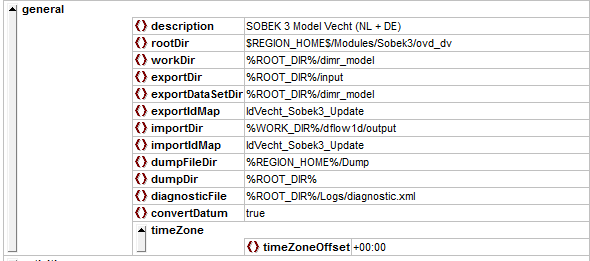 Note that the rootDir corresponds to the folder that was created in Step 1. The workDir and exportDir refer to sub-folders of the dimr model. Note that the rootDir corresponds to the folder that was created in Step 1. The workDir and exportDir refer to sub-folders of the dimr model. |
In the activities section the startUpActivities, exportActivities, executeAvtivities and importActivities can be distinguished
| For an algorithm run: | -f <FEWS pi run file path relative to working dir> -a <OpenDA application config file (.oda file) path relative to working dir> |
|---|
| Example: | -f run_info.xml -a enkf_run.oda |
|---|
 button in the DeltaShell GUI. This is an easy way to check if all functionality is up-to-date. Check the log messages and fix all issues that are mentioned.
button in the DeltaShell GUI. This is an easy way to check if all functionality is up-to-date. Check the log messages and fix all issues that are mentioned.

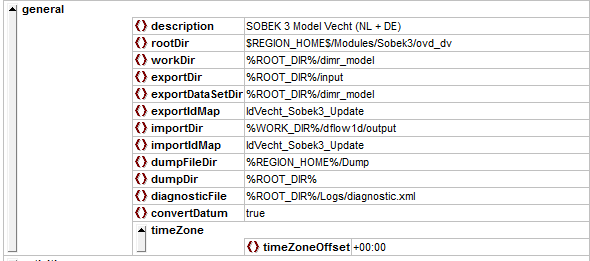 Note that the rootDir corresponds to the folder that was created in Step 1. The workDir and exportDir refer to sub-folders of the dimr model.
Note that the rootDir corresponds to the folder that was created in Step 1. The workDir and exportDir refer to sub-folders of the dimr model.