The Spatial Statistics modeltype can be used to calculate the minimum, maximum, average, median, standard deviation of the whole map, for the whole map or in subareas defined by an other map. Furthermore, it is possible to calculate the area of different classes of values, e.g. the habitat suitability between 0 - 0.8 and 0.8 and 1 (#Statistics using classes on the use of classes).
It is possible to calculate the statistics for:
In case of only a subject map select 'whole map'. This is the default setting. Deepening on the type of the subject map (nominal which is equal to integers indicating classes; or scalar which are real values and not integer) the output is calculated according to table 1 or 2. The area is given in m2.
The following steps should be followed to define a spatial statistics using one map as input:

User interface for Spatial Statistics model. The numbers correspond with the steps to implement a Spatial Statistics.
The figures below present an example of statistics workings area for a model with a nominal subject map, a real subject map and a real subject map with classes.
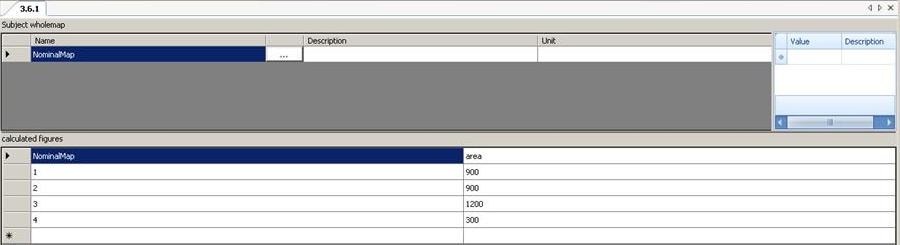
User interface for statistics with one map and results for an input map with nominal values. The values in the first column represent the values of the existing classes in the input map. The second column gives the amount of area for this class in the map in m2

User interface for statistics with one map and results for an input map with real values. The first column indicates the statistic parameter and the second the value. opp=total area in m2, som=sum of all values in the map, min=minimum value, max=maximum value, gem=average value, md=median value, sd=standard deviation

User interface for statistics with one map and results for an input map with real values and classes. In the first column the classes and in the other columns the values of the statistic paramaters for these classes. opp=total area in m2, som=sum of all values in the map, min=minimum value, max=maximum value, gem=average value, md=median value, sd=standard deviation
The calculation can also be done for different subareas. For example, in case of different water bodies in a study area. Fur this purpose, you have to choose 'AreaMap'in the pull down menu from 'MapType' in the properties. The result depends on the type of input maps (nominal or scalar, see examples below).
The following steps should be followed to define a spatial statistics using one map as input:

User interface for Spatial Statistics model when the option calculation for different subareas is selected. The numbers correspond with the steps to implement a Spatial Statistics.
The figure below presents an example of statistics working area for a statistics with a subject map and nominal subarea map.

A nominal subject map and scalar subarea map result in table type kruis2-2. For each value of the subject map the statistics of the subarea map are given. In principle the values of the subject map divide the subarea map into different part for which the statistics is calcultated. In case of two scalar maps (for subject and subarea map) a simple statistics for both maps is calculated (table type kruis2-3).


Classes can be useful the analyse the map values in more detail. For example to answer the question: what is the area with a habitat suitability larger than 0.8? In case of a subject map and classes defined for the subject map, the statistics session results in Table Type kruis-3. In case of a statistics with a subject and subarea map, and classes for one the input maps, the statistics results in Table type kruis 4 if the class boundaries are defined for the subject map and Table type kruis 4-2 if the boundaries are defined for the subarea map.

An other option is the calculation of statistics for classes of a subject map for each area from a subarea map. This results in Table Type kruis 5. It is also possible to indicate classes for both the subarea and subject map, resulting in Table Type kruis 6.

Example of statistics working area for a statistics on a subject map with classes and an area map. The results are shown as well in the lowest part of the window.

To List of contents
HABITATDOC:To top of page