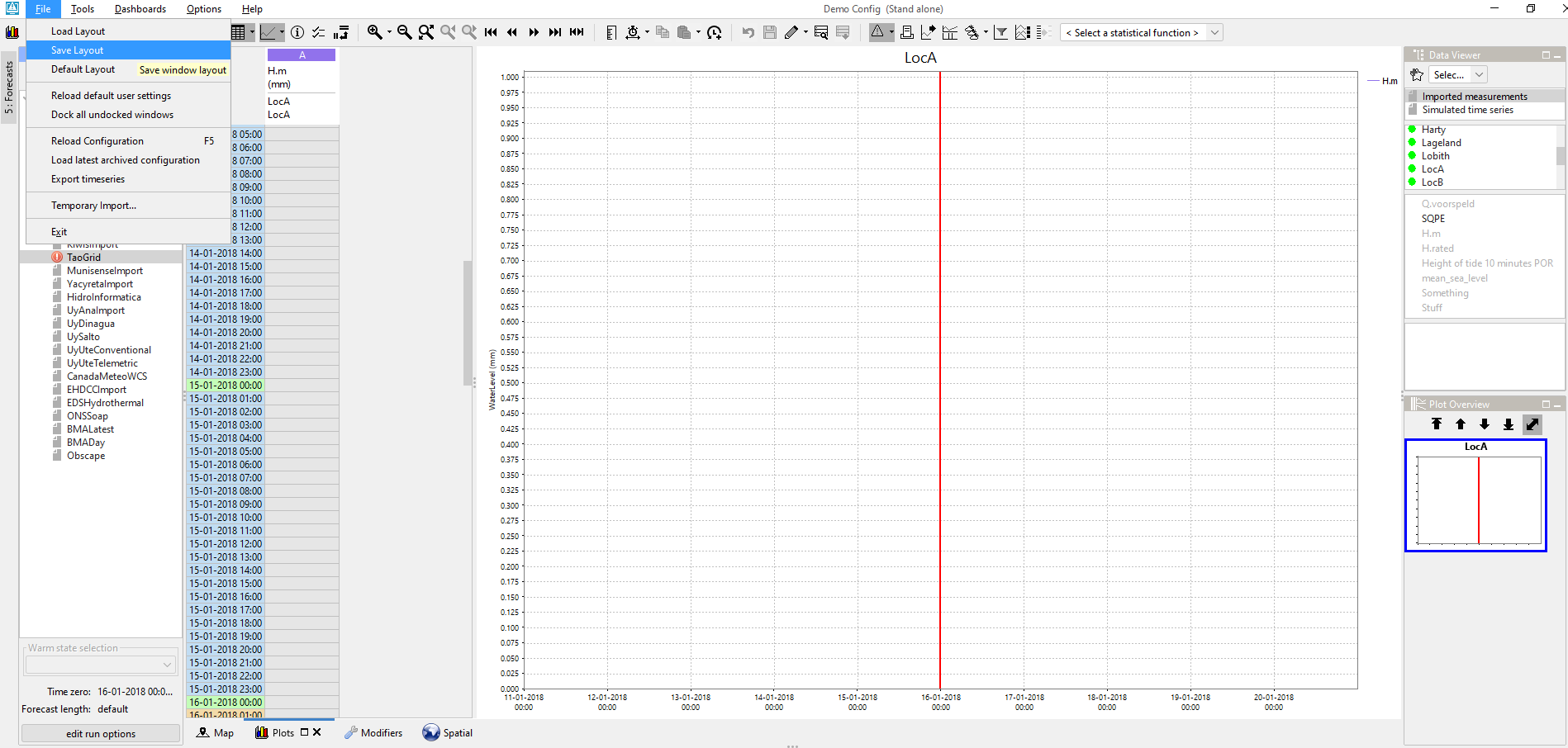Contents
The Interactive Forecasting Displays (IFD) consists of several panels, each has a specific role in the process of creating a forecast with the IFD.
Section How to create a forecast with the IFD contains a use case to explain how a forecast can be created with the IFD and its panels.

The forecast panel plays a central role in creating a forecast in the IFD. It shows a tree with all the forecast points for a region and a logical grouping of these forecast points. It can be set up to structure the work process of a forecaster. The forecast panel consists of three main sections: button bar; forecast tree and icons; and task properties panel.
The top of the forecast panel shows a button bar. The buttons are explained in more detail in the table below.
![]()
| Icon | Action | Visible | Enabled (not greyed out) | Available since |
|---|---|---|---|---|
| Starts the workflow of the node in IFD-mode (as local run, runs in the Operator Client)). | always | when the node has <localRun> set to true, and | |
| promotes a local IFD run to a server run. | always | when the node has an IFD-run and when <saveLocalRunEnabled> is set to true. | |
| starts a workflow in server mode. | always | when the node has <localRun> set to false, or | |
| starts the secondary workflow of the selected node | when a secondary workflow is configured | when a node with a secondary workflow is selected | 2018.01 |
| If the button is selected the threshold icons will be shown instead of the regular run status icons | by default, unless <hideThresholdsButton> is true | always | 2019.02 |
| If this button is selected a modifier icon will be shown for a topology node if active modifiers are visible in the modifiers panel if that topology node is selected. This means that if you disable for a topology node that modifiers are visible in the modifiers panel that the modifier icon will also not be visible. | by default, unless <hideModifiersButton> is true | always | 2020.01 |
Optionally, your Delft-FEWS application can be set up to show the original button bar with 6 buttons. The buttons that are different from the new (default) button bar are described in the table below.
| Icon | Action | Visible | Enabled |
|---|---|---|---|
| step to the next leaf node in the topology tree | always | always |
| start a workflow in IFD mode | always | when the node has <localRun> set to true |
| start all the workflows of the children of the group node in IFD-mode | always | when a group node is selected |
| updates the system time to the current time. | always | always |
The forecast tree is shown in the middle section of the forecast panel. The tree consists of two types of nodes:
The status of the workflow of the workflow nodes is indicated by an icon. The icon can indicate the following statuses:
| Status | Icon | Description | Example |
|---|---|---|---|
| Running | Curved arrow | A workflow which is running locally or at the server. | In the example below the workflow of the node ALKA2 is running. |
| Pending |
| A workflow that is pending to run. | In the example above all the nodes below ALKA2 are pending. |
| Failed |
| A failed run is indicated by an icon with a exclamation mark. If the time zero of the failed run is equal to the time zero of the node the exclamation mark will be red otherwise it will be black. | In the example below the node Matsu has a failed run with a time zero equal to the time zero of the IFD (09-19-2012). When time zero changes (because the system time was changed) the icons also change. The red exclamation marks are changed to black. |
Successful |
| If a workflow was fully successful the node will have a blue for a local run, and green icon for a server run. | The example below shows a successful server run for node North Slope. For the leaf nodes KUPA2, SGRA2 and CRUA2 a successful local run was executed. |
Successful, but T0 is different |
| If the time zero of a node is different than the time zero which was used in the successful run then the icons are grey instead of green and blue and the check marks are now blue and green. | The example below shows a screenshot of the same Delft-FEWS system as shown above but now with a different time zero. |
Successful, but something has changed |
| When a modifier is made at a node with a local successful run then the icon will change to a yellow icon with a blue check (local run) or yellow icon with a green check (server run)to indicate that the workflow of that node needs to rerun. If the user changes the state selection in the IFD so that the state selection used in the run doesn't match the state selection in the IFD anymore then the icon will turn to a yellow as well. Likewise if a user increases the forecast length. The results of a node can only be valid if all the previous nodes have run successfully and have a valid status. | In the example below a modifier was made to the node KUPA2. In the example below node TUNA2 has a successful status. When the user reruns the previous node NEBA2 then node TUNA2 also needs to rerun to make sure that its results are up-to-date. |
Something has changed and previous node is invalid |
| When T0 of the node is different than the T0 of the workflow and one of the following is true
the icon will change into a grey icon with a yellow checkmark (both server runs and local runs). | |
| (Since 2016.01) The IFD status icon can be surrounded by a red outline, to indicate that the workflow task completed but not all of the data has been synchronised back to the operator client. This red outline feature is disabled for DDA clients as it pertains only to synchronisation in LDS clients. |

The bottom section of the forecast panel can be used to select the task properties of a node.
The following properties can be changed or set:
The majority of these settings can be adjusted in the bottom section of the panel (left screenshot). More options are available in the panel behind the "edit run options" button (right screenshot).
The initial state selection, time zero and forecast length set directly after selecting a node can be determined by the configuration (see 24 Topology for these configuration options).

The modifiers panel allows you to create, modify or delete modifiers. It shows modifiers linked to the the node selected in the IFD, or modifiers for the grid plot for which spatial modifier mode has been activated (since 2019.02).
The top part lists modifiers created for the currently selected node (modifier table). Each row represents a modifier and contains its type, name, summary, locations, start and end times, valid time, user (=who created the modifier), creation time and expiry time. It also allows you to (in)activate, delete and copy modifiers (see below). Modifiers for a local run have a salmon background color. Modifiers for server runs have a green background and are saved to the server.
The bottom part shows the details of a selected modifier (modifier editor).
The splitter between the overview and the editor is stored in user_settings.ini. When the application is reopened, the splitter appears at the previously set position.

There are spatial modifier types to modify grid time series (since 2019.02), which are created through the spatial display instead of the modifiers panel. See User Guide > 05 Spatial Display > Creating Spatial Modifiers.
The topology panel shows the topology of nodes linked to a selected node, highlighting the box of the selected node.
This panel needs to be enabled, see How to define an ExplorerTask - what are the possible taskClass options?

A topology node can be connected to a Display Group. If this is the case, the first plot in this displayGroup will be shown automatically when the corresponding topology node is selected. If you switch between nodes with linked displayGroups Delft-FEWS will instead show a plot with the same location and parameter if available.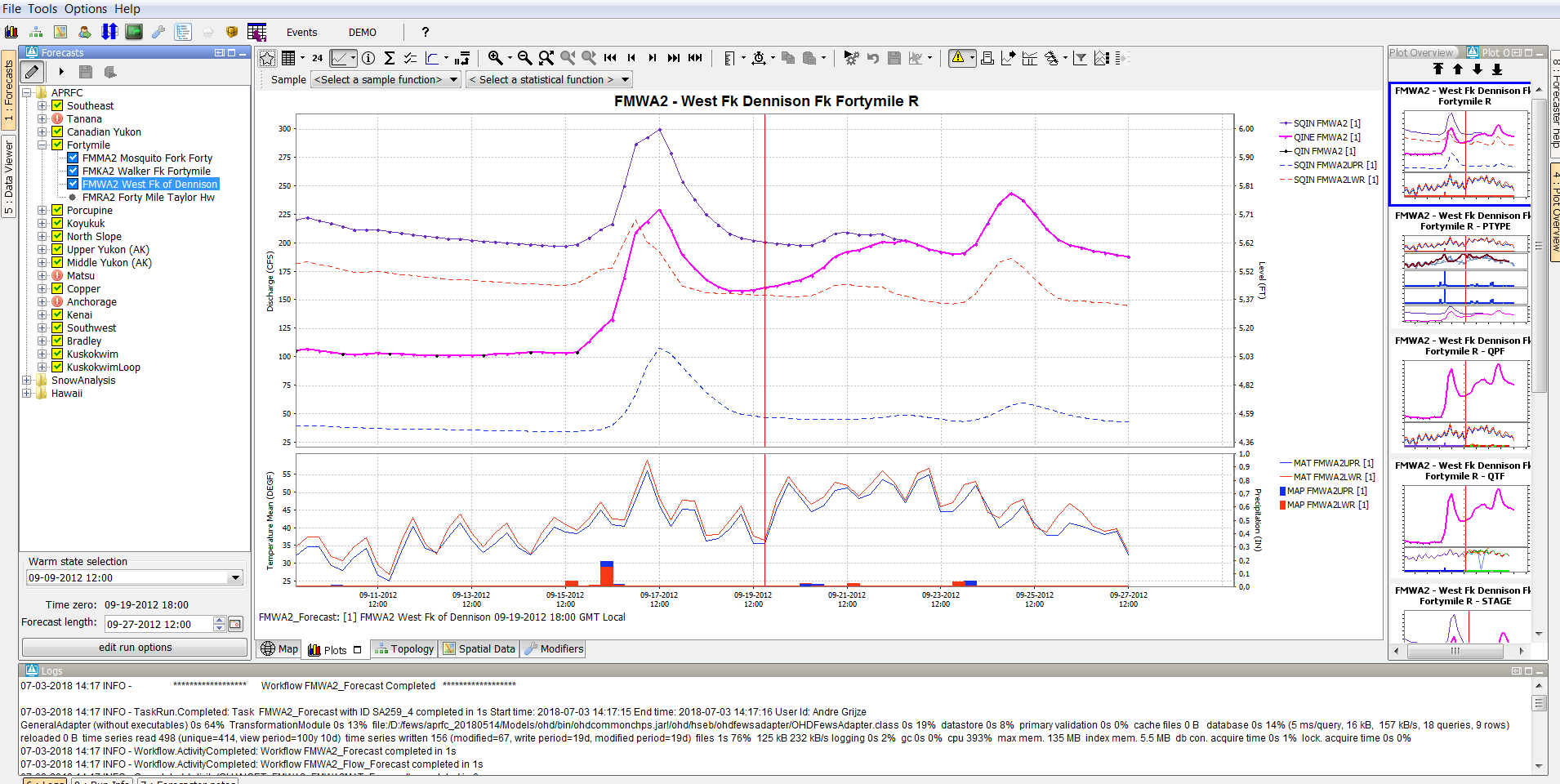
Delft-FEWS always at least one plot display, the so-called primary plot display, which doesn't have lock in the toolbar.
When an additional plot display is opened, it will have a lock icon in the toolbar (see yellow indication below). By default the plot is locked, which means it is locked to that time series shown. When you select another node, the plot will not change accordingly. The timeseries shown will however update if new data for those series comes available.

The plot overview is a panel which shows a thumbnail of each plot of the displayGroup linked to the selected node. If you select a thumbnail, the primary plot display is automatically updated, as are other unlocked plots display (see above).
The 4 buttons at the top of Plot Overview can be used to select the first, the previous, the next plot and the last plot respectively.

The forecaster aid selection panel is a tool window that provides a list documents that can be viewed in the Document Viewer, which is a main panel (see screenshots below).
The content of the selection panel depends on which node is selected in the Topology, and is updated automatically when a different node is selected.
We first give an example of forecasterHelperDirectories configured in Topology.xml using <directory>.
Next we show how to link directories to multiple nodes with <multipleNodesDirectory>. Any node which id starts with the <nodeIdPrefix> will be linked to that particular documents folder.
Note: If <forecasterHelperDirectories> is not configured, the INFORMATION_PANEL_FOLDER property defined in the global.properties will be used instead.
<forecasterHelperDirectories> <directory>d:\Data\ForecasterHelperData\</directory> <directory>d:\Data\FHD3\</directory> <directory>$DOCUMENTS_ROOT_FOLDER$</directory> <directory>$DOCUMENTS_ROOT_FOLDER$/subfolder_1/</directory> <directory>$DOCUMENTS_ROOT_FOLDER$/subfolder_2</directory> <allNodesDirectory>$DOCUMENTS_ALWAYSVISIBLE_FOLDER$</allNodesDirectory> </forecasterHelperDirectories> |
<forecasterHelperDirectories> <directory>$DOCUMENTS_ROOT_FOLDER$</directory> <allNodesDirectory>$DOCUMENTS_ALWAYSVISIBLE_FOLDER$</allNodesDirectory> <multipleNodesDirectory nodeIdPrefix="Archive">$DOCUMENTS_ARCHIVE_FOLDER$</multipleNodesDirectory> <multipleNodesDirectory nodeIdPrefix="Configuration">$DOCUMENTS_CONFIGURATION_FOLDER$</multipleNodesDirectory> </forecasterHelperDirectories> <...> <node id="ArchiveTo_flood_Config" name="Archive Config to local disk"> <workflowId>Export_ToArchive_FloodOps_Config</workflowId> <filterId>Parameter_FloodOps</filterId> <toolWindow>document selection panel</toolWindow> </node> |
The Forecaster aid selection panel and document viewer need to be configured as explorerTasks in Explorer.xml.
<explorerTask name="Document Viewer"> <predefinedDisplay>documents</predefinedDisplay> </explorerTask> <explorerTask name="Forecaster help"> <taskClass>nl.wldelft.fews.gui.plugin.information.ForecasterAidSelectionPanel</taskClass> </explorerTask> |
<explorerTask name="Documents viewer"> <taskClass>nl.wldelft.fews.gui.plugin.information.ForecasterAidDocumentPanel</taskClass> </explorerTask> |
Below an example of the tool window forecaster help (in this case renamed to: "HowTo Overview"). In this example the forecaster has 15 documents available for information. If multiple directories are configured this window will show all available files for the node from the different predefined directories together. 
When one of the files is selected in this panel the content of the selected file is shown in the document viewer display. The document viewer is a dockable window in the centre of the Delft-FEWS Operator Client (or SA) GUI.

When a text file is selected, it can also be edited. To facilitate this an edit and save button are displayed above the document when selecting a text file (*.txt or *.xml).
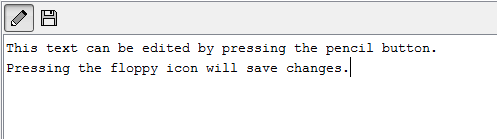
The run info panel shows detail information of the latest run of the workflow of the selected node.
This panel needs to be enabled, see How to define an ExplorerTask - what are the possible taskClass options?
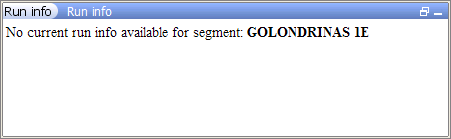

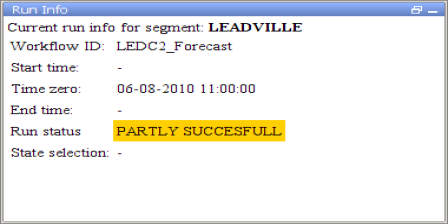
The forecaster notes panel is a toolwindow that shows notes you or other forecaster have created regarding their previous forecasts for the forecast point.
‘Add message’ button: create a new message in a pop-up window, where you can enter or select the relevant information.
Event time (default is current system time)
Log Level
User (default is current user)
Event Code and
Log Template (can be used to assist the forecaster when writing a new message).
'Add': The new message will be synchronized to the server side and from there to the other users.
A message can be linked to a node in the Forecasts display, by selecting this node before you add the message.
If no node is selected, the message is always visible.
All messages are also visible in the the Forecaster Notes tab of the System Monitor display. This tab allows querying of the messages.


<explorerTask name="Forecast Notes"> <displayConfigFileName>ForecasterNotesDisplay</displayConfigFileName> <toolbarTask>false</toolbarTask> <menubarTask>false</menubarTask> <toolWindow>true</toolWindow> <loadAtStartup>true</loadAtStartup> </explorerTask> |
<forecasterNotesDisplay xmlns="http://www.wldelft.nl/fews" xmlns:xsi="http://www.w3.org/2001/XMLSchema-instance" xsi:schemaLocation="http://www.wldelft.nl/fews http://fews.wldelft.nl/schemas/version1.0/forecasterNotesDisplay.xsd"> <title>Forecaster Notes</title> <msgTemplate id="Spoke to .... at .... about..."> <message>Spoke to .... at .... about....</message> </msgTemplate> <eventCode id="Event.info"/> <eventCode id="Model.info"/> <eventCode id="Forecast.info"/> <eventCode id="System.maintenance"/> </forecasterNotesDisplay> |
The philosophy: Local runs are used by the operator to interactively run a workflow on the operator client, check the results and potentially optimize a forecast by means of modifiers. Once the operator is satisfied with the forecast results, a server run is started and the results can be shared between operators. Local runs will not store any time series in the central Delft-FEWS database, only time series from server runs are stored in the central database.
This is implemented as follows:
The fact that local run results overrule server run results mean that the server run results won't be visible in graphs or spatial display, even for the operator who started the server run. As this behavior is not always wanted, this can be changed with the topology chosen in the IFD. Below are two different approaches to this.
Within the IFD, local run results behave differently based on the topology structure that is chosen. We explain what changes with an example. Typically the server run is the parent node of the local runs, see screenshot below.
Note: This logic is based on the configuration of the Topology (i.e. parent nodes and child nodes) and not the content of the workflows linked to these nodes (i.e. workflows and sub-workflows).
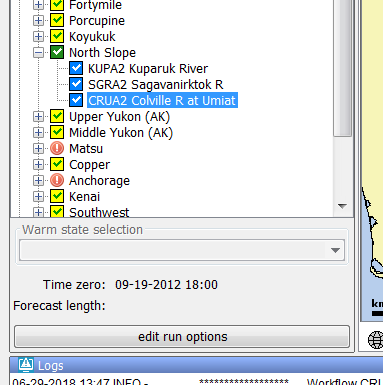
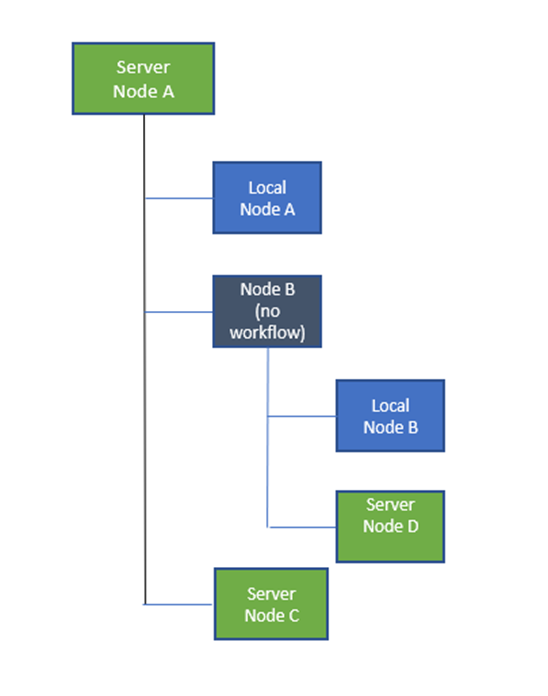
On the right is a schematic diagrams of a topology with nested nodes, which we will use to describe a different use case.
If you want to be able to see local and server runs at the same time, you can configure both the local and server run nodes as child nodes (without a parent node). In the screenshot below, the nodes that start with Save... are server runs, the other nodes are local runs. If you run a server run, the local run results are not removed, since they are not generated in a child node of the server run (as in the example above).
Note: for this to work well, it is necessary for the timeseries produced by all nodes to have unique moduleInstanceId / ensembleId combinations. For example, if you process rainfall for both the local run (e.g. Select Kolan rainfall) and the server run (e.g. Save Kolan), the resulting time series should be different. If they get the same moduleInstanceId, you need to configure different ensembleIds for both (e.g. "ifd" for the local run and "official" for the server run). If you don't do this, the workflows will still run, but the processed rainfall from the first run will be overwritten by the processed rainfall from the second run (since there is nothing different to be able to differentiate the two).
This is true in general, if you produce timeseries anywhere in Delft-FEWS which result in the same timeseriesSet definition (i.e. moduleInstanceId and ensembleId), the latter run will overwrite the timeseries from a previous run, also if the modules are run as part of different workflows etc.

Below is a list of all possible steps in creating a forecast with the IFD.
Please note that not all of the listed steps are required, some steps might not be available/configured in your system.
After starting Delft-FEWS, the Map display will be displayed in the center and the Forecast Panel-tab at the left will be selected.
This the default layout, which can be changed to your own layout by using the option File > Save layout in the top menu.
It is not possible to create modifiers in a synchronization client until the local datastore is fully synched with the central database.
To indicate that the IFD is doing its initial synchronization after startup the forecast-button shows a hour glass icon (see image on the right).
While synchronizing, it is possible to view scalar and spatial data.
When the initial synchronization is finished the icon will change to a pencil icon to indicate that it is possible to create modifiers.


The whole process of creating a forecast by using the IFD is managed by the forecast panel, therefore the first step is selecting the Forecast tab at the left of the display.
The Forecast tab will give an list, typically in computational order of the basins of the region. 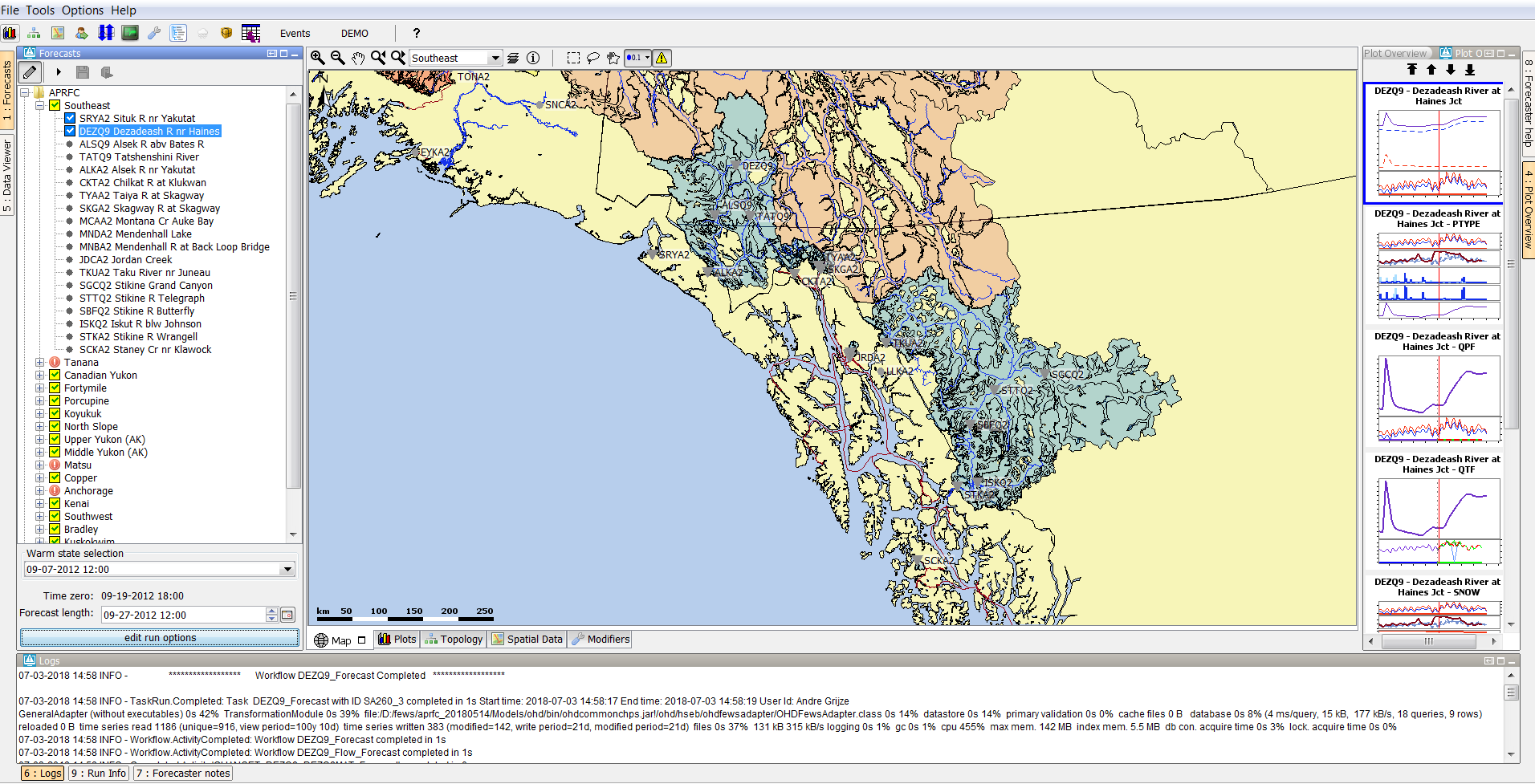
The forecast panel also shows at the bottom the currently selected (default) warm state.
By clicking on the drop-down box all the available warm states are shown.
If the forecaster needs to use a different warm state than the default, a new warm state date may be selected from drop down menu titled Warm State Selection.
The selected warm state represents the end of the period the warm state is searched in.
By default the warm state search period begins a day before the end of the search period.
While running a workflow, the warm state search period is logged in the log panel.
An example:
Note: when the warm state search period cannot be rounded to whole days, the period is logged in hours, for example:
The "Edit Run Options" button at the bottom of the forecast dialog gives access to alternative ways of selecting states.
It opens a dialog in which the user can select the state, forecast length and a what-if scenario.
After selecting the OK-button the selected task properties will be applied and used in the runs.
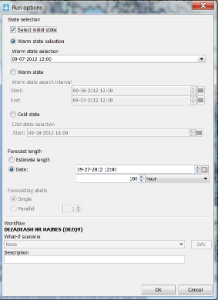
To start the interactive forecast process, the user should select a local run node and run the workflow of that node.
The icons in the forecast tree indicate the status of the workflow of a node.
More details about the icons can be found in 24 Topology
When a run has finished the results of the run can be reviewed using the plot overview display (typically positioned at the right).
For each graph available for the current node a thumbnail will be shown. Select a thumbnail top open it in the main plot window.
The Plot Overview panel can be undocked or resized. When the display is resized the plots follow suit.
Mods can be created in the mods display or directly in the plot display.
To modify a time series directly in a plot, a time series has to be selected.
This can be done by selecting a time series in the legend of the plot.
The modifier display can be started by clicking on the wrench-icon at the toolbar or by using the shortcut ctrl+m. The modifier display will show all the mods which are applied in the currently selected segment. By clicking on the create mod-button a new mod can be created. After pressing the create mod-button a list of available mods will be shown. When the mod is created it can be applied by pressing the apply-button. With the run-buttons (rerun, rerun to selected and rerun all to selected) it is possible to rerun the workflows. Pressing the run-buttons will also automatically apply the mod.
After reviewing the graphs and if needed applying mods the forecaster can proceed to the next segment.
When the forecaster thinks that the current forecast is sufficient. The forecast can select the parent node of the leaf nodes and press the 'run on server'-button. When this button is pressed, first all the new modifiers and changes to the existing modifiers of the child nodes of the selected node will be uploaded to the server. When the upload is successful the workflow will be run at the server. The locally created runs will be deleted when the server run was successful and the results are downloaded successfully back to the Operator Client.
All windows in the centre section of Delft-FEWS can be undocked. This can easily be done by clicking on the square-box icon beside the x-icon at the tab of each display.
Undocking the windows allows the forecaster to arrange the windows as they like. After clicking on the icon the display will automatically be undocked. Putting the display back in docking mode can be done by clicking on the double square icon at the top of the display. By clicking on the x-icon the display can be closed.
By default Delft-FEWS will start with the map display opened in the centre section of the display and with the map display, data display and the topology display docked in the center section of Delft-FEWS. It is possible to customize the display layout. First step in customizing the display layout is to manually place the display in the desired display layout. In the example below three displays are undocked and the graph-tab and the display are moved to the left section of the display. In the File-menu the user can store this layout by selecting the option store layout. The next time Delft-FEWS is started it will start with the stored layout.
Keep in mind that the layout manager is only responsible for laying out open windows. It will not open a window by itself. Only once the user opens the window, will the stored layout be applied! |
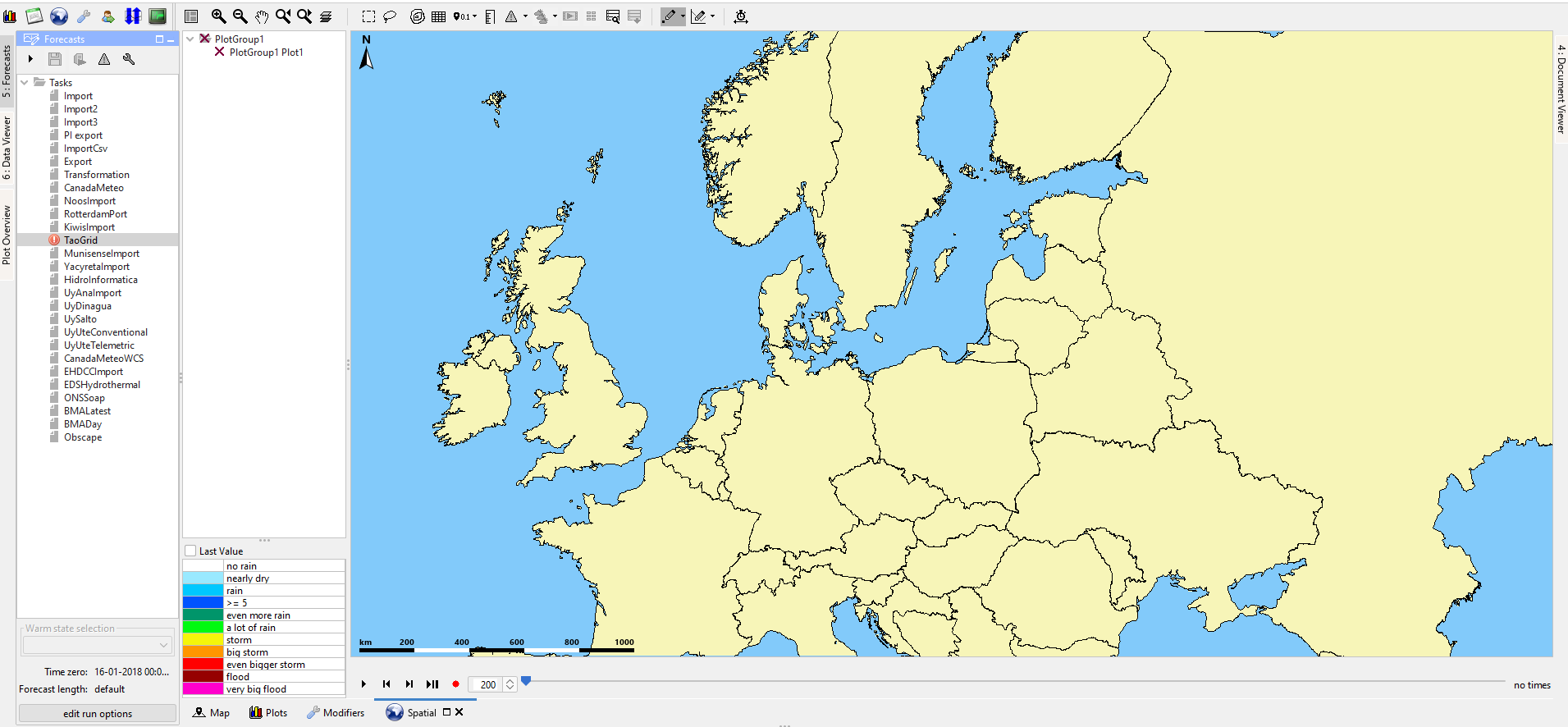
The file-menu also provides an option default layout. By selecting this option the default layout can be reloaded.