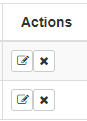Group List
This screen allows the administration of groups with the Admin Interface. It displays the currently defined groups within the system. Each row in the list is clickable and allows editing an existing group.
The entries in the list can be filtered using the search input.
The details of the contents of the screen are given below:
Column | Details |
|---|---|
User ID | User identifier. This is the text that needs to be entered when logging on to the Administration Interface. It must be a minimum of three characters in length. |
User Name | User name |
User Email | Email address |
Groups | One or more groups the user is member of. |
Group Types
The list of groups consists of some predefine groups and groups from the FEWS Configuration.
Admin Interface groups:
- AI_ADMIN: Admin Interface Administrator. A user that has this group assigned will have alle permissions in the Admin Interface.
- AI_VIEWER: Admin Interface Viewer. A user that has the AI_VIEWER group assigned, will have readonly permissions in the Admin Interface and cannot make any changes.
Configuration Manager groups:
- CM_ADMIN: Configuration Manager Administrator. A user that has this group assigned will have alle permissions in the Configuration Manager and is allowed to make configuration changes.
- CM_VIEWER: Configuration Manager Viewer. A user that has the AI_VIEWER group assigned, will have readonly permissions in the Configuration Manager and is not allowed to make any changes.
Fews Configuration Groups:
- In the fews configuration, groups can be configured using UserGroups.xml. (See 07Permissions). All groups configured in this file, will be available in the Groups list of the admin interface.
Edit Group
When clicking on a group entry from the group lists, the Edit Group page is displayed that will show all users that are currently assigned to a group.
Using the action buttons the user can be edited or the user can be removed from the list.
Add User to Group
On the top of the page a dropdown list is available with all registered users. To add a user to the group, select the user from the list and user the Add User button.