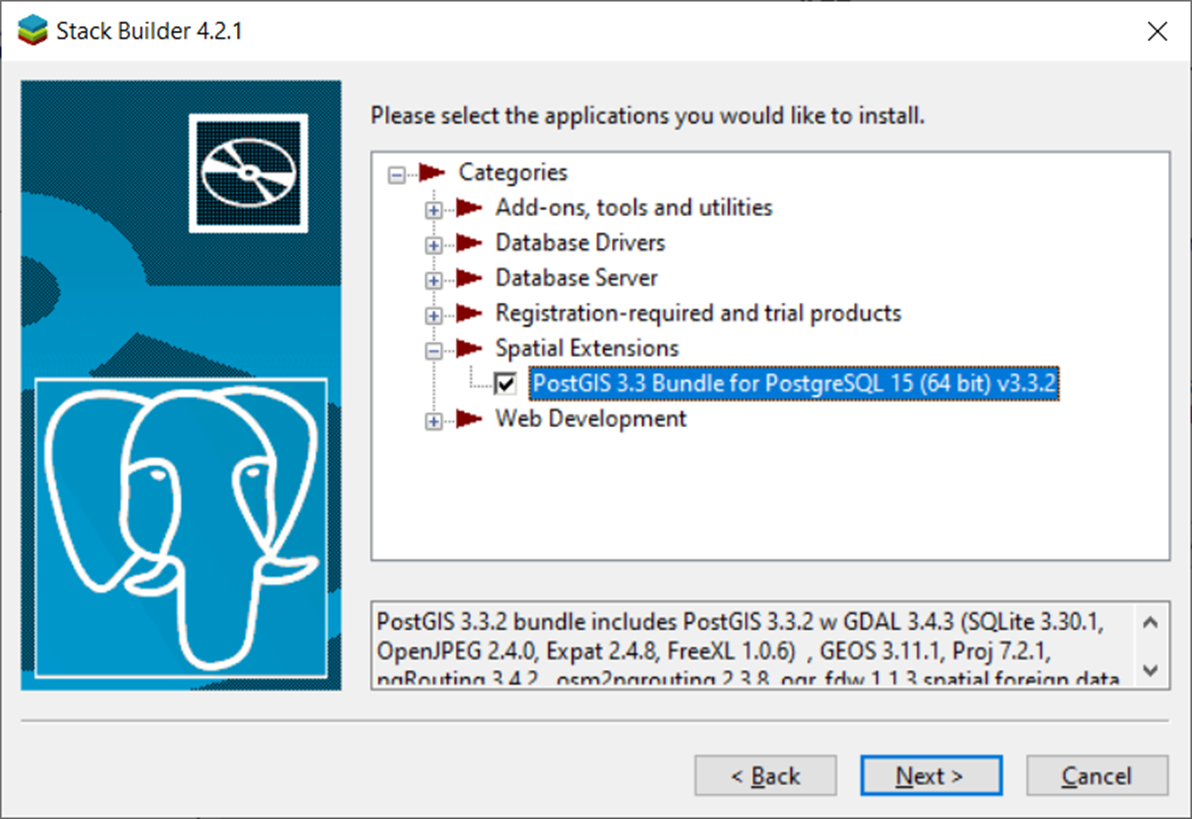PostgreSQL installation
Surf to https://www.postgresql.org/ and download the installer for the latest release, MS Windows users best use the Interactive installer by EDB.
If you already have a database installed and want to migrate to a newer version, please follow the steps described on https://www.postgresql.org/docs/9/migration.html.
The installer will prompt you several times. Take notice of the screen that prompts you for selection of components. Uncheck pgAdmin4. Install this as separate installer.
Proceed with with the installation of PostgreSQL. and choose spatial extension. After installing the base application Stack Builder will popup to install additional software. Select Spatial Extensions and select PostGIS.
It is not necessary to check Create spatial database.
To work with PostgreSQL/PostGIS there are several user interfaces. pgAdmin being one of them with a very active developer community. Every other month a new version is made available. That is the reason to install pgAdmin seperate from the PostgreSQL installation (to overcome the fact that if you want to update pgAdmin you end up with two versions..... ). pgAdmin can be found at https://www.pgadmin.org/download/pgadmin-4-windows/ (pick the latest).
To get familiair with PostgreSQL/PostGIS in combination with dataservices within Deltares Projects a course (sorry, only for Deltares Employees) is available within the Deltares E-Learning environment. See the WebViewers course page, more specifically the Part 1 PostgreSQL/PostGIS.