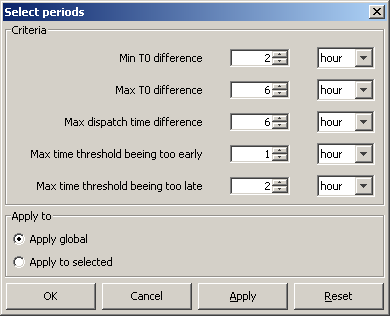| Wiki Markup |
|---|
{scrollbar} |
| Table of Contents |
|---|
Skill Scores Display
...
To specify when two threshold crossing events are considered as matching or not, a number of event matching criteria can be used. In the configuration file for the skill scores display it is possible to define default event matching criteria, which can be different for different locations and/or groups of locations. When the skill score display is opened, then the global criteria and the criteria settings for each location and group of locations are read from the configuration file. If for a given location/group individual criteria have been defined, then these are used and the location/group gets a green tickmark in the filterbox at the left hand side of the skill scores display. If for a given location/group no criteria have been defined, then the global criteria are used for that location/group. See the image below of the skill scores display with different criteria set for different locations.
unmigrated-wiki-markup
To change the matching criteria of certain location(s) and/or group(s), first select the location(s) and/or group(s) in the filterbox at the left hand side of the display. Then click the \ [*Change Criteria* \ ] button. When clicking the \ [*Change Criteria* \ ] button the following display appears.
The criteria in the display have the following meaning.
...
- Apply global: if this is selected, then the changes will be applied to all locations and all groups.
- Apply to selected: if this is selected, then all changes only apply to the groups and/or locations that have been selected in the skill scores display.
...
In this display it is also possible to set the criteria in the display to the default global criteria from configuration by pressing the \ [*Reset* \ ] button.
This way it is possible to change the criteria settings for individual locations/groups. If a location/group has no individual criteria settings, then the global criteria are used for that location/group. If multiple locations/groups with different criteria are selected, then the global criteria are used.unmigrated-wiki-markup
To store the current criteria settings of individual locations and groups, click the \ [*Save Criteria* \ ] button. This will create a txt file with the current settings, which can be used for future reference.
Matching Events
In the Matching Events tab different background colours are used to indicate in which sector of the Contingency Table events fall.
...
The Threshold List provides an overview of all threshold crossing events available for the selected locations. In the analyses subsets can be made by setting the criteria discussed in the earlier part of this section.
Archiving Events
...
As the threshold crossing events are stored in the operational database for only some days (according to the length of the Rolling Barrel), it's possible to manually export the list of threshold crossing events by pressing the \ [*Export* \ ] button in the skill scores display. This list can later be imported in a Stand Alone system by pressing the \ [*Import* \ ] button. In this way, longer records can be established for analysis in an off-line modus.
Wiki Markup
All threshold crossing events can also be archived automatically by the system. See also Archive Display.
Excluding Events and TaskRuns
...
To exclude individual events from the event matching analysis, click the \ [*Filter* \ ] button in the skill scores display. Then the following display appears.
unmigrated-wiki-markup
When one or more taskruns in the upper table are selected, then the lower table displays all events that correspond to the selected taskruns. To exclude an event/taskrun from the analysis, deselect the checkbox for that event/taskrun. To apply all changes click the \ [*OK* \ ] or the \ [*Apply* \ ] button. When a taskrun is excluded, then all events corresponding to that taskrun are also automatically excluded. If a taskrun is excluded, then it is not possible to include the events within that taskrun, because the taskrun setting overrules when a taskrun is excluded.unmigrated-wiki-markup
Click the \ [*Save Filters* \ ] button to save the current filter settings to a csv file. It is also possible to use previously saved filter settings by clicking the \ [*Load Filters* \ ] button and selecting a csv file to load. When filter settings are loaded, then all events and taskruns that are present in the loaded file will be excluded. If an event or taskrun is not present in the file, then it will be included by default.