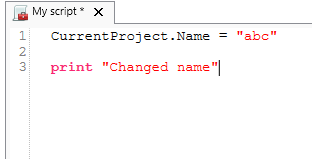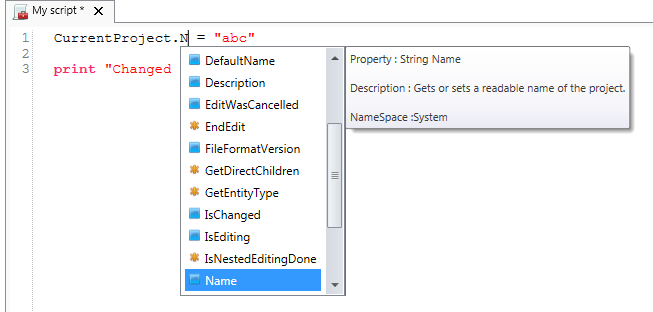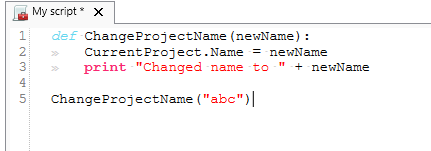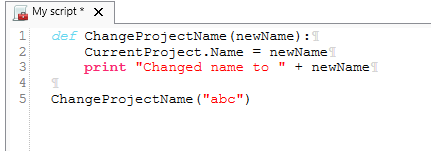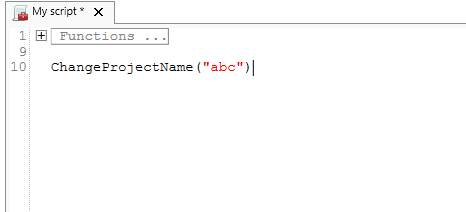| Wiki Markup |
|---|
{scrollbar} h2. |
Syntax
...
highlighting
...
:
...
With
...
syntax
...
highlighting
...
all
...
the
...
words
...
and
...
types
...
that
...
are
...
known
...
in
...
python
...
will
...
be
...
shown
...
as
...
colored
...
text.
...
To
...
configure
...
the
...
color
...
schema
...
go
...
to
...
the
...
DeltaShell
...
installation
...
folder
...
and
...
navigate
...
to
...
the
...
plugins\DeltaShell.Plugins.Scripting.Gui
...
folder.
...
Here
...
the
...
XML
...
file
...
"Python.xshd"
...
contains
...
all
...
the
...
information
...
used
...
for
...
syntax
...
highlighting.
Code completion :
Code completion is used to give the you quick access to all properties, events and methods of the variable that you are working on. When activated a list will be shown showing all the options for this variable and the documentation for the selected element. To filter the list continue typing, and the list will filter out all non matching elements. To select an element press the up and down keys and enter to confirm. If an empty list is shown, then the type of the variable can not be determined or the variable has no elements to show.
Code completion is activated when a '.' is typed or when Ctrl + Space is pressed.
Show extra characters :
These options are added to show you the space, tab and line end characters. This can be important because pythons logic uses indenting for its statements/
- Spaces :
- Tabs:
- End of line :
Regions :
Regions are used to mark code blocks, and gives you the ability to collapse these blocks to 1 line with a title.
| Section | ||||
|---|---|---|---|---|
|
Ribbon :
When you open a scripting editor in DeltaShell a Scripting tab will appear in the DeltaShell ribbon. This ribbon has the following additional options :
Function | Description |
|---|---|
Run script | Executes the selected text. If no text is selected then it will execute the entire script |
Clear cached variables | Clears all variables and loaded libraries from memory |
Debugging | Enables/Disables the debug option. When enabled you can add breakpoint to the code (using F9 or clicking in the margin) and the code will stop at this point before executing the statement (use F10 (step over) or F11 (step into) for a more step by step approach) |
Python variables | Show or hide python variables (like _var_) in code completion |
Insert spaces / tabs | Determines if spaces or tab characters are added when pressing tab |
Tab size | Sets the number of spaces that are considered equal to a tab character |
Save before run | Saves the changes to the file before running |
Create region | Creates a new region surrounding the selected text |
Comment selection | Comments out the selected text |
| Wiki Markup |
|---|
{scrollbar} !Syntax.png|border=1! h2. Code completion : Code completion is used to give the you quick access to all properties, events and methods of the variable that you are working on. When activated a list will be shown showing all the options for this variable and the documentation for the selected element. To filter the list continue typing, and the list will filter out all non matching elements. To select an element press the up and down keys and enter to confirm. If an empty list is shown, then the type of the variable can not be determined or the variable has no elements to show. Code completion is activated when a '.' is typed or when Ctrl + Space is pressed. !AutoComplete.png|border=1! h2. Show extra characters : These options are added to show you the space, tab and line end characters. This can be important because pythons logic uses indenting for its statements/ * Spaces : !ShowSpace.png|border=1!\\ \\ * Tabs: !ShowTabs.png|border=1!\\ \\ * End of line : !ShowEOL.png|border=1! h2. Regions : Regions are used to mark code blocks, and gives you the ability to collapse these blocks to 1 line with a title. {section} {column} Opened region : \\ \\ !RegionOpened.png|border=1! {column} {column} Closed region : \\ \\ !RegionClosed.png|border=1! {column} {section} h2. Ribbon : When you open a scripting editor in DeltaShell a Scripting tab will appear in the DeltaShell ribbon. This ribbon has the following additional options : ||Function||Description|| |Run script|Executes the selected text. If no text is selected then it will execute the entire script |Clear cached variables|Clears all variables and loaded libraries from memory |Debugging|Enables/Disables the debug option. When enabled you can add breakpoint to the code (using F9 or clicking in the margin) and the code will stop at this point before executing the statement (use F10 (step over) or F11 (step into) for a more step by step approach) |Python variables|Show or hide python variables (like __var__) in code completion |Insert spaces / tabs|Determines if spaces or tab characters are added when pressing tab |Tab size|Sets the number of spaces that are considered equal to a tab character |Save before run|Saves the changes to the file before running |Create region|Creates a new region surrounding the selected text |Comment selection|Comments out the selected text !Ribbon.png|border=1! |