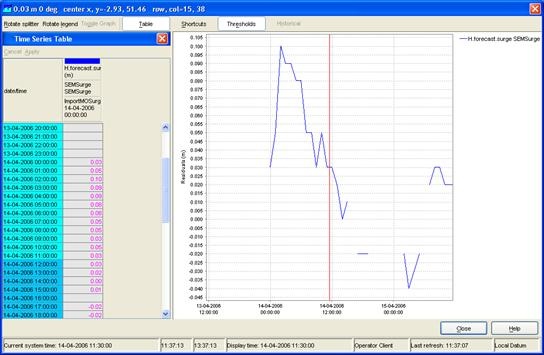...
Button | Description | ||
|---|---|---|---|
Play. Starts continuous play mode. The slider will indicate the time slice being shown. | |||
Pause. Stops continuous play mode. The time slider remains at the time displayed at the moment. | |||
Stop. Stops continuous play mode. The time reverts back to the start time. | |||
Step backwards. Moves the time slider back one timestep. | |||
Step forwards. Moves the time slider forwards one timestep. | |||
Record. Creates an AVI or animated gif movie file. The avi format is used by default unless the filename ends with '.gif'. After opening the file, the display will start playing from the current time position, until the stop button is clicked. | |||
Time slider | The time slider can be dragged to specific time slice. | ||
Data availability | The data availability indicator provides a visual cue as to where you can find data. For those times where data is available, the colour of the data availability indicator will be set to the maximum value found in the data for that time slice.
|
For the functionality of the zoom buttons is referred to the FEWS Explorer section (see 2.2).
...
Note:
Extraction of scalar time series is not available for rotated pole geodatum types. In some cases extraction of scalar time series can exhibit unexpected behaviour near the North Pole or South Pole.
Extracting longitudinal profiles (Xsections) from a grid time series
...
When animating the grid display, a marker will move over the time series graph as well. Note that the same area sketch can be reused when switching to another plot (right clicking and selecting one of the relevant options will open a new window).
Note:
Even more essential then for scalars, it is wise to pause the grid animation when dragging an area for extracting data.
...
Note:
The green dots only mark grid cells of which the cell centre is inside the area. The actual calculations also use grid cells that are partially inside the area.
Extracting data for multiple plots at once (available since build 18645)
...