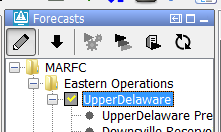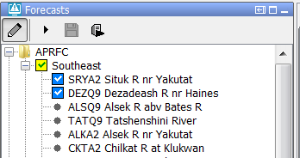| scrollbar |
|---|
| Excerpt | ||
|---|---|---|
| ||
Functionality to define qualifiers to time series, next to locationIds and parameterIds |
...
By default, the ForecasteNotesDisplay shows the notes for the the node (and its parent) that is selected by the user in the Topology GUI. This list of forecast notes can be extended with the notes that are created for the
node with option alwaysVisibleInForecasterNotes=true
Icons
Modifiers
Permissions
Buttons
At the top of the forecast panel a group of buttons is shown.
The first FEWS applications which used the forecast panel had a button panel which had 6 buttons.
An example is given below.
The reduce the number of buttons which were shown in this panel a new design for this button panel was made.
This design offered the same functionality but had less buttons.
An example is given below.
By default the button panel which is showed above is available.
To switch to the button panel with more buttons the element enableOriginalButtons can be used.
An config example is shown below.
| Code Block |
|---|
<?xml version="1.0" encoding="UTF-8"?>
<!-- edited with XMLSpy v2014 rel. 2 sp1 (http://www.altova.com) by Afdeling ICT (Stichting Deltares) -->
<topology xmlns="http://www.wldelft.nl/fews" xmlns:xsi="http://www.w3.org/2001/XMLSchema-instance" xsi:schemaLocation="http://www.wldelft.nl/fews http://fews.wldelft.nl/schemas/version1.0/topology.xsd">
<enableOriginalButtons>true</enableOriginalButtons>
<enableAutoRun>false</enableAutoRun>
<nodes id="NWM" name="Nationaal Water Model">
<nodes id="Zoetwater" name="Zoetwater">
<groupId>GroupZoetwater</groupId>
</nodes>
<nodes id="Zoetwater_files" name="Prepare Zoetwater files">
<groupId>GroupZoetwater_Files</groupId>
</nodes>
</nodes>
</topology>
|
The element saveLocalRunEnabled can be used to allow the user to promote a local IFD run to a permanent server run.
If this element is set to true for the selected node and an IFD run is available for the selected node the save-button in the button bar will be enabled.
The element showRunApprovedForecastButton can be used to enable the user to start server runs from nodes for which the option localRun is set to true.
This means that users can start IFD-runs from that node but also server runs.
The element showMacroButton can be used to enable a button in the Run options dialog which allows the user to start a run with pre-defined task properties.
Configuration options which apply to all nodes
The topology.xml has two types of configuration options. The first group is applied to all nodes, the second group is applied to individual nodes. In this part the first group of options will be explained.
The following global options are available
forecasterHelperDirectories
enableOriginalButtons
enableAutorun
enableAutoSelectParameters
enableRunUpstreamServerNodes
enableRunAllPreviousNodes
enableSelectNodesFromMap
enableAutoSaveOnRun
enableCrossGroupReferencing
selectFirstPlotOnSelectionChange
These global options are configured at the top of the topology.xml before the definition of the nodes.
forecasterHelperDirectories
When present, this element specifies the directories where the forecaster helper should look for the files instead of the INFORMATION_PANEL_FOLDER property in oc_global.properties
enableOriginalButtons
Since 2014.01. By default the toolbar with 2 buttons is used: buttons 'Run' and 'Run approved forecast'. If a group node is selected, both buttons start the workflow of that node. The first button starts the run in IFD-mode, the second button starts the run in server mode. When this element is set to true, the original toolbar with 4 or 5 buttons will be used. The original buttons are: 1) 'Switch to edit/forecast mode' (optional), 2) 'Go to next segment', 3) Re-run segment', 4) 'Re-run forecast group', and 5) 'Run approved forecast'.
enableAutoRun
This option is set to true by default. If a topology node is selected in the forecast panel and a workflow is configured for this node and this option is enabled than the associated workflow will automatically run. By setting this option to false this behaviour can be switched off. Note: This option only works if enableOriginalButtons is set to true.
enableAutoSelectParameters
This option is set to false by default. If a node is selected and a filter is configured for that node than the filter will be selected automatically. If this option is also enabled than the parameters of that filter will also be selected automatically. Because the parameters are also selected after selecting the node the plot display will automatically show the time series of the filters in the plot display.
enableRunUpstreamServerNodes
When this option is set to true upstream server nodes with a workflow are run at the server prior tot running the selected server node.
enableRunAllPreviousNodes
If this option is enabled and the workflow of a node is scheduled to run in IFD mode, all the workflows from the first node in the group to the node which is scheduled to run is started, even if the nodes are not connected in the defined topology. This option is not enabled by default. By default only the options which are connected to the node will be run.
enableSelectNodesFromMap
This option is set to false by default. If this option is enabled it will be possible to select nodes by clicking on the location in the map, if that node has a locationId and a filterId configured in the Topology file.
enableAutoSaveOnRun
Default is false. When this option is set to true all edits will be automatically saved to the database without having to press apply or confirm when a node is run.
enableCrossGroupReferencing
By default the topology only considers nodes which are part of the same group as being linked to the current node.
When FEWS tries to determine what the status of a node is, it will also take into account the nodes which are linked to that node.
If that node is however part of another group then FEWS will ignore that node despite the fact that it is linked to that node.
selectFirstPlotOnSelectionChange
The icons in the topology tree can be used to view the status of node. The icon show if a workflow has run for that node and what status of that run is.
A green or blue icon indicate that the workflow was succesfull, The icons also indicate if the time zero which was used in the last run of a node is the same as the time zero which is currently selected for a node.
If the time zero is different then the icon will indicate that the available run is invalid. In systems which have a small cardinal time step this behaviour can be problematic because runs are marked as being invalid too quickly.
The element graceTime can be used to introduce a grace time for the time zero was used in a run. If the difference between the time zero for a node and the time zero which was used in the last run is less then the grace time then the run will still be marked as valid.
Modifiers
Permissions
There are several configurations options available with regard to permissions.
viewPermission
This permission controls who can view this node
runWorkflowLocallyPermission
Permission to run the workflow for a node locally
runWorkflowAtServerPermission
Permission to run the workflow for a node at the server
runSecondaryWorkflowPermission
Since 201801. Permission to run the secondary workflow
Buttons
At the top of the forecast panel a group of buttons is shown.
The first FEWS applications which used the forecast panel had a button panel which had 6 buttons.
An example is given below.
The reduce the number of buttons which were shown in this panel a new design for this button panel was made.
This design offered the same functionality but had less buttons.
An example is given below.
By default the button panel which is showed above is available.
To switch to the button panel with more buttons the element enableOriginalButtons can be used.
An config example is shown below.
| Code Block |
|---|
<?xml version="1.0" encoding="UTF-8"?>
<!-- edited with XMLSpy v2014 rel. 2 sp1 (http://www.altova.com) by Afdeling ICT (Stichting Deltares) -->
<topology xmlns="http://www.wldelft.nl/fews" xmlns:xsi="http://www.w3.org/2001/XMLSchema-instance" xsi:schemaLocation="http://www.wldelft.nl/fews http://fews.wldelft.nl/schemas/version1.0/topology.xsd">
<enableOriginalButtons>true</enableOriginalButtons>
<enableAutoRun>false</enableAutoRun>
<nodes id="NWM" name="Nationaal Water Model">
<nodes id="Zoetwater" name="Zoetwater">
<groupId>GroupZoetwater</groupId>
</nodes>
<nodes id="Zoetwater_files" name="Prepare Zoetwater files">
<groupId>GroupZoetwater_Files</groupId>
</nodes>
</nodes>
</topology>
|
The element saveLocalRunEnabled can be used to allow the user to promote a local IFD run to a permanent server run.
If this element is set to true for the selected node and an IFD run is available for the selected node the save-button in the button bar will be enabled.
The element showRunApprovedForecastButton can be used to enable the user to start server runs from nodes for which the option localRun is set to true.
This means that users can start IFD-runs from that node but also server runs.
The element showMacroButton can be used to enable a button in the Run options dialog which allows the user to start a run with pre-defined task properties.
When selecting an other topology node the (thumbnail) plot is selected that shows the same parameter or location as currently displayed. To revert to the behaviour of 2016.01 must set this option to true.