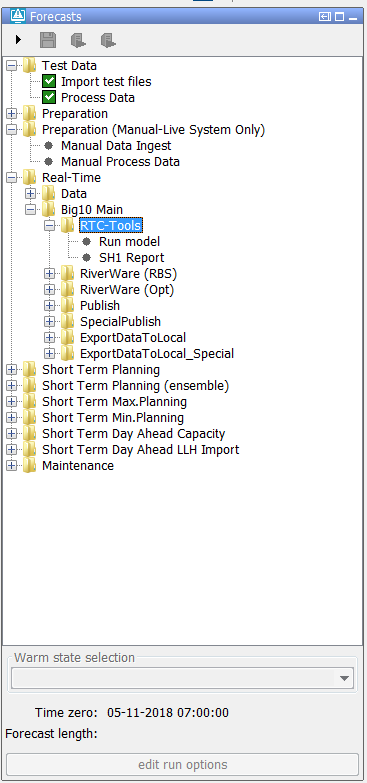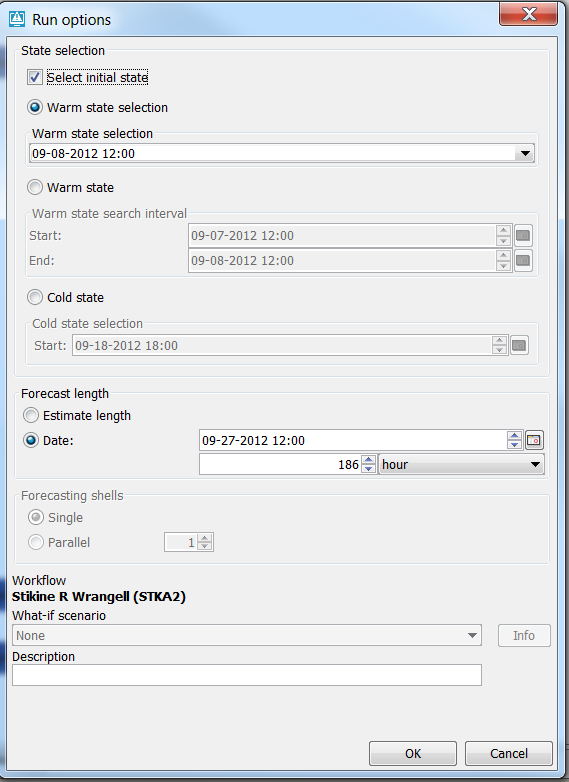...
An example is given below.
...
Running workflows from the topology tree
The topology tree can be configured in the following way. The example below shows a simple topology tree with two leaf nodes A and B.
...
By default the workflow on a leaf node is started automatically after selecting the node. This can be disabled by setting the option enableAutoRun to false.
The option will apply to all nodes.
...
apply to all nodes.
For IFD runs the connected previous nodes are always started before the IFD run for the selected node can be run.
For server runs the connected previous nodes are by default not taken into account. If the option enableRunUpstreamServerNodes is set to true the previous nodes will also be started prior to running the workflow of the selected node.
The option checkStatusPreviousServerRun can be used to force that a server run can only be started if the status of all of its previous nodes is fully succesfull.
Previous nodes which are conntected to a node but belong to a different group in the topology tree are ignored by default when starting previous nodes for a selected node. By setting the option enableCrossGroupNodeReferencing to true previous nodes in a different group will also be taken into account.
Run options panel
It is possible to manually select the task properties which will be used in the runs started from the IFD. This can be done in the panel below the forecast tree. The picture belows shows an example of this panel.
...
More advanced options are available in the run options panel. This panel is started when the forecaster clicks on the edit run options button.
The "edit run options" button can be disabled by setting the option disabledAdvancedButton to false. The "edit run options" button can be disabled for a single node or group of nodes and its children.
In the section below several typical configuration examples which be explained in detail.
...
By default, the ForecasteNotesDisplay shows the notes for the the node (and its parent) that is selected by the user in the Topology GUI. This list of forecast notes can be extended with the notes that are created for the
node with option alwaysVisibleInForecasterNotes=true
Icons
Grace time
The icons in the topology tree can be used to view the status of node. The icon show if a workflow has run for that node and what status of that run is.
...
The element graceTime can be used to introduce a grace time for the time zero was used in a run. If the difference between the time zero for a node and the time zero which was used in the last run is less then the grace time then the run will still be marked as valid.
useStatusParentNode
Modifiers
showModifiers
The option is only available at group nodes. By default the modifiers panel doesn't show modifiers at group nodes. This choice was made because of performance reasons.
...