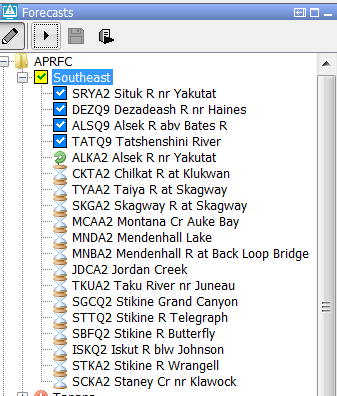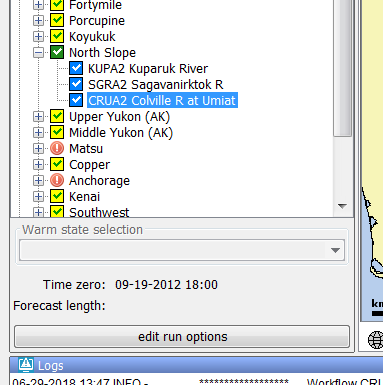...
The forecast panel plays a central role in creating a forecast in the IFD.
The forecast panel usually shows a tree with all the forecast points for a region and the grouping of these forecast points.
It is also possible to show the work process of a forecaster in the forecast panel.
The tree consists of two types of nodes:
...
...
The forecast panel consists of three main sections each of them will be explained in detail in the coming sections.
...
The first leaf node of the group node will be started first. The fourth button start a workflow in server mode. The last button updates the system time to the current time.
Forecast tree
Running and scheduled workflows
A workflow which is running locally or at the server will be indicated by an arrow icon. A workflow which is scheduled to run will be indicated by a hourglas icon.
Succesfull run
The forecast tree is shown in the middle section of the forecast panel.
The tree consists of two types of nodes:
- workflow nodes:nodes which can be used to start forecasts and view the results of their forecasts,
- view nodes:nodes without a forecast, these nodes are used for viewing purposes.
The status of the workflow of the workflow nodes is indicated by an icon.
The icon can indicate the following statuses:
- Running,
- Pending,
- Failed,
- Succesfull
- Succesfull but the time zero of the run is different then the time zero of the IFD,
- Succesfull but the workflow needs to be rerun because the state selection was changed, a modifier was created after the run or the forecast length is changed,
Running
A workflow which is running locally or at the server will be indicated by an arrow icon.
In the example below the workflow of the node ALKA2 is running.
Pending
A workflow that is pending to run is indicated by an hourglass. In the example above all the nodes below ALKA2 are pending.
Succesfull runThe tree in the forecast panel shows the tree as it is configured in the topology.xml. For the nodes which have a workflow configured the icon shows the status of the current run of that node.
If a workflow was fully succesfull the node will have a blue or green icon.
...
In the example below a server run has run succesfully for node North Slope. For the leaf nodes KUPA2, SGRA2 and CRUA2 a succesfull IFD run was executed.
Succesfull run with a different time zero
If the time zero of a node is different than the time zero which was used in the succesfull run then the icons will be different.
Succesfull run with a different time zero
The example below shows a screenshot of the same FEWS system as shown above but now with a different time zero.
The icons are grey instead of green and blue and the check marks are now blue and green.
...