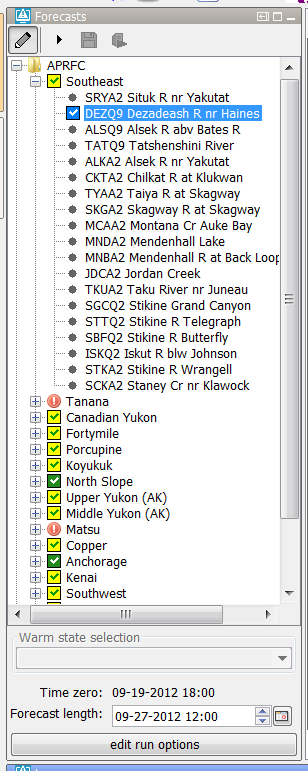...
When the forecaster starts an IFD run for node STKA2 Delft-FEWS will detect that node STKA2 is connected to two other nodes which have to run before the run for STKA2 can be started.
...
By default the workflow on a leaf node is started automatically after selecting the node. This can be disabled by setting the option enableAutoRun <enableAutoRun> to false.
The option will apply to all nodes.
...
For server runs the connected previous nodes are by default not taken into account. If the option enableRunUpstreamServerNodes <enableRunUpstreamServerNodes> is set to true the previous nodes will also be started prior to running the workflow of the selected node.
The option checkStatusPreviousServerRun <checkStatusPreviousServerRun> can be used to force that a server run can only be started if the status of all of its previous nodes is fully succesfullsuccessful.
Previous nodes which are conntected connected to a node but belong to a different group in the topology tree are ignored by default when starting previous nodes for a selected node. By setting the option enableCrossGroupNodeReferencing <enableCrossGroupNodeReferencing> to true previous nodes in a different group will also be taken into account.
...
The "edit run options" button can be disabled by setting the option disabledAdvancedButton <disabledAdvancedButton> to false. The "edit run options" button can be disabled for a single node or group of nodes and its children.
In the section below several typical configuration examples which be explained in detail.
Warm state selection
In a lot of systems, for example NWS systems, only the state selection is configured. The time zero will in this case be equal to the system time.
The forecast length will be determined by the forecast length estimator. After the first run for a node the a time chooser will be shown which will allow the forecaster to edit the forecast length which was determined by the forecast length estimator.
...
It is possible to disable the possiblity to edit the forecast length by using the option useForecastLengthFromInteractiveForecastDisplay<useForecastLengthFromInteractiveForecastDisplay>.
An configuration example is shown below.
| Code Block |
|---|
<node id="SRYA2" name="SRYA2 Situk R nr Yakutat"> <workflowId>SRYA2_Forecast</workflowId> <useForecastLengthFromInteractiveForecastDisplay>false</useForecastLengthFromInteractiveForecastDisplay> </node> |
...
When the system time changes the selected state will also change so the relative time compared to time zero will stay the same.
...
Warm state selection period
The option warm state selection period can be used to set the state selection to a period (relative to the system time) in which the system will search for a warm state.
...
A configuration example is given below.
| Code Block |
|---|
<nodes id="Southeast" name="Southeast"> <workflowId>Southeast_Forecast</workflowId> <warmStateSelectionPeriod unit="day" start="-12" end="-9"/> <node id="SRYA2" name="SRYA2 Situk R nr Yakutat"> <workflowId>SRYA2_Forecast</workflowId> <useForecastLengthFromInteractiveForecastDisplay>false</useForecastLengthFromInteractiveForecastDisplay> </node> |
...
Cold state selection
It is also possible to set the default state selection for a node or a group of nodes to a cold state selection. This is used, for example, in FEWS system which are used for calibration purposes.
...
| Code Block |
|---|
<nodes id="WAPN6HUD_calb" name="WAPN6HUD"> <workflowId>WAPN6HUD_Stats_Calibration</workflowId> <coldState unit="day" multiplier="18628"/> <node id="WAPN6HUD_Waterbalance_Multi-year" name="Waterbal_MY"> |
...
No initial state
The option noInitialState <noInitialState> can be used to disable the state selection for a node so that the state will be selected by the workflow.
An example of a node which has this option enabled is shown below.
A configuration example is given below.
| Code Block |
|---|
<nodes id="Southeast" name="Southeast"> <workflowId>Southeast_Forecast</workflowId> <noInitialState></noInitialState> |
...
Relative period panel
When the forecaster wants to run a workflow for a certain period of time then the relative period panel is a good option to use. The picture belows shows an example of the relative period panel.
...
This option is used, for example, in the HERMES-system. Below a configuration example.:
| Code Block |
|---|
<node id="ProcessTest" name="Process Data"> <workflowId>ProcessImports</workflowId> <relativePeriod unit="day" start="-30" end="0"/> <localRun>false</localRun> </node> |
When the system time is changed then the start time and end time will also change so that the relative period will stay the same for a topology node.
...
A configuration example is shown below.
| Code Block |
|---|
<node id="Process" name="Process Data"> <previousNodeId>Import</previousNodeId> <workflowId>ProcessImports</workflowId> <relativePeriod unit="day" start="-10" end="-5"/> <cardinalTimeStepStartTime unit="hour" multiplier="6"/> <initialStartTimeCardinalTimeStep unit="hour"/> <cardinalTimeStepEndTime unit="hour" multiplier="6"/> <initialEndTimeCardinalTimeStep unit="hour"/> <localRun>false</localRun> </node> |
...
Relative period panel with only a start time
It is possible to a create a relative period panel in which the end time is hidden.
...