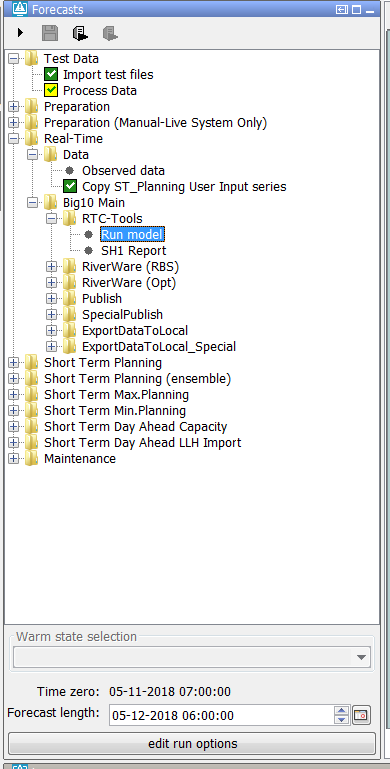...
The end time of a node is only forced to the match this time step at the moment when the user selects the node for the first time.
To force the end time of a node to match a certain time step in when the cases the forecaster tries the edit the default forecast length the option <cardinalTimeStepForecastLength> can be used.
...
However if for a node the option <initialForecastLengthCardinalTimeStep> is configured then the end time of the node stays the same if the time zero changes.
Below a A configuration example of a node for which a forecast length, an <initialForecastLengthCardinalTimeStep> and a <cardinalTimeStepForecastLength> is configured is shown below.
| Code Block | ||
|---|---|---|
| ||
<node id="B10_Main_RTC" name="Run model"> <workflowId>Big10_RTCTools_RT</workflowId> <forecastLength unit="hour" multiplier="24"/> <cardinalTimeStepForecastLength unit="hour"/> <initialForecastLengthCardinalTimeStep id="HE6"/> <displayGroupId>Main_RT-RTC</displayGroupId> <timeSeriesButtonsPanelId>RT_buttons_Main</timeSeriesButtonsPanelId> <viewPermission>execute</viewPermission> <visibleModifierGroup>RT</visibleModifierGroup> <graceTime unit="hour" multiplier="1"/> <localRun>true</localRun> <saveLocalRunEnabled>true</saveLocalRunEnabled> <showRunApprovedForecastButton>true</showRunApprovedForecastButton> </node> |
...
Below a screenshot of this node after it is selected for the first time is shown.
The end time of the run (forecast length) was first set to time zero plus 24 hours. Because this time wasn't a valid time for the configured
...
The element <displayGroupId> can be used to connect a topology node to a display group. After selecting a another topology node Delft-FEWS will first try to find a display which has the same location and parameter as currently displayed in the connected display group. If such a display cannot be found the first display of the topology group will be shown.
...
The plot overview panel shows an overview of all the displays on in the display group.
To be added by Onno...timeSeriesButtonPanelId
To select automatically automatically select a zoom extent in the map after selecting a node, the element <mapExtentId> can be used.
To select automatically select a filter automatically after selecting a node the element <filterId> can be used. By default the parameters in the filters will not be selected automatically.
...
An <areaId> can be configured for a topology node. This configuration option is used in combination with the archive panel. After selecting a node with an area id configured the area selection in the archive panel will be set to the area id of the selected node.
By default, the <ForecasteNotesDisplay> <ForecasterNotesDisplay> shows the notes for the the node (and its parent) that is selected by the user in the Topology GUI. This list of forecast notes can be extended with the notes that are created for the
node with option <alwaysVisibleInForecasterNotes> is set to true.
...