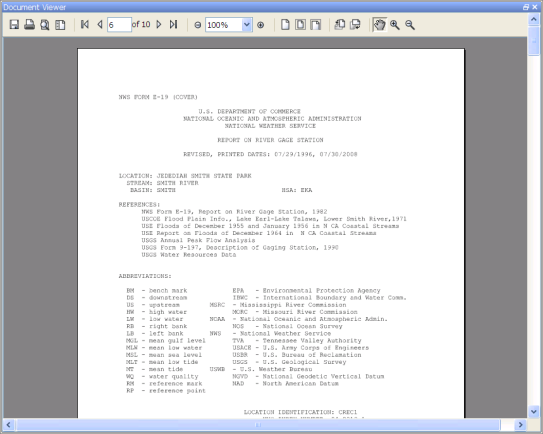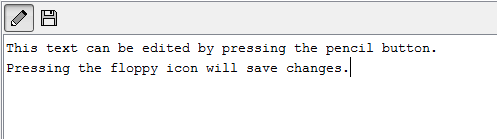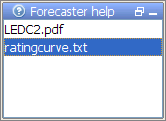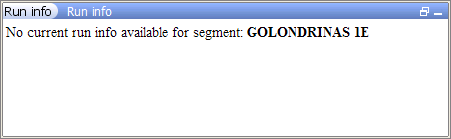...
Forecaster help (aka Document Viewer)
The forecaster help panel shows user provided documentation which is available for a node. Currently the aid document panel (or document viewer) displays (user provided) documents linked to nodes in the Topology. The following formats are supported: text-files, images and pdf-files. Users can place documents in a directory within predefined directories.
These directories
The documents are organised in directories and subdirectories, which can be configured in the topology.xml configuration file by adding as a forecasterHelperDirectories element that contains a directory element for all directories.
For instance:
| Code Block | ||||
|---|---|---|---|---|
| ||||
<forecasterHelperDirectories>
<directory>d:\Data\ForecasterHelperData\</directory>
<directory>d:\Data\FHD3\</directory>
</forecasterHelperDirectories>
|
If this is not present in the topology.xml the directory in the global.properties defined by the INFORMATION_PANEL_FOLDER property will be used. Within these directories each node has its own directory. The directory should have the same name as the node id.
Within that directory the documentation for that node can be placed. . Nodes with the same id as the (sub)directory name will display the documents in that (sub)folder. If you make use sub-folders, make sure to also include the main folder as a directory when you list the <forecasterHelperDirectories>. Documents in the folder configured as <allNodesDirectory> will be visible at all nodes.
The documents within these folders can be part of the configuration (e.g. user guide), be placed there by users for easy access, or created by the report module of Delft-FEWS, to make them easily accessible through the Delft-FEWS interface. As long as the file format is supported, the document(s) will be shown at the relevant node in your Topology.
For instance:
| Code Block | ||||
|---|---|---|---|---|
| ||||
<forecasterHelperDirectories>
<directory>d:\Data\ForecasterHelperData\</directory>
<directory>d:\Data\FHD3\</directory>
| ||||
| Code Block | ||||
| ||||
<forecasterHelperDirectories> <directory>$DOCUMENTS_ROOT_FOLDER$</directory> <directory>$DOCUMENTS <directory>$DOCUMENTS_ROOT_FOLDER$/subfolder_1/</directory> <directory>$DOCUMENTS_ROOT_FOLDER$/subfolder_2</directory> <allNodesDirectory>$DOCUMENTS_ALWAYSVISIBLE_FOLDER$</allNodesDirectory>--> < </forecasterHelperDirectories> |
...
|
You can also link directories to multiple nodes, by making use of the <multipleNodesDirectory> element. Any node which id starts with the <nodeIdPrefix> will be linked to that particular documents folder.
| Code Block | ||||
|---|---|---|---|---|
| ||||
<forecasterHelperDirectories>
<directory>$DOCUMENTS_ROOT_FOLDER$</directory>
<allNodesDirectory>$DOCUMENTS_ALWAYSVISIBLE_FOLDER$</allNodesDirectory>
<multipleNodesDirectory nodeIdPrefix="Archive">$DOCUMENTS_ARCHIVE_FOLDER$</multipleNodesDirectory>
<multipleNodesDirectory nodeIdPrefix="Configuration">$DOCUMENTS_CONFIGURATION_FOLDER$</multipleNodesDirectory>
</forecasterHelperDirectories>
<...>
<node id="ArchiveTo_flood_Config" name="Archive Config to local disk">
<workflowId>Export_ToArchive_FloodOps_Config</workflowId>
<filterId>Parameter_FloodOps</filterId>
<toolWindow>document selection panel</toolWindow>
</node> |
If the forecasterHelperDirectories is not configured, the INFORMATION_PANEL_FOLDER property defined in the global.properties will be used instead.
To add the Forecaster help panel and document viewer to the Delft-FEWS explorer, please add the following tasks to Explorer.xml. The ForecasterAidDocumentPanel is the main window which displays the content of the documents. The ForecasterAidSelectionPanel is a so called toolwindow, displaying a list of all available documents (in the folder linked to the node). The content of the Selection panel
When one of the files is selected in this panel the content of the selected file is shown in the document viewer. The document viewer is a dockable window in the centre of the Delft-FEWS Operator Client (or SA) GUI.
When a text file is selected, it can also be edited. To facilitate this an edit and save button are displayed above the document when selecting a text file.
The content of the forecast help dialog is depends on which node is selected in the forecaster panelTopology.
When a new node is selected the content of the forecaster help dialog Selection panel is automatically updated.To add the Forecaster help panel and document viewer to the Delft-FEWS explorer, please add the following tasks to Explorer.xml:
| Code Block | ||||
|---|---|---|---|---|
| ||||
<explorerTask name="Forecaster help"> <taskClass>nl.wldelft.fews.gui.plugin.information.ForecasterAidSelectionPanel</taskClass> </explorerTask> <explorerTask name="Documents viewer"> <taskClass>nl.wldelft.fews.gui.plugin.information.ForecasterAidDocumentPanel</taskClass> </explorerTask> name="Documents viewer"> <taskClass>nl.wldelft.fews.gui.plugin.information.ForecasterAidDocumentPanel</taskClass> </explorerTask> |
Below an example of the tool window forecaster help. In this example the forecaster has two documents available for information. If multiple directories are configured this window will show all available files for the node from the different predefined directories together.
When one of the files is selected in this panel the content of the selected file is shown in the document viewer. The document viewer is a dockable window in the centre of the Delft-FEWS Operator Client (or SA) GUI.
When a text file is selected, it can also be edited. To facilitate this an edit and save button are displayed above the document when selecting a text file.
Run info
The run info panel shows detail information of the latest run of the workflow of the selected node. If the workflow of the node has not run yet for the current T0 then the panel will show that there is no current run info available
...