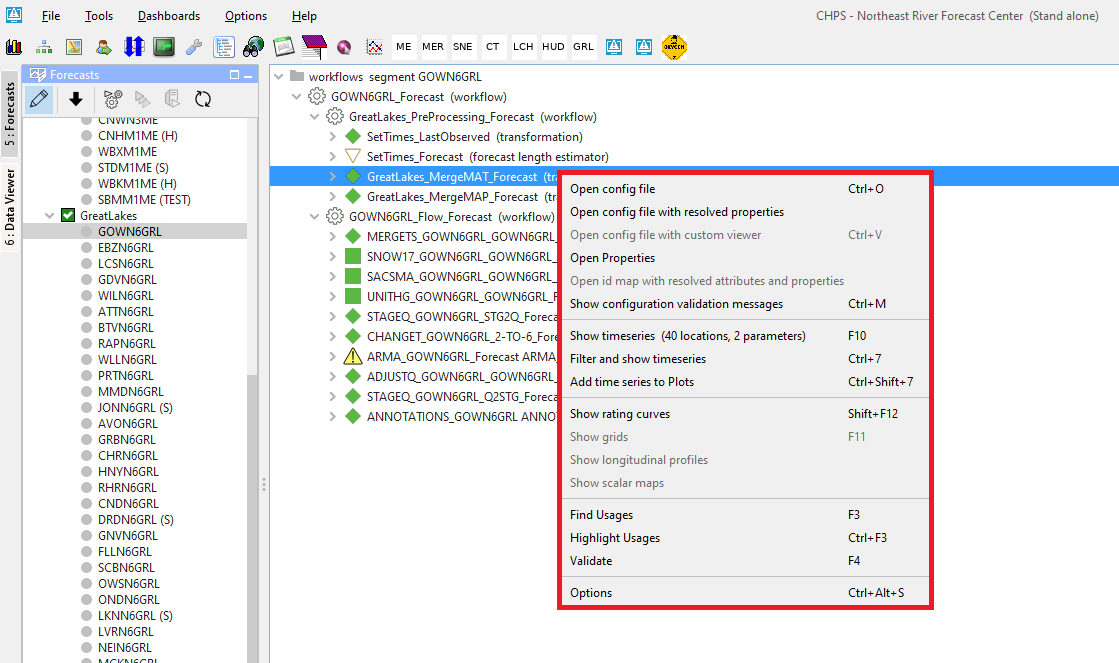...
Usage of the Workflow Navigator
Icons
Workflows in a tree-structure
The Workflow Navigator (WN) displays the structure of the workflows in As mentioned in the introduction, the WN displays workflows as a clickable tree-structure. By selecting the nodes of this tree, it expands and underneath the different parts (steps) of the workflow(s) will be recognizable based on its confuration files. Drilling down into this structure, the user is enabled to see all the different (related) configuration files (and inspect them) even down to the input and output timeseries of individual 'steps' of the selected workflow.
When you hover over a node in the structure, the tooltip displays the corresponding configuration file and even displays additional information for transformation elements (when configured in the <description>)
Icons
In the clickable In this tree-structure different icons are used. The table below explains the different icons used.
| Icon | Description |
|---|---|
| Workflow (general) | |
| Timeseries import module | |
| General adapter module | |
| Transformation module | |
| Error module | |
| Threshold event crossing module | |
| Process (any) | |
| Unit conversion (process level) | |
| Id mapping (process level) | |
| Input timeseries (process level) | |
| Output timeseries (process level) |
Context-menu options
When you open the Workflow Navigator (WN) , select a certain node and press the right mouse button, the context menu will be visible.
Depending on the hierarchy in the structure and node-type different options are available. Below mentioned table explains the different options.
| Context-menu option | Shortcut | Functionality |
|---|---|---|
| Open config file | Ctrl+O | Opens the corresponding configuration file (in a text-editor) |
| Open config file with custom viewer | Ctrl+V | Opens the corresponding configuration file (in a custom viewer) |