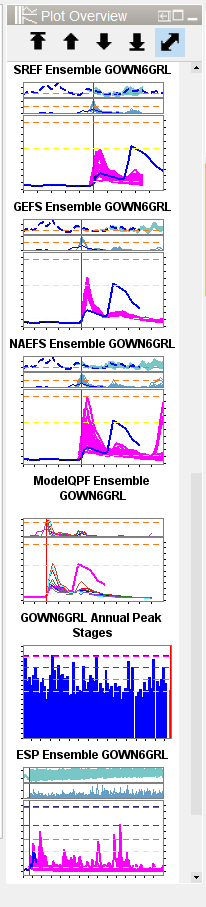...
At the top of the panel there are five buttons. The first button selects the first plot, the second button selects the previous plot, the third button
selects the next plot and the fourth button selects the last plot. The fifth button lets the user choose between auto resize to make the thumbnails as wide as the panel and manual resizing by the bottom right corner of the first thumbnail.
View period
There are specific functionalities for determining the view period of the thumbnails.
The main rule is that after selecting one of the thumbnails it should equal the view period of the Time Series Dialog that is showed next.
It should take over the view period of the corresponding display goup (when configured).
If the time series sets in the display group have read complete forecast as read/write mode then the combined period for those time series and the configured period should be shown.
When both periods are not available the default view period from the TimeSeriesDisplayConfig.xml should be used.
After clicking on a thumbnail the other thumbnails should keep their original view period, but when the user manually changes the zoom period, the other thumbnails should take over that new view period.
When via the right mouse menu "auto range" - "both axes" is clicked, all thumbnails should go back to their original zoom period.