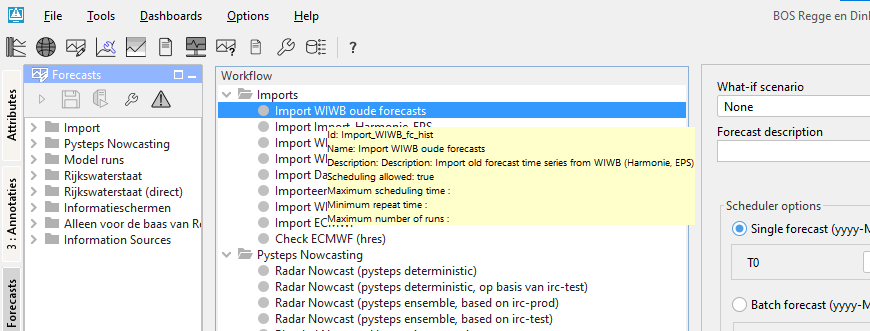| scrollbar |
|---|
| Table of Contents |
|---|
Manual Forecast Display
The Manual Forecast display (see below) in the Operator Client allows for the running of single or a manually scheduled forecast.
The Manual Forecast display (see below) in a Standalone system is slightly different from the one in the Operator Client and allows for running of a single forecast or a batch of forecasts.
A single or a series of forecasts can be submitted to the system by pressing [Run]. With [Close], a user can leave the Manual Forecast display.
The various items in the Manual Forecast display are described below.
Workflow
A workflow can be selected from a drop-down list with pre-configured workflows. By pressing [INFO]hovering over a workflow from this list, a tooltip appears containing the description of the selected workflow can be displayed.
Notification after completion workflow
...
A What-if Scenario can be selected from a drop-down list with predefined What-if Scenarios. By pressing [INFO] a hovering over a What-if Scenario, a tooltip appears containing the description of the selected What-if Scenario can be displayed. What-if Scenarios are defined via the What-if Scenario display.
...
Please note that the forecast name is generated automatically by the system and consists of the start time of a forecast, (ii) the selected workflow and (iii) the selected What-if Scenario.
Scheduler options (only in Operator Client)
Two types of manual forecasts can be defined:
...
- Period of time for which a scheduled manual forecast should run is defined by entering the Start time and End time (yyyy-MM-dd HH:mm). The first forecast run is done at the Start time.
- Via menu item Interval , the time interval at which the scheduled manual should run can be defined.
- Entering Shift T0 allows the user to define a period of time over which the T0 of the forecast itself should be set back in relation to the Start time of the forecast run.
For example: In case for example a scheduled manual forecasts should always be made at 8:00 AM but and the T0 of the forecast itself should start at 12be midnight (00:00 PM the previous dayAM), the Shift T0 should be set at -8 hours while the Start time is set at 08:00 AM.
Batch Forecast options (only in standalone)
...
Automatically approving forecasts
Ticking the approve box [Approve] checkbox will set the status of the forecast automatically to current after it has been completed. In case you want to cancel this action or suspend it, please use the Scheduled Forecast tab in the System Monitor. When using the default synchprofiles.xml, non-approved runs will not be automatically downloaded by the synchronising OC and need to be downloaded manually before they can be opened.
Run for selected locations
The check box is enabled [Run for selected locations] checkbox is enabled when the selected workflow has an option allowSelection<allowSelection=true true> in WorkflowDescriptors.xml. The workflow will be then run only for locations selected in the Explorer Filters. It is not allowed to configure a forecast workflow with the allowSelection option set to true.
Run for selected ensemble member indices
...