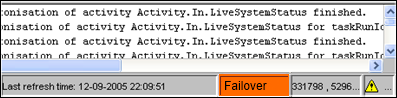...
Available since 2021.02. This provides a simple option to temporarily import files (PI XML, NetCDF or NetCDFCSV format) so you can inspect files without first having to configure a specific import and display.
...
Please note that NetCDF is a very flexible format so not every NetCDF file will be imported successfully, FEWS will try to use the NetCDF CF convention to identify location, parameter and time related dimensions, for 1-D scalar data NETCDF-CF_TIMESERIES import type is assumed and for 2D grid data the NETCDF-CF_GRID import type is usedwill be imported successfully, FEWS will try to use the NetCDF CF convention to identify location, parameter and time related dimensions, for 1-D scalar data NETCDF-CF_TIMESERIES import type is assumed and for 2D grid data the NETCDF-CF_GRID import type is used.
For import of CSV format, some configuration is required, as a Table Layout needs to be defined to control which columns of the CSV file contain location ID, parameter ID and date / time information. The table layouts to use are to be configured in the explorer.xml config file, as in the following example:
| Code Block |
|---|
<temporaryImportFormats>
<temporaryImportFormat>
<name>General CSV</name>
<table>
<dateTimeColumn pattern="dd-MM-yy HH:mm"/>
<locationColumn name="Location"/>
<parameterColumn name="Parameter"/>
<valueColumn name="Value"/>
</table>
</temporaryImportFormat>
</temporaryImportFormats> |
For the CSV import the General Csv parser is used, so it may be possible to copy the table definition from an existing CSV import configuration. Multiple table definitions can be configured, each with a given name, then the user will be prompted to select a table definition to use for the import.
Button bar
The Tool bar provides quick access to frequently used tools. Tools are plug-ins to FEWS Explorer. See FEWSExplorer-StatusBar for more information.
...
| Info |
|---|
The tooltip shown above is the default tooltip. Within Delft-Fews it is possible that the tooltip has been configured differently to e.g. display a picture of the location. Consult the documentation of your local system or the Delft-FEWS configuration guide (locations) for more information. |
Filters
The filters are the 4 list boxes at the left hand side of the FEWS Explorer. The filters are used to select the data to be displayed in a graph or table. Your selection can be filtered by making one of more choices in the list boxes.
...
- In case the colour is orange, the MC which the OC is logged into is in failover mode, either manually or because the FSS's are down.
Mouse coordinates
Mouse coordinates displayed in the configured coordinate system
...
| Icon | Color | Description |
|---|---|---|
| Green | System is running normally but warnings have been encountered. | |
| Yellow | System encountered severe errors in the past 48 hours. This means that at least one system message has been generated with log level ERROR. After all messages with this log level have been acknowledged by the user via the System Monitor (see also System Monitor ), the icon becomes green again. | |
| Red | System encountered fatal errors in the past 48 hours. This means that at least one system message has been generated with log level FATAL. After all messages with this log level have been acknowledged by the user via the System Monitor (see also System Monitor ), the icon becomes green again. |
...
Notification (default disabled)
...