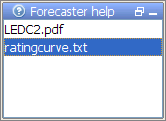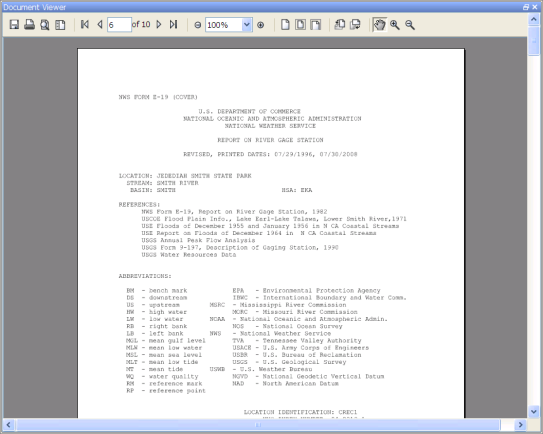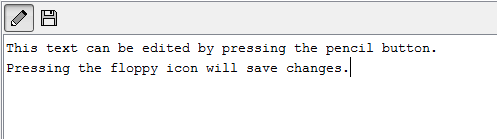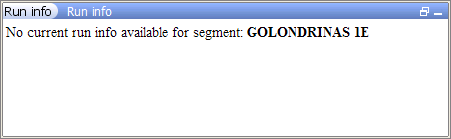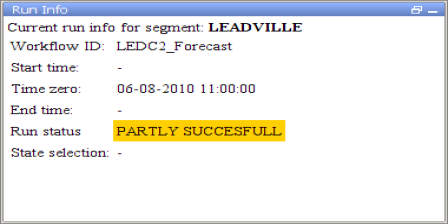...
Below an example of the tool window forecaster help (in this case: renamed to: "HowTo Overview"). In this example the forecaster has two 15 documents available for information. If If multiple directories are configured this window will show all available files for the node from the different predefined directories together.
When one of the files is selected in this panel the content of the selected file is shown in the document viewer display. The The document viewer is a dockable window in the centre of the Delft-FEWS Operator Client (or SA) GUI.
When a text file is selected, it can also be edited. To facilitate this an edit and save button are displayed above the document when selecting a text file.
Run info
The run info panel shows detail information of the latest run of the workflow of the selected node. If the workflow of the node has not run yet for the current T0 then the panel will show that there is no current run info available
When the workflow has run. The status can either be successful, failed or partly successful. Only when the workflow was successful than the icon of that node will be set to green. The run status will be shown green in the run info box.
When the run is partly successful the icon of that node will be set to the red exclamation mark, the run status box in the run info panel will be set to yellow. When the run is failed the icon of the node will be set to the red exclamation mark, the run status box will be set to red.
Forecaster notes
...