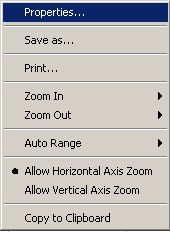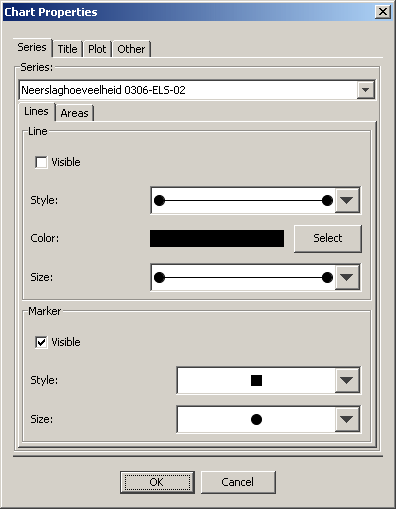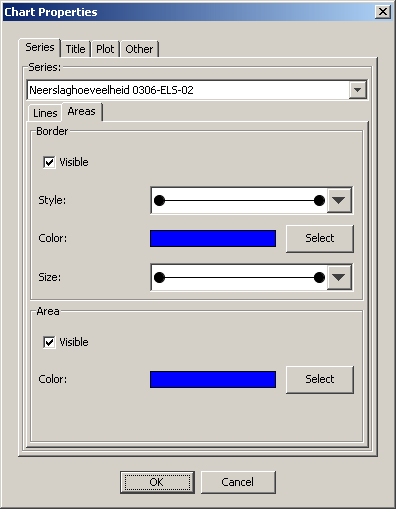In the Time series dialog window it is possible to change the look and feel of the displayed timeseries. By pressing the right mouse button, in the chart area of the display, a list will appear containing the option Properties... (see figure 1).
figure 1: Right mouse pop up menu of the chart display
Selecting the Properties... menu item will make the Chart Properties editor appear (see figure 2).
...
figure 2: Chart Properties editor; left - Lines tab, right - Areas tab
Using the Series tab is possible to alter the display properties of the timeseries arrays. To change the properties of an array select the series descriptor in the drop down box at the top of the panel. Then select either the Lines tab or the Area tab depending if the selected series is line or a bar.
Label tab
The label tab allows the user to override the label of a series with their own text.
Lines tab
The lines tab allows the user to change the properties of lines and line markers.
...
- Area - visible: toggle the visibility of the fill color
Area - color: change the area fill color
Code Block Note! These changes are not persistent and only remain in affect until the next update of the chart. This does give the user enough time to save the altered display as an image.