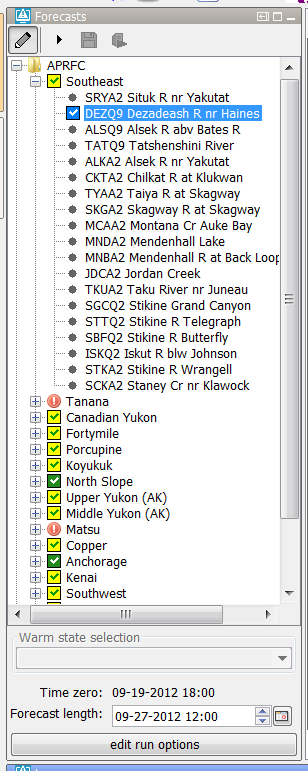...
When the system time changes the selected state will also change so the relative time compared to time zero will stay the same.
Warm state selection period
The option warm state selection period can be used to set the state selection to a period (relative to the system time) in which the system will search for a warm state.
...
| Code Block | ||
|---|---|---|
| ||
<nodes id="WAPN6HUD_calb" name="WAPN6HUD"> <workflowId>WAPN6HUD_Stats_Calibration</workflowId> <coldState unit="day" multiplier="18628"/> <node id="WAPN6HUD_Waterbalance_Multi-year" name="Waterbal_MY"> |
Fix cold state selection
With the fixedColdState option, the cold state can be fixed to a selected dateTime by the user in the GUI by selecting the checkbox "Keep cold state at current selection". This fixed coldState is inherited by the downstream nodes.
Cold state from current run
To set the state selection at a node to the cold state selection which was used in another run the option <coldStateFromCurrentRun> can be used.
Below a configuration example
| Code Block | ||
|---|---|---|
| ||
<node id="rainfallpolicy_tweed" name="Set Rainfall Policy">
<workflowId>Tweed_Rainfall_Forecast</workflowId>
<coldStateFromCurrentRun>
<workflowId>Tweed_URBS_IFD_Forecast</workflowId>
<coldState unit="day" multiplier="2"/>
</coldStateFromCurrentRun>
<defaultModifierId>Rainfall Policy</defaultModifierId>
<visibleModifierGroup>URBS_Official_Rainfall</visibleModifierGroup>
<localRun>true</localRun>
<showRunApprovedForecastButton>false</showRunApprovedForecastButton>
</node> |
In the example above the cold state which was used in the current run from workflow "Tweed URBS IFD forecast" will be used.
It is possible to define a default state selection for the cases that a current run is not available yet. In the example above this default is set to a cold state selection of 2 days before time zero.
If time zero changes the cold state selection should also change to keep the relative period the same.
Fix cold state selection
With the fixedColdState option, the cold state can be fixed to a selected dateTime by the user in the GUI by selecting the checkbox "Keep cold state at current selection". This fixed coldState is inherited by the downstream nodes.
Note: When a user selects the option to fix a cold state to a certain date/time then this will Note: When a user selects the option to fix a cold state to a certain date/time then this will only impact the local client. Only when the user starts a server run for this node the changes (modifiers) will be send to the server and impact the other users.
...
An example of a node which has this option enabled is shown below.
A configuration example is given below.
| Code Block | ||
|---|---|---|
| ||
<nodes id="Southeast" name="Southeast">
<workflowId>Southeast_Forecast</workflowId>
<noInitialState></noInitialState> |
Relative period panel
When the forecaster wants to run a workflow for a certain period of time then the relative period panel is a good option to use. The picture belows shows an example of the relative period panel.
A configuration example is given below.This option is used, for example, in the HERMES-system. Below a configuration example:
| Code Block | ||
|---|---|---|
| ||
<node<nodes id="ProcessTestSoutheast" name="Process DataSoutheast"> <workflowId>ProcessImports</workflowId> <relativePeriod unit="day" start="-30" end="0"/> <localRun>false</localRun> </node> |
When the system time is changed then the start time and end time will also change so that the relative period will stay the same for a topology node.
It is possible to force the initial start time and end time to match a certain time step. This can be done by using the options <initialStartTimeCardinalTimeStep> and <initialEndTimeCardinalTimeStep>.
To force user edits to the start and/or end time to a certain time step the options <cardinalTimeStepStartTime> and <cardinalTimeStepEndTime> can be used.
If the option <initialStartTimeCardinalTimeStep> is used then the start time will not change when the system time changes. The same applies for the end time and the option <initialEndTimeCardinalTimeStep>.
<workflowId>Southeast_Forecast</workflowId>
<noInitialState></noInitialState> |
Relative period panel
When the forecaster wants to run a workflow for a certain period of time then the relative period panel is a good option to use. The picture belows shows an example of the relative period panel.
This option is used, for example, in the HERMES-system. Below a configuration example:A configuration example is shown below.
| Code Block | ||
|---|---|---|
| ||
<node id="ProcessProcessTest" name="Process Data"> <previousNodeId>Import</previousNodeId> <workflowId>ProcessImports</workflowId> <relativePeriod unit="day" start="-1030" end="-50"/> <cardinalTimeStepStartTime unit="hour" multiplier="6"/> <initialStartTimeCardinalTimeStep unit="hour"/> <cardinalTimeStepEndTime unit="hour" multiplier="6"/> <initialEndTimeCardinalTimeStep unit="hour"/> <localRun>false</localRun> </node> |
...
node> |
When the system time is changed then the start time and end time will also change so that the relative period will stay the same for a topology node.
It is possible to a create a relative period panel in which the end time is hidden.
Below an example of such a panel.
This panel can be configured in the following way.
force the initial start time and end time to match a certain time step. This can be done by using the options <initialStartTimeCardinalTimeStep> and <initialEndTimeCardinalTimeStep>.
To force user edits to the start and/or end time to a certain time step the options <cardinalTimeStepStartTime> and <cardinalTimeStepEndTime> can be used.
If the option <initialStartTimeCardinalTimeStep> is used then the start time will not change when the system time changes. The same applies for the end time and the option <initialEndTimeCardinalTimeStep>.
A configuration example is shown below.
| Code Block | ||
|---|---|---|
| ||
<node id="ProcessTestProcess" name="Process Data"> <previousNodeId>Import</previousNodeId> <workflowId>ProcessImports</workflowId> <relativePeriod unit="day" start="-10" end="-5"/> <cardinalTimeStepStartTime unit="hour" <relativeStartTime multiplier="6"/> <initialStartTimeCardinalTimeStep unit="hour"/> <cardinalTimeStepEndTime unit="dayhour" valuemultiplier="-106"/> <initialEndTimeCardinalTimeStep unit="hour"/> <localRun>false</localRun> </node> |
Cold state from current run
To set the state selection at a node to the cold state selection which was used in another run the option <coldStateFromCurrentRun> can be used.
Below a configuration example
Relative period panel with only a start time
It is possible to a create a relative period panel in which the end time is hidden.
Below an example of such a panel.
This panel can be configured in the following way.
| Code Block | ||
|---|---|---|
| ||
<node id="rainfallpolicy_tweedProcessTest" name="SetProcess Rainfall PolicyData"> <workflowId>Tweed_Rainfall_Forecast</workflowId> <coldStateFromCurrentRun> <workflowId>Tweed_URBS_IFD_Forecast</workflowId> <coldState <workflowId>ProcessImports</workflowId> <relativeStartTime unit="day" multipliervalue="2-10"/> </coldStateFromCurrentRun> <defaultModifierId>Rainfall Policy</defaultModifierId> <visibleModifierGroup>URBS_Official_Rainfall</visibleModifierGroup> <localRun>true</localRun> <showRunApprovedForecastButton>false</showRunApprovedForecastButton> </node> |
In the example above the cold state which was used in the current run from workflow "Tweed URBS IFD forecast" will be used.
It is possible to define a default state selection for the cases that a current run is not available yet. In the example above this default is set to a cold state selection of 2 days before time zero.
...
<localRun>false</localRun>
</node> |
Forecast length
To set the forecast length at a fixed length the option <forecastLength> can be used.
...