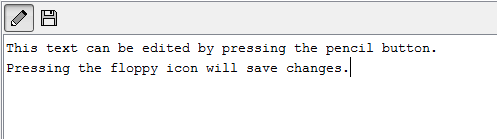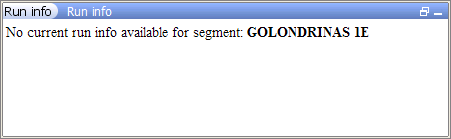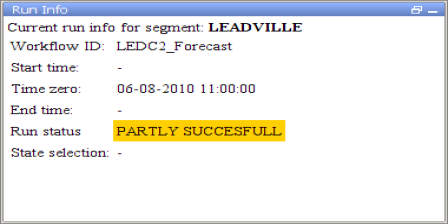...
When one of the files is selected in this panel the content of the selected file is shown in the document viewer display. The document viewer is a dockable window in the centre of the Delft-FEWS Operator Client (or SA) GUI.
When a text file is selected, it can also be edited. To facilitate this an edit and save button are displayed above the document when selecting a text file.
Run info
The run info panel shows detail information of the latest run of the workflow of the selected node. If the workflow of the node has not run yet for the current T0 then the panel will show that there is no current run info available
When the workflow has run. The status can either be successful, failed or partly successful. Only when the workflow was successful than the icon of that node will be set to green. The run status will be shown green in the run info box.
When the run is partly successful the icon of that node will be set to the red exclamation mark, the run status box in the run info panel will be set to yellow. When the run is failed the icon of the node will be set to the red exclamation mark, the run status box will be set to red.
Forecaster notes
...
To add a new message, click the ‘Add message’ button. In the pop-up window, the Event time can be entered, the Log Level selected, as well as a User, Event Code and a Log Template. By default the Current system time is entered as well as the user name. The Log template can be used to assist the forecaster with a new message. The message will be synchronized to the server side and from there to the other users.
A message can be made specific to a node in the Forecasts display, by selecting this node before you add a message. If no node is selected, the message is always visible. All messages are also visible in the System Monitor display, in the Forecaster Notes tab. This tab allows querying of the messages.
...