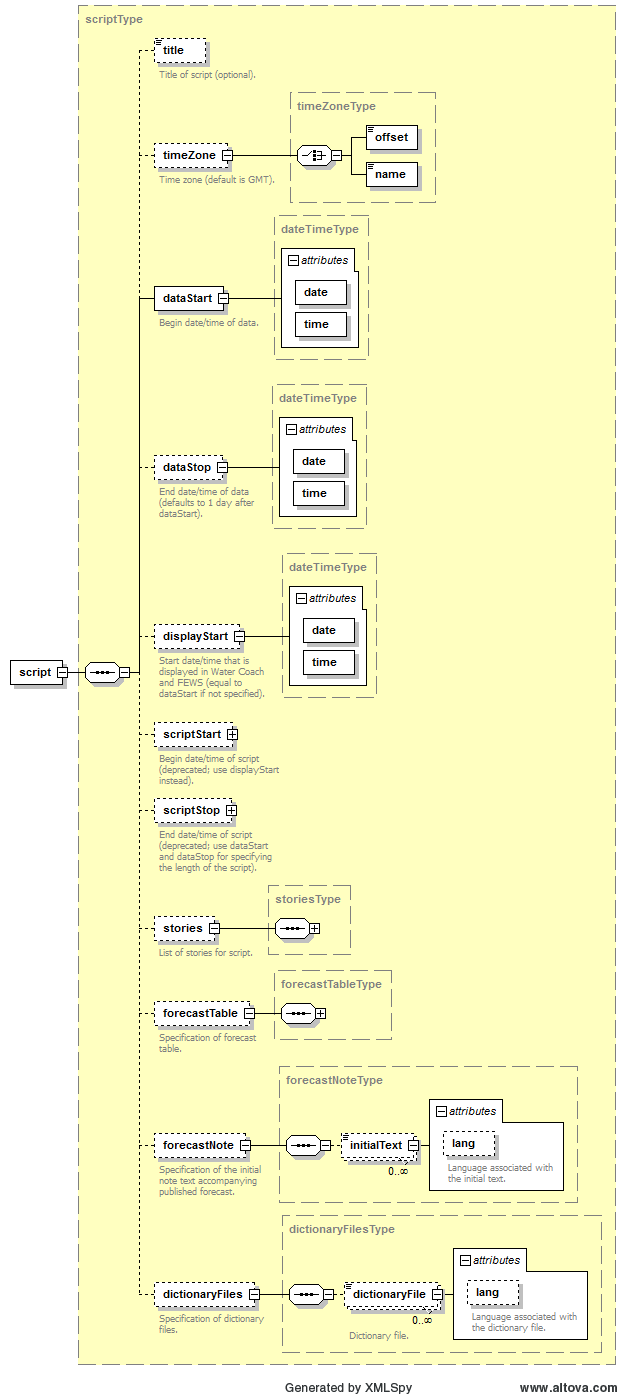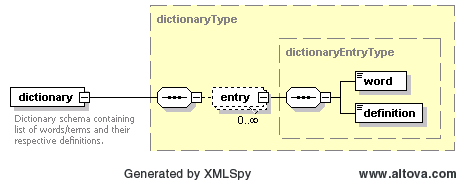...
Water Coach script configuration
In a script configuration, the start and end time, and events for the script are specified. A script is a directory in the scenario/script database in which files relevant for that script are collected, including the script configuration file. For more information, see scenario/script database.
| Section |
|---|
| Column |
|---|
| Schema definition overviewThe global structure of the XML-schema for the script configuration is shown on the right. The title key is an optional identifier for the script.The time zone for the Water Coach is specified within the section timeZone. All times in the script configuration must be specified relative to this time zone. The time zone can be specified as a name using the keyword name (e.g. GMT, MET, ...) or as an offset to the default time zone GMT using the keyword offset (e.g. +02:00, -06:00, ...).The start and end date/time for the script have to be specified using attributes date and time in the format YYYY-MM-DD and hh:mm:ss, respectively. The date/time of the data in the FEWS local data store does not have to match the date/time that is displayed in the game. The actual start and end date/time (or current system time) of the local data store can be specified with the keys dataStart and dataStop. The time that is displayed in the game is controlled by the key displayStart. With this functionality, it is possible to play a scenario of several years ago as if it happened today. Please note that the displayStart should be later than the date of your data, i.e. you can't predate the watercoach scenario.
If no displayStart is specified, then this defaults to dataStart. All dates and times that are specified in the remainder of the script configuration are in data store time, i.e. between dataStart and dataStop. The keys scriptStart and scriptStop are deprecated as of FEWS release 2013.02; if these keys are used in the script configuration then an error is displayed. | Info |
|---|
| title | displayStart in the embedded WaterCoach |
|---|
| Note: with the embedded WaterCoach (Delft-FEWS 2016.01 and up), it is recommended to use displayStart only together with the option loadAtStartup in Explorer.xml set to true. This is because to be able to change the time in the GUI to displayStart, Delft-FEWS needs to restart. After the restart, only those tasks in Explorer.xml with loadAtStartup=true are started. If this option is set to false for the WaterCoachDisplay, the user will have to manually restart the display, just after she started the WaterCoach mode the first time, which can be confusing. |
If no displayStart is specified, then this defaults to dataStart. All dates and times that are specified in the remainder of the script configuration are in data store time, i.e. between dataStart and dataStop. The keys scriptStart and scriptStop are deprecated as of FEWS release 2013.02; if these keys are used in the script configuration then an error is displayed| displayStart and external applications |
| Note: displayStart won’t work in combination with external applications that both receive data from as well as return data to WaterCoach (i.e. you can't close the loop). An example of what happens when you use displayStart together with a spreadsheet that is used outside of the WaterCoach: - WaterCoach exports data relative to displayStart time
- The data is used in a spreadsheet relative to displayStart time
(i.e. the same time that is shown in the WaterCoach, which is good) - The spreadsheet exports the results in displayStart time
(since the spreadsheets doesn’t know about any delay) - The WaterCoach imports expects data to be in dataStart time, so the import activity fails.
|
The configuration of stories (events), the forecastTable, forecastNote, and Files for a script are explained below. |
| Column |
|---|
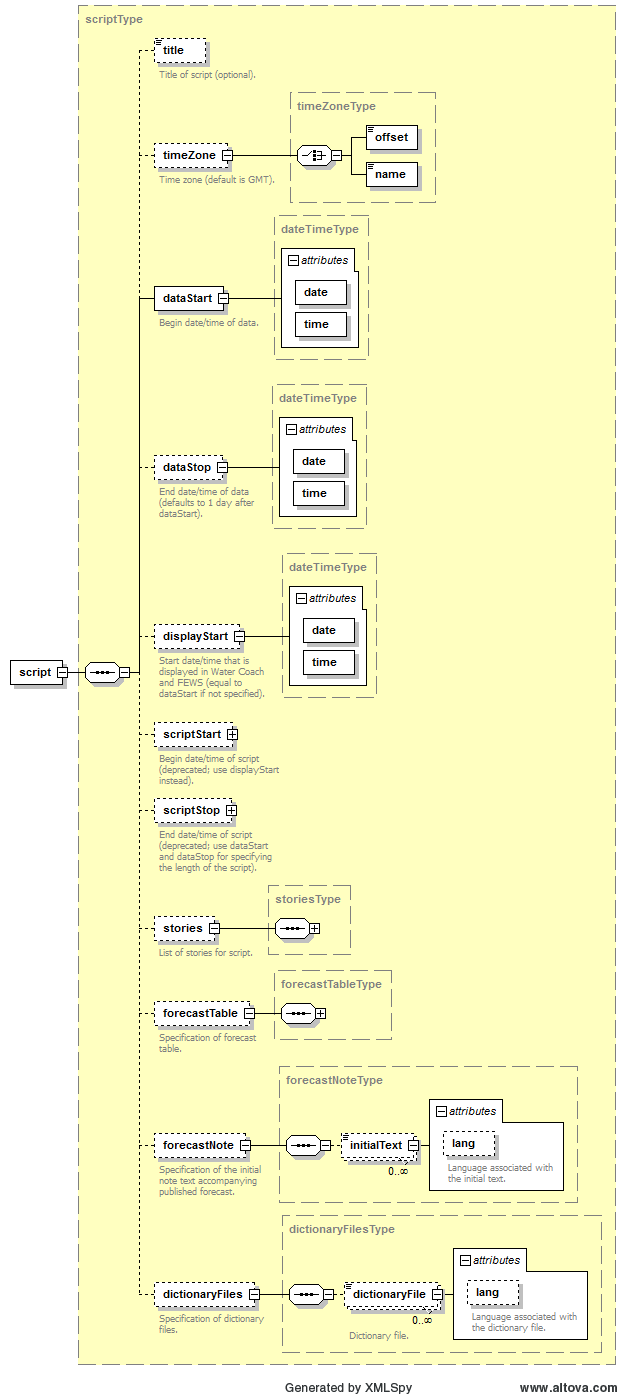
|
|
...
| Section |
|---|
| Column |
|---|
| FramesA story (including the inbox) may consist of an arbitrary number of frames by specifying the frame key according to the following schema: The title of a frame in the inbox will be used in the list of actions that the user can invoke from the inbox drop-down menu. The title of a frame in a regular story will be used as the name of the button that the user can activate. As explained above, the title can be different for various languages.The start and stop keys indicate the time window in which the frame of a story is active. For a frame in the inbox this means that the associated event is available in the inbox within the time window defined by the start and stop time. For a frame in a regular story, the associated event will be executed if the user pushes the story button between the start and stop time. The start and stop keys have attributes date and time following the format YYYY-MM-DD and hh:mm:ss, respectively. Both the start and stop keys are optional. If these are not specified, then these default to the start and end time of the game, respectively.The popup key is a flag indicating whether or not to show a pop-up window at the start of the frame. For a frame belonging to the inbox this means that the associated event is executed. For a frame of a regular story, a message dialog appears informing the user that new content is available for that storydraw attention to the availability of a new message. With popup = false, no message visibly appears (unless you either open the inbox dropbox or click on a story button). With popup = true: the message itself appears Forecaster Notes for the Inbox story. With other stories, a notification that new information is available behind a story button appears in the Forecaster Notes, which can trigger the user to activate the relevant story button. If FEWS is running, these messages will appear within FEWS, otherwise a new window containing the message will be shown. Note: the pop-up window only appears when the vjdbc is started (i.e. in Participant mode) an actual pop-up window appears when popup=true, see for more details Application configuration#Delft-FEWSconfiguration.| Anchor |
|---|
| requiredExperienceLevel |
|---|
| requiredExperienceLevel |
|---|
|
The requiredExperienceLevel key specifies that an event is only executed for the indicated experience level. Experience levels are defined in the application configuration as a list, e.g. "Beginner;Intermediate;Expert". This key can be specified multiple times if the event should be executed for multiple levels (e.g. both Beginner and Intermediate). In a frame, one refers to these levels by a number (starting with 0), e.g. if an event is only to be executed for experts, then this is configured as | Code Block |
|---|
| <requiredExperienceLevel>2</requiredExperienceLevel>
|
If this key is not specified, then the event will be executed for all experience levels. The once key is a flag indicating that an event must be executed only once during a time frame.Any number of conditions can be added to a story (or inbox) frame; the associated event will only be executed if all of these conditions are fulfilled (see below). An event can be associated with a story frame by specifying the file key. Depending on the file type, a suitable application is started for displaying the file (e.g. a pdf-file is displayed in Adobe Reader and the contents of a txt-file is displayed in a message dialog window). The file key has an optional language attribute lang that behaves the same as for the title keys.Apart from a file, an event for the story frame may also be a message. For such a message, no file has to be added to the scenario/script database. Instead, the contents of the message (a text string) can be specified directly in the script configuration. The message key takes an optional lang attribute as explained before. If the message contains an URL (starting with 'http://', 'https://', 'file://', 'ftp://' or 'mailto:// ) then this URL is made clickable automatically. For links to files, absolute path names should be used, but two shortcuts may be used: the strings '%fewsRegionDir%' and '%scenarioScriptDatabasePath%' will be replaced by the paths as specified in the application configuration. If FEWS is running, messages appear within FEWS, otherwise a new window containing the message appears. |
| Column |
|---|

|
|
...
| Section |
|---|
| Column |
|---|
| Scheduled workflowsIt Instead of ‘stories’ it is possible to configure a list with scheduled workflows. Then the script will schedule the workflows in a script, much like you would schedule tasks in an operational system. This is also useful when multiple Delft-FEWS applications are linked for a combined training with WaterCoach. In such a set-up there will be a need to share data between the systems, like forecasts that are created or changed during the training. This data exchange can be set-up with the help of (dedicated) workflows that are run all through the script. For each scheduled workflow (workflowId) you can define the first time it is run (schedulingStart, which is relative to displayStart) as well as the repeat interval (schedulingInterval). This can be done for any workflow available in the folder for this script (i.e. the folder where the script_config.xml is stored).configuration. If we speed up WaterCoach time, the scheduling interval will be speeded up too. The workflows waiting for the execution are listed in the SystemMonitor, tab Batch Forecasts. In this tab it is also possible to cancel the workflows, using the button Stop Below is an example of a script where an import and export are run with an interval of ten minutes to import forecasts created by another Delft-FEWS system and export forecasts for import by this other system. The data is shared through a shared folder. In this way, the trainees do not have to manually import and export data after forecasts are made or modified. |
| Column |
|---|

|
|
...
| Code Block |
|---|
| xml |
|---|
| xml |
|---|
| title | Example of script configuration |
|---|
|
<?xml version="1.0" encoding="UTF-8"?>
<!-- edited with XMLSpy v2009 sp1 (http://www.altova.com) by ICT (Stichting Deltares) -->
<script xmlns="http://www.wldelft.nl/fews" xmlns:xsi="http://www.w3.org/2001/XMLSchema-instance" xsi:schemaLocation="http://www.wldelft.nl/fews http://fews.wldelft.nl/schemas/version1.0/waterCoachScript.xsd">
<title>Demonstration</title>
<dataStart date="2007-10-04" time="10:00:00"/>
<dataStop date="2007-10-04" time="13:05:00"/>
<displayStart date="2012-11-23" time="09:55:00"/>
<stories>
<inbox>
<title>inbox</title>
<frame>
<title lang="EN">Session start</title>
<start date="2007-10-04" time="10:05:05"/>
<popup>true</popup>
<requiredExperienceLevel>0</requiredExperienceLevel>
<requiredExperienceLevel>1</requiredExperienceLevel>
<file lang="EN">start_session.txt</file>
</frame>
<frame>
<title lang="EN">Help</title>
<start date="2007-10-04" time="10:05:15"/>
<popup>false</popup>
<requiredExperienceLevel>0</requiredExperienceLevel>
<requiredExperienceLevel>1</requiredExperienceLevel>
<message lang="EN">If you need help, take a look at file://%fewsRegionDir%\Help.pdf</message>
</frame>
<frame>
<title lang="EN">KNMI analysis_1</title>
<start date="2007-10-04" time="10:06:05"/>
<popup>false</popup>
<requiredExperienceLevel>0</requiredExperienceLevel>
<requiredExperienceLevel>1</requiredExperienceLevel>
<file lang="EN">windfield_03111200.pdf</file>
</frame>
<frame>
<title lang="EN">Assignment 1</title>
<start date="2007-10-04" time="10:16:00"/>
<popup>false</popup>
<requiredExperienceLevel>0</requiredExperienceLevel>
<once>true</once>
<file lang="EN">assignment_1.txt</file>
</frame>
</inbox>
<story color="aquamarine">
<title>KNMI</title>
<frame>
<title lang="EN">Telephone call</title>
<start date="2007-10-04" time="10:06:00"/>
<stop date="2007-10-04" time="10:16:00"/>
<popup>true</popup>
<requiredExperienceLevel>0</requiredExperienceLevel>
<requiredExperienceLevel>1</requiredExperienceLevel>
<file lang="EN">phonecall_knmi_1.txt</file>
</frame>
<frame>
<title lang="EN">KNMI phoneline is busy</title>
<start date="2007-10-04" time="10:16:00"/>
<stop date="2007-10-04" time="11:05:00"/>
<popup>false</popup>
<requiredExperienceLevel>0</requiredExperienceLevel>
<requiredExperienceLevel>1</requiredExperienceLevel>
<message lang="EN">KNMI phoneline is busy. PLease try again later.</message>
<message lang="NL">KNMI telefoonlijn is ingesprek. Probeer het later nogmaals.</message>
</frame>
</story>
<story color="goldenrod">
<title>HMCZ</title>
<frame>
<title lang="EN">Telephone call</title>
<start date="2007-10-04" time="11:07:00"/>
<stop date="2007-10-04" time="12:07:00"/>
<popup>false</popup>
<requiredExperienceLevel>0</requiredExperienceLevel>
<file lang="EN">phonecall_hmcz_1.txt</file>
</frame>
</story>
<story color="forest green">
<title>HMCN</title>
<frame>
<title lang="EN">Telephone call</title>
<start date="2007-10-04" time="10:08:00"/>
<stop date="2007-10-04" time="12:08:00"/>
<popup>false</popup>
<requiredExperienceLevel>0</requiredExperienceLevel>
<file lang="EN">phonecall_hmcn_1.txt</file>
</frame>
</story>
</stories>
<forecastTable>
<header>
<column id="sector">sector</column>
<column id="station">station</column>
<column id="astro_date" lang="EN">date</column>
<column id="astro_time" lang="EN">time astro high tide</column>
<column id="astro_level" unit="cm" isExport="true" exportName="H.tidal.astronomic">astro water level</column>
<column id="svsd_forecast" unit="cm" isEditable="true" exportName="H.tidal.peak">forecast</column>
</header>
<row id="Vlissingen">
<cell columnId="sector">Schelde</cell>
<cell columnId="station">Vlissingen</cell>
<cell columnId="astro_date" lang="EN">January 1</cell>
<cell columnId="astro_time">19:16</cell>
<cell columnId="astro_level">237</cell>
</row>
<row id="HoekVanHolland">
<cell columnId="sector">West Holland</cell>
<cell columnId="station">Hoek van Holland</cell>
<cell columnId="astro_date" lang="EN">January 1</cell>
<cell columnId="astro_time">20:01</cell>
<cell columnId="astro_level">122</cell>
</row>
</forecastTable>
<forecastNote>
<initialText lang="EN">Here you can add notes to support your forecast.</initialText>
</forecastNote>
<dictionaryFiles>
<dictionaryFile lang="EN">Dictionary_1.xml</dictionaryFile>
</dictionaryFiles>
</script>
|
Dictionary file configuration
| Section |
|---|
| Column |
|---|
| DictionaryA dictionary can be added to a script for helping the user to look up words and definitions. These words have to be configured in a dictionary file. The key dictionaryFile contains the path to such a dictionary file. In the section dictionaryFiles, a dictionary file can be specified for an arbitrary number of languages, but only one dictionary file per language is supported. The schema for a dictionary file is as shown on the right. The definition field can also contain a file. In that case the specified file will be opened when the dictionary entry is clicked. |
| Column |
|---|
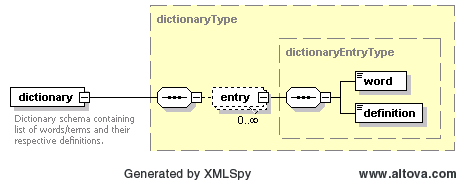
|
|
...
An example of a dictionary file configuration is given here:
| Code Block |
|---|
| title | Example of dictionary file configuration |
|---|
|
<?xml version="1.0" encoding="UTF-8"?>
<dictionary xmlns="http://www.wldelft.nl/fews" xmlns:xsi="http://www.w3.org/2001/XMLSchema-instance" xsi:schemaLocation="http://www.wldelft.nl/fews http://fews.wldelft.nl/schemas/version1.0/waterCoachDictionary.xsd">
<entry>
<word>ACCESS C</word>
<definition>
ACCESS C (1 hour high resolution 36 hour models covering limited domains). Same
disaggregation and sub-area estimation as for OCF.
</definition>
</entry>
<entry>
<word>ACCESS R</word>
<definition>
ACCESS R (1 hour medium resolution 72 hour model). Same disaggregation and
sub-area estimation as for OCF.
</definition>
</entry>
<entry>
<word>ACCESS G</word>
<definition>
ACCESS G (3 hour low resolution model). Same disaggregation and sub-area
estimation as for OCF.
</definition>
</entry>
<entry>
<word>ECMWF</word>
<definition>
ECMWF (3 hour low resolution model). Same disaggregation and sub-area
sestimation as for OCF.
</definition>
</entry>
</dictionary> |
...