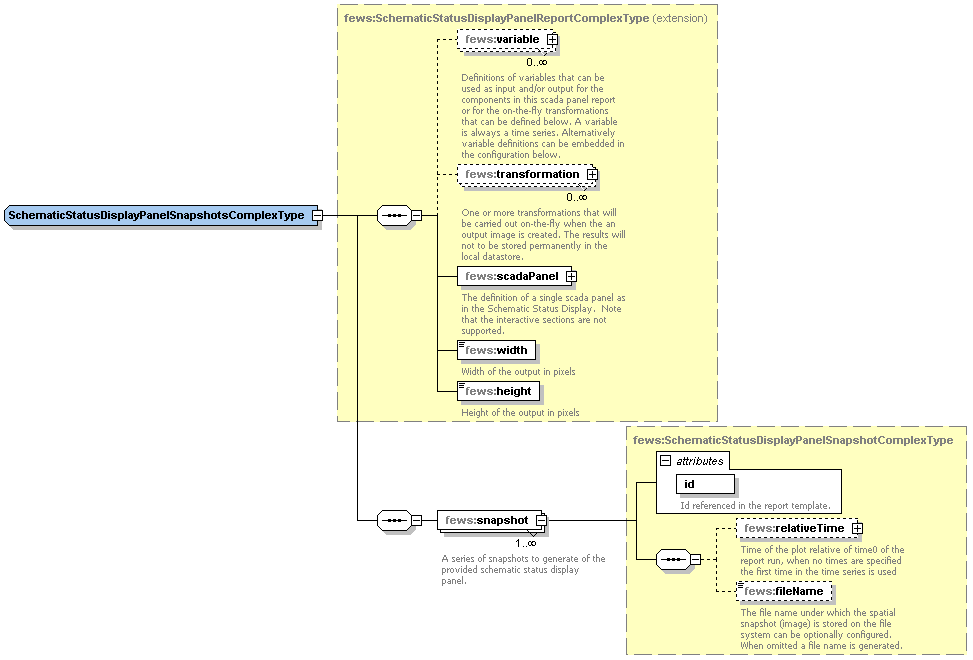What | nameofinstance.xml |
|---|---|
Description | Configuration for the Report module |
schema location |
...
Related pages
| Children Display |
|---|
...
Related TAG: $FILERESOURCE(resourceId)$
In the Report configuration file a <fileResource id="Plot1">Plot1.svg</fileResource> need t be added with an id. The fileresource file "Plot1.svg" is a file that need to be included in the \Config\ReportImageFiles\ folder.
In the report template file a TAG need to be included with the fileResource ID: <img src="$FILERESOURCE(Plot1)$">
Chart
In the Chart element the variableId's to be used for one or more charts are defined. The Chart ID that is defined is referenced in the TAG.
...
Chart should be configured according the following schema definition.
Figure 93 Chart definition according the ChartComplexType (reports.xsd).
...
The images configured in <plotBackgroundReportImage> and <plotForegroundReportImage> should be included in the config folder ReportImageFiles. The images are resized to fill the whole plot. The foreground image should be transparent. Below an example of the plot with the background image.
Multiple TimeSeries plots
...
Since 2017.02 FEWS supports the possibility to plot arrows markers showing direction on plots, which for example can be used to create a plot of wind speed where the arrow markers signify the wind direction. The report module also supports such markers. Configuration for these markers must be included in the TimeSeriesDisplayConfig.xml, as described in the Time Series Display Configuration Guide under the "Directional arrow markers" section. In addition, for the direction time series to be available in the report module, the direction time series must be included in the chart in addition to the speed time series. The direction time series is NOT added automatically.
Spatial plot snapshots
Gridded time series can be visualized in a report by means of snapshots. The snap shot is an image depicting the time series spatially.
Configuration aspects
Spatial plot snapshots are configured according to the following schema definition (sharedTypes.xsd)
snapshot
The snapshot is defined as a relative time interval from T0. Optionally a file name may be specified for the snapshot which is used to save the snapshot on the file system. If omitted the file name is generated by the report module. If required the date-time label can be adjusted (font type and font size)
...
<spatialPlotSnapshots id="spatialPlotSnapshot">
.......
......
<snapshot id="Snapshot">
<relativeTime value="0" unit="hour"/>
<fileName>SnapshotFile</fileName>
<fileNamePrefix>
<timeZeroFormattingString>yyyy-MM-DD</timeZeroFormattingString>
</fileNamePrefix>
<fileNameSuffix>
<timeZeroFormattingString>yyMMDDHHmm</timeZeroFormattingString>
</fileNameSuffix>
<dateTimeLabel visible="true">
<font name="SansSerif" size="12" style="bold"/>
</dateTimeLabel>
</snapshot>
</spatialPlotSnapshots>
If fileNamePrefix is configured it will add the system time date to the beggining of file name in the configured format. If fileNameSuffix is configured it will add the system time date to end of the file name in the configured format. Please note, it is possible that not all modules support the fileNamePrefix and fileNameSuffix.
Summary
A summary is a (background) map which can be added to a report. On top of this map, icons can be displayed. The icons indicate the location or the (warning) status of the monitoring or forecasting point. By adding specific html-functionality to the report template(s), maps can be used to navigate through the reports as well. Clickable areas and locations can be distinguished here. The map itself (as a file) can be any image file. For displaying maps in html-reports the following formats are advised: *.png, *.jpg or *.gif.
Template tag
In the Summary element the variableId's are specified that are used to create the summary information. The OverlayFormat of the SummaryFormat determines what is shown on the map.
Related TAG: $SUMMARY(summaryId)$
Creating a summary
The map itself is an existing file and can be created in several ways. An image processing software package (like Paint Shop Pro) can create a 'screendump' from the map section of The FEWS-Explorer. The FEWS-Explorer itself has some hidden features which can be used as well. The [F12] button can be used for:
- Copy current map to a .png file ([F12]+ L);
- Copy current map extent to the clipboard ([F12]+ K);
The *.png file is named "currentmap.png" and can be found in the /bin directory of your system. The map extent (rectangle containing real world coordinates) can be pasted into any application by choosing Edit-Paste or [Ctrl]+ V. These four coordinates describing the extent of your map picture in world coordinates are needed in the declarations section of the report ModuleConfigFile where you declare this summary.
Remark: Every time you use the above mentioned [F12] features, the png file in the /bin directory and the clipboard is overwritten! In making series of maps you should copy/rename your png file after using this option. You should also paste the map extent in a text editor or spreadsheet directly before repeating the operations with another map extent in the FEWS-Explorer.
Configuring a summary
Declaration section
In the declarations section of the report ModuleConfigFile, the summaryFormat needs to be declared. The following elements should be specified (see figure).
- Id: unique identifier (as reference to this summary)
- Map
o Image - file: relative reference/path to the image file;
- width: width of the image file in pixels;
- height: height of the image file in pixels;
o x0: horizontal margin/shift of the map on the html page;
o y0: vertical margin shift of the map on the html page;
o leftLongitude: left side of the map in real world coordinates;
o rightLongitude: right side of the map in real world coordinates;
o bottomLatitude: bottom side of the map in real world coordinates;
o topLatitude: top side of the map in real world coordinates;
o mapFormat: details for positioning and behaviour of the map;
o overlayFormat: details for positioning and behaviour of icons on the map;
Figure 95 Summaryformat in the declarations section
Detailed explanation
- File details like width and height can be retrieved using image processing software.
- The x0 and y0 elements are margins/shifts of the position of the map compared to the left-upper point of the report (e.g. an A4-sheet). This left-upper point is (0,0). The x0/y0 refer to the left-upper point of the image.
- The mapFormat is used for positioning the map on the page (relative to all other content) and therefor it is placed in a so-called [DIV] tag. This type of html tag puts everything which is configured within that tag in that position on the page. The following table explains the references of the number in this format:
...
Position
...
Type
...
Variable
...
0
...
number
...
Absolute x position of map image.
...
1
...
number
...
Absolute y position of map image.
...
2
...
number
...
Image width.
...
3
...
number
...
Image height
...
4
...
number
...
Image filename.
...
5 (optional)
...
number
...
Reference to a clickable map (#clickmap by default)
Direct reference to existing display ID
A new feature in FEWS version 2021.01 is the option to create a chart using a direct reference to an existing Display ID in the DisplayGroups configuration. You can configure this using the <DisplayChart/> element like this:
<displayChart id="testDisplayChart" width="400" height="400">
<displayId>testDisplay</displayId>
</displayChart>
Using a classic <chart/> tag you have to reconfigure each chart separately for both the TimeSeriesDisplay on screen and the Report Export. The Benefit of this may be that you can optimize the way the charts look in a printed or web based report, which may have a different resolution, fonts and other features relative to the computer screen. However, if you just want the charts in the report to look the same as they do on the screen, using the existing Display ID in a <displayChart /> element can save you a lot of work. Optionally you can specifiy a fileName and fileFormat, the default output will be named chart00.png, chart001.png etc.
Please note that the displayChart feature currently requires a (default) period to be defined in the timeseriesSets used in the configuration.
Spatial plot snapshots
Gridded time series can be visualized in a report by means of snapshots. The snap shot is an image depicting the time series spatially.
Configuration aspects
Spatial plot snapshots are configured according to the following schema definition (sharedTypes.xsd). Since FEWS 2023.01 multiple class breaks are allowed. When multiple class breaks are configured in the best suitable class breaks are automatically chosen
snapshot
The snapshot is defined as a relative time interval from T0. Optionally a file name may be specified for the snapshot which is used to save the snapshot on the file system. If omitted the file name is generated by the report module. If required the date-time label can be adjusted (font type and font size)
| Code Block | ||||
|---|---|---|---|---|
| ||||
<spatialPlotSnapshots id="spatialPlotSnapshot">
.......
......
<snapshot id="Snapshot">
<relativeTime value="0" unit="hour"/>
<fileName>SnapshotFile</fileName>
<dateTimeLabel visible="true">
<font name="SansSerif" size="12" style="bold"/>
</dateTimeLabel>
</snapshot>
</spatialPlotSnapshots>
|
Summary
A summary is a (background) map which can be added to a report. On top of this map, icons can be displayed. The icons indicate the location or the (warning) status of the monitoring or forecasting point. By adding specific html-functionality to the report template(s), maps can be used to navigate through the reports as well. Clickable areas and locations can be distinguished here. The map itself (as a file) can be any image file. For displaying maps in html-reports the following formats are advised: *.png, *.jpg or *.gif.
Template tag
In the Summary element the variableId's are specified that are used to create the summary information. The OverlayFormat of the SummaryFormat determines what is shown on the map.
Related TAG: $SUMMARY(summaryId)$
Creating a summary
The map itself is an existing file and can be created in several ways. An image processing software package (like Paint Shop Pro) can create a 'screendump' from the map section of The FEWS-Explorer. The FEWS-Explorer itself has some hidden features which can be used as well. The [F12] button can be used for:
- Copy current map to a .png file ([F12]+ L);
- Copy current map extent to the clipboard ([F12]+ K);
The *.png file is named "currentmap.png" and can be found in the /bin directory of your system. The map extent (rectangle containing real world coordinates) can be pasted into any application by choosing Edit-Paste or [Ctrl]+ V. These four coordinates describing the extent of your map picture in world coordinates are needed in the declarations section of the report ModuleConfigFile where you declare this summary.
Remark: Every time you use the above mentioned [F12] features, the png file in the /bin directory and the clipboard is overwritten! In making series of maps you should copy/rename your png file after using this option. You should also paste the map extent in a text editor or spreadsheet directly before repeating the operations with another map extent in the FEWS-Explorer.
Configuring a summary
Declaration section
In the declarations section of the report ModuleConfigFile, the summaryFormat needs to be declared. The following elements should be specified (see figure).
- Id: unique identifier (as reference to this summary)
- Map
o Image - file: relative reference/path to the image file;
- width: width of the image file in pixels;
- height: height of the image file in pixels;
o x0: horizontal margin/shift of the map on the html page;
o y0: vertical margin shift of the map on the html page;
o leftLongitude: left side of the map in real world coordinates;
o rightLongitude: right side of the map in real world coordinates;
o bottomLatitude: bottom side of the map in real world coordinates;
o topLatitude: top side of the map in real world coordinates;
o mapFormat: details for positioning and behaviour of the map;
o overlayFormat: details for positioning and behaviour of icons on the map;
Figure 95 Summaryformat in the declarations section
Detailed explanation
- File details like width and height can be retrieved using image processing software.
- The x0 and y0 elements are margins/shifts of the position of the map compared to the left-upper point of the report (e.g. an A4-sheet). This left-upper point is (0,0). The x0/y0 refer to the left-upper point of the image.
- The mapFormat is used for positioning the map on the page (relative to all other content) and therefor it is placed in a so-called [DIV] tag. This type of html tag puts everything which is configured within that tag in that position on the page. The following table explains the references of the number in this format:
Position | Type | Variable |
0 | number | Absolute x position of map image. |
1 | number | Absolute y position of map image. |
2 | number | Image width. |
3 | number | Image height |
4 | number | Image filename. |
5 (optional) | number | Reference to a clickable map (#clickmap by default) |
- The overlayFormat is used for positioning location and/or warning icons on the map based on:
- The map itself (defined in mapFormat);
- X and Y coordinates of the required locations from the Locations.xml;
Note that in case of numbers bigger than 999, it can be that the output may contain unwanted commas, e.g. width 1274 is printed in the reports as 1,274. In order to avoid this, it is recommended to use
Code Block {<position>, number, #}instead of
Code Block {<position>, number}.
- Note that when providing a single quote
- The overlayFormat is used for positioning location and/or warning icons on the map based on:
- The map itself (defined in mapFormat);
- X and Y coordinates of the required locations from the Locations.xml;
Note that in case of numbers bigger than 999, it can be that the output may contain unwanted commas, e.g. width 1274 is printed in the reports as 1,274. In order to avoid this, it is recommended to use
Code Block {<position>, number, #}instead of
Code Block {<position>, number}.
- Note that when providing a single quote within a snippet of javascript of OverlayFormat in a format field of the report XML configuration and the report appears to be missing this single quote character, this can be fixed by adding the additional escape character in the form of an additional single quote. A more verbose alternative is to put '' or ''.
...
The rowPerLocationHtmlTable can be configured directly in <report> section, or in the <declarations> section and reffered from the <report> section. This table is a generic table type and contains for each configured location one row with several columns. The data displayed in a particular column are result of the function that is configured for that column. Since 2024.01 also htmlColumn’s can be configured.
For each each column the following elements can be configured:
- header : text to display in the column header,
- format: format to use for this column. It refers to the styles that are available in the html template file
- width: width of the column
- backgroundColorFunction: function to determine the background color of the cells in the column (see below)
- foregroundColorFunction: function to determine the foreground color of the cells in the column (see below)
- function: function that determines/computes the value displayed in the column (see below)
backgroundColorFunction and foregroundColorFunction
For each htmlColumn the following elements can be configured:
- thTemplate: custom HTML for the table header
- Example 1 : <![CDATA[<th>Location name</th>]]>>
- Example 2: <![CDATA[<th class="data-status" style="color:#F9E11E">Max value</th>]]>
- tdTemplate: custom HTML for the table column
- Example 1 : <![CDATA[<td>%LOCATIONATTRIBUTE(shortname)%</td>]]>
- Example 2: <![CDATA[<td class="data-status" style="color:%THRESHOLDCROSSING(MAX_THRESHOLDCOLOR;Hm)%">%THRESHOLDCROSSING(MAX_THRESHOLDNAME;Hm)%</td>]]>
backgroundColorFunction and foregroundColorFunction
These elements currently support the following functions:
...
- LOCATIONATTRIBUTE(attribute; <variableId>; <format>)
Argument attribute refers to the location attributes. The attributes differ per region.
The other arguments are optional. For example, use argument 'format' if the attribute is a number or a dateTime. VariableId can be omitted : (area;;numberFormat1)
There are 3 attributes with a fix name: id, name and shortname. These attribute refer always to the location id,name and short name as configured in the locations.xml.The attributes are not case sensitive.
- PARAMETERATTRIBUTE(attribute; variableId; <format>)
Argument attribute refers to the parameter attributes. The attributes differ per region.
The argument format is optional. For example, use argument 'format' if the attribute is a number.
There are 4 attributes with a fix name: id, name,shortname and unit. These attributes refer always to the parameter id,name, short name and unit as configured in the parameters.xml.The attributes are not case sensitive
- MODULEINSTANCEATTRIBUTE(attribute; moduleInstanceId_or_variableId; <format>)
Argument attribute refers to the module instance attributes. The attributes differ per region.
The argument format is optional. For example, use argument 'format' if the attribute is a number.
- THRESHOLDCROSSING(key;variableId;<format>); see note below!
The argument 'key' specifies which threshold crossing information should be given. Presently the following keys can be used:
FIRST_THRESHOLDNAME: name of the first level threshold that has been crossed
FIRST_VALUE: value of the first crossing
FIRST_DATETIME: date/time of the first crossing
FIRST_DATE: date of the first crossing
FIRST_TIME: time of the first crossing
MAX_THRESHOLDNAME: name of the highest level threshold that has been crossed
MAX_VALUE: value of the maximum crossing
MAX_DATETIME date/time of the maximum crossing
MAX_DATE: date of the maximum crossing
MAX_TIME: time of the maximum crossing
| Info |
|---|
Please note: If you configure any THRESHOLDCROSSING function in a column, then only the locations with threshold crossing will be printed by default. |
- STATISTICS(statistical function; variableId; numberFormatId)
The argument 'statistical function' specifies which statistical function should be evaluated. Presently the following functions can be used: COUNT, KURTOSIS, MEAN, MEDIAN, MIN, MAX, RMSQ, RSQUARED, SKEWNESS, STANDARD_DEVIATION, SUM, VARIANCE
Example of the configuration in <report> section
- has been crossed
MAX_VALUE: value of the maximum crossing
MAX_DATETIME date/time of the maximum crossing
MAX_DATE: date of the maximum crossing
MAX_TIME: time of the maximum crossing
| Info |
|---|
Please note: If you configure any THRESHOLDCROSSING function in a column, then only the locations with threshold crossing will be printed by default. |
- STATISTICS(statistical function; variableId; numberFormatId)
The argument 'statistical function' specifies which statistical function should be evaluated. Presently the following functions can be used: COUNT, KURTOSIS, MEAN, MEDIAN, MIN, MAX, RMSQ, RSQUARED, SKEWNESS, STANDARD_DEVIATION, SUM, VARIANCE
Example of the configuration in <report> section
| Code Block | ||
|---|---|---|
| ||
<report>
<locationSetId>AllLocations</locationSetId>
<rowPerLocationHtmlTable id="tableA" tableStyle="tableStyle3" >
<column>
<header>Locatie id</header>
<format>_data</format>
<function>LOCATIONATTRIBUTE(id)</function>
</column>
<column>
<header>Locatie name</header>
<format>_data</format>
<width>200</width>
<function>LOCATIONATTRIBUTE(name)</function>
</column>
<column>
<header>Eenheid</header>
<format>_data</format>
<function>PARAMETERATTRIBUTE(UNIT;Qobserved)</function>
</column>
<column>
<header>Datum 1e overschrijding</header>
<format>_data</format>
<function>THRESHOLDCROSSING(FIRST_DATE;Qobserved;dateFormatThreshold)</function>
</column>
<column>
<header>Tijdstip 1e overschrijding</header>
<format>_data</format>
<function>THRESHOLDCROSSING(FIRST_TIME;Qobserved;timeFormatThreshold)</function>
</column>
<column>
<header>Waarde 1e overschrijding</header>
<format>_data</format>
<function>THRESHOLDCROSSING(FIRST_VALUE;Qobserved;numberFormatThreshold)</function>
</column> | ||
| Code Block | ||
| ||
<report> <locationSetId>AllLocations</locationSetId> <rowPerLocationHtmlTable id="tableA" tableStyle="tableStyle3" > <column> <column> <header>Locatie id< <header>Datum maximale overschrijding</header> <format>_data</format> <function>LOCATIONATTRIBUTE(id<function>THRESHOLDCROSSING(MAX_DATE;Qobserved;dateFormatThreshold)</function> </column> <column> <header>Locatie<header>Tijdstip maximale name<overschrijding</header> <format>_data</format> <width>200</width> <function>LOCATIONATTRIBUTE(name<function>THRESHOLDCROSSING(MAX_TIME;Qobserved;timeFormatThreshold)</function> </column> <column> <header>Eenheid< <header>Waarde maximale overschrijding</header> <format>_data</format> <function>PARAMETERATTRIBUTE<function>THRESHOLDCROSSING(UNITMAX_VALUE;Qobserved;numberFormatThreshold)</function> </column> </rowPerLocationHtmlTable> <template>ReportRowPerLocationTable.html</template> <outputFileName>tableA.html</outputFileName> </report> |
Example of the configuration in <declarations> section
| Code Block | ||
|---|---|---|
| ||
<declarations> <rowPerLocationHtmlTableFormat id="rowPerLocationFormat1" tableStyle="tableStyle3" <column>> <column> <header>Datum 1e overschrijding< <header>Naam</header> <format>_data<data_yellow</format> <function>THRESHOLDCROSSING(FIRST_DATE;Qobserved;dateFormatThreshold<function>LOCATIONATTRIBUTE(shortname)</function> </column> <column> <header>Tijdstip 1e overschrijding</header> <format>_data</format><header>Tijd maximale overschrijding</header> <function>THRESHOLDCROSSING(FIRSTMAX_TIMEDATETIME;Qobserved;timeFormatThresholddateFormat1)</function> </column> <column> <header>Waarde 1e overschrijding<maximale overschrijding (m3/s)</header> <format>_data</format> <function>THRESHOLDCROSSING(FIRSTMAX_VALUE;Qobserved;numberFormatThresholdnumberFormat1)</function> </column> <column> <column> <header>Datum<header>Tijd maximale overschrijding<waterstand</header> <format>_data</format> <function>THRESHOLDCROSSING(MAX_DATE;Qobserved;dateFormatThreshold<function>MAXTIME(Hobserved;dateFormat1)</function> </column> <column> <header>Tijdstip <header>Maximale maximale overschrijding<waterstand (m)</header> <format>_data</format> <function>THRESHOLDCROSSING(MAX_TIME;Qobserved;timeFormatThreshold<function>MAXVALUE(Hobserved;numberFormat1)</function> </column> </rowPerLocationHtmlTableFormat> </declarations> |
Example of the configuration with htmlColumn:
| Code Block | ||
|---|---|---|
| ||
<rowPerLocationHtmlTableFormat id="rowPerLocationHtml" tableStyle="tableStyle3"> <htmlColumn> <thTemplate> <column> <header>Waarde maximale overschrijding</header> <format>_data</format> <function>THRESHOLDCROSSING(MAX_VALUE;Qobserved;numberFormatThreshold)</function> </column> <![CDATA[<th>Location name</th>]]> </thTemplate> <tdTemplate> <![CDATA[<td>%LOCATIONATTRIBUTE(id)%</td>]]> </rowPerLocationHtmlTable> <template>ReportRowPerLocationTable.html</template> <outputFileName>tableA.html</outputFileName> </report> |
Example of the configuration in <declarations> section
| Code Block | ||
|---|---|---|
| ||
<declarations> <rowPerLocationHtmlTableFormat id="rowPerLocationFormat1" tableStyle="tableStyle3" > <column> <header>Naam</header> <format>_data_yellow</format> <function>LOCATIONATTRIBUTE(shortname)</function> </column> <column> </tdTemplate> </htmlColumn> <htmlColumn> <thTemplate> <header>Tijd maximale overschrijding</header> <![CDATA[ <function>THRESHOLDCROSSING(MAX_DATETIME;Qobserved;dateFormat1)</function> </column> <th class="data-status" style="color:#F9E11E">Thresholds crossed</th> ]]> <column> <header>Waarde maximale overschrijding (m3/s)</header>thTemplate> <function>THRESHOLDCROSSING(MAX_VALUE;Qobserved;numberFormat1)</function> <tdTemplate> </column> <![CDATA[ <column> <header>Tijd maximale waterstand</header> <td class="data-status" <function>MAXTIME(Hobserved;dateFormat1)</function> style="color:%THRESHOLDCROSSING(MAX_THRESHOLDCOLOR; Hobserved)%">%THRESHOLDCROSSING(MAX_THRESHOLDNAME;Hobserved;dateFormat)%</td> </column> <column> ]]> <header>Maximale waterstand (m)</header> tdTemplate> <function>MAXVALUE(Hobserved;numberFormat1)</function> </column> </rowPerLocationHtmlTableFormat>htmlColumn> </declarations>rowPerLocationHtmlTableFormat> |
rowPerLocationCSVTable
| Anchor | ||||
|---|---|---|---|---|
|
...
- id: unique identifier (as reference to this table);
- tableStyle: a choice of tableStyle which can be influenced by using the corresponding classes in a cascading style sheet. Choices are tableStyle1 to tableStyle10;
- column: indicates what (of one or more Timeseries) should be shown in the columns (options are: location, time, date, locationcritical, parameter, parameters, choice, allSeries);
- row: indicates what (of one or more Timeseries) should be shown in the rows (options are: location, time, date, locationcritical, parameter, parameters, choice, allSeries);
- relativeWholePeriod: definition of a moving period in time to be displayed (in the example above 24 hours before the day containing T0 of the forecast and 24 after the day containing T0 of the forecast (in total 3 days);
- topLeftText: definition of the text to be displayed in the upper left cell of the table;
- cellFormat: format of the cell containing the values;
- topFormat: Format of the column headers: "0,number,0.00" for a number, "0,date,dd/MMM" for a date.
- In combination with <column>location</column>, the topFormat specifies what should be written in the header of the column: "1" for location name, "2" for parameter name, "3" for parameter unit (N.B. use curly brackets in place of the quotation marks). Example: <topFormat>{1} - {2} ({3})</topFormat>
- In combination with <column>parameters</column> or <column>allSeries</column>, the topFormat element can be used to specify a custom column header for each data column. For a table with one data column just specify the custom column header in the topFormat element. For a table with multiple data columns, specify multiple custom column headers (one for each column), separated by "#" symbols, in the topFormat element. E.g. "header1#header2#header3". For parameters the headers can also use "0" for the parameter name and "1" for the unit name. The following example shows a configuration for a table with 2 data columns where the parameter name and value are displayed in the header: < topFormat >{0} {1}#{0} {1}</ topFormat >
- To use default headers instead of custom column headers, leave the topFormat element completely empty. If custom column headers are used, then there should be as many custom column headers as data columns in the table, otherwise a warning is logged and default column headers are used instead;
- leftFormat: format of the most left column;
- missingValueText: definition of the missing value character. Choices are: " ", "#", "" or "-"; Default: ""
- nullValueText: definition of the null value (NAN) indicator. Choices are: " ", "-", "-999", "no data";
- scrollable: Use this to split the table into two parts, one for the header row(s) and one for the data rows. The data row part refers to the tableStyle for this table with "_scrollable" appended. This can be used to make the data rows scrollable while the header row(s) remain fixed. For this to work the referred style needs to be defined in the report tables .css file.
- tableBackgroundColors: Override background colors in a HTML report for certain hours in the week. Works similar to: 02 Time Series Display Configuration (tableBackgroundColors)
...
class | description | specific for | |
_beforeT0 | date/time indication before time zero (TO) of the forecast | time column (most left column) | |
_firstAfterT0 | date/time indication of the first occurrence after time zero (T0) of the forecast | time column (most left column) | |
_afterT0 | date/time indication after time zero (TO) of the forecast | time column (most left column) | |
_data | default indication of data content of a cell | data cells | |
_anyString | user defined cellFormat | data cells | |
_datamax | addition to current style if value is maximum of that series (_data_datamax or _anyString_datamax) | data cells | |
_leftcol | default indication of a row header |
| |
_header | default indication of a column header | ||
_threshold_n | indication of threshold level (n=0,1,2,...) | threshold tables (colouring of backgrounds) |
...
| Info |
|---|
Notice: the thresholdCrossingsCountTable (see further below) is a newer version of this type of table |
A thresholdCrossingsTable is a table in which the number of thresholds for each level are counted. The number given in the table suggests with the 'worst' case situation. When a timeseries crosses a number of thresholds in a forecast, only the 'worst' threshold crossings are counted. An example of a thresholdsCrossingsTable is given below.
...
| Info | ||
|---|---|---|
| ||
The maximumstatusTable was developed with the focus on the status of forecasted timeseries. When using the table to show the status in the past (eg to what extent timeseries are available), it is necessary to place the T0 in the past, at the beginning of the period to be displayed. This is contradictory to normal practice. |
Detailed Explanation: Two tables into one
...
Source: 12 hrs of 15min data
Display: maximumStatus with 15 minute data, time header by the hour (with minutes)
Configuration
...
value | explanation | |
timeStepsInTable | 48 | (12*4=48 timesteps) |
timeStepsAggregation | 1 | each column represent 1 timestep |
timeHeaderInterval | 4 | 4 columns have a merged header (hour) |
timeHeaderDisplayMinutes | true | minute indication |
...
Source: 6 hrs of 15min data
Display: maximumStatus with hourly data (no minute indication)
Configuration
...
value | explanation | |
timeStepsInTable | 24 | (6*4=24 timesteps) |
timeStepsAggregation | 4 | 4*15min aggregate to 1 hour |
timeHeaderInterval | 1 | each hour 'column' has its own header |
timeHeaderDisplayMinutes | false | no minute indication in header |
...
Since 2013_01 it is possible to create reports of Schematic Status Display panels in the form of animations in the formats Avi and animated gif as well as snapshots in the form of Png files and Svg files.
For this purpose there will probably already be some Schematic Status Display configuration in the DisplayConfigFiles of the configuration. In order to create a report of a Schematic Status Display panel, most elements of this configuration can be copied manually to the reports configuration file. For configuring a Schematic Status Display panel please refer to Schematic Status Display configuration.
An example Schematic Status Display that contains the following configuration,
...
| Code Block | ||||
|---|---|---|---|---|
| ||||
<reports xmlns="http://www.wldelft.nl/fews" xmlns:xsi="http://www.w3.org/2001/XMLSchema-instance" xsi:schemaLocation="http://www.wldelft.nl/fews httphttps://fewsfewsdocs.wldelftdeltares.nl/schemas/version1.0/reports.xsd" version="1.0"> <declarations> <defineGlobal id="ForecastingRegion">IWP-Twentekanalen</defineGlobal> <dateFormat id="DF1"> <timeZone> <timeZoneName>CET</timeZoneName> </timeZone> <pattern>dd-MM-yyyy</pattern> </dateFormat> <numberFormat id="NF1">{0,number,##0.00}</numberFormat> ... </declarations> <report> ... // Add Ssd report elements here for generating Avi, Gif, Png or Svg. ... </report> </reports> |
...
With this function one or more svg images can be generated of a single Schematic Status Display panel. Use id $SSD_SVG(myId)$ for including the svg files in the reports.
The interactive parts of the Schematic Status Display such as Left Single Click Action and Left Double Click Action that can be configured when the Schematic Status Display is run in Delft-FEWS are not supported when exported as .svg report and it is recommended to remove these interactive sections where appropriate.
schematicStatusDisplayPanelSnapshotsSvg
it is recommended to remove these interactive sections where appropriate.
schematicStatusDisplayPanelSnapshotsSvg
| Code Block | ||||
|---|---|---|---|---|
| ||||
<schematicStatusDisplayPanelSnapshotsSvg>
<scadaPanel id="TK" name="Twentekanalen 10 min">
....
</scadaPanel >
<width>1024</width>
<height>800</height>
<snapshot id="ssd1">
<relativeTime unit="hour" value="-4"/>
<fileName>SSD_test4.svg</fileName>
</snapshot>
<snapshot id="ssd2">
<relativeTime unit="hour" value="-3"/>
<fileName>SSD_test5.svg</fileName>
</snapshot>
</schematicStatusDisplayPanelSnapshotsSvg> |
From the FEWS version 2018.02 it is possible to configure filename prefix and suffix for schematicStatusDisplayPanelSnapshotsPng and schematicStatusDisplayPanelSnapshotsSvg reports.
If fileNamePrefix is configured it will add the system time date to the beggining of file name in the configured format. If fileNameSuffix is configured it will add the system time date to end of the file name in the configured format.
| Code Block | ||||
|---|---|---|---|---|
| ||||
<snapshot id="SchematicStatusSnapshot">
<relativeTime unit="day" value="0"/>
<fileName>scada.png</fileName>
<fileNamePrefix>
<timeZeroFormattingString>yyyy_</timeZeroFormattingString>
</fileNamePrefix>
<fileNameSuffix>
<timeZeroFormattingString>MMDDHHmm</timeZeroFormattingString>
</fileNameSuffix>
</snapshot> | ||||
| Code Block | ||||
| xml | xml | <schematicStatusDisplayPanelSnapshotsSvg>
<scadaPanel id="TK" name="Twentekanalen 10 min">
....
</scadaPanel >
<width>1024</width>
<height>800</height>
<snapshot id="ssd1">
<relativeTime unit="hour" value="-4"/>
<fileName>SSD_test4.svg</fileName>
</snapshot>
<snapshot id="ssd2">
<relativeTime unit="hour" value="-3"/>
<fileName>SSD_test5.svg</fileName>
</snapshot>
</schematicStatusDisplayPanelSnapshotsSvg>
|