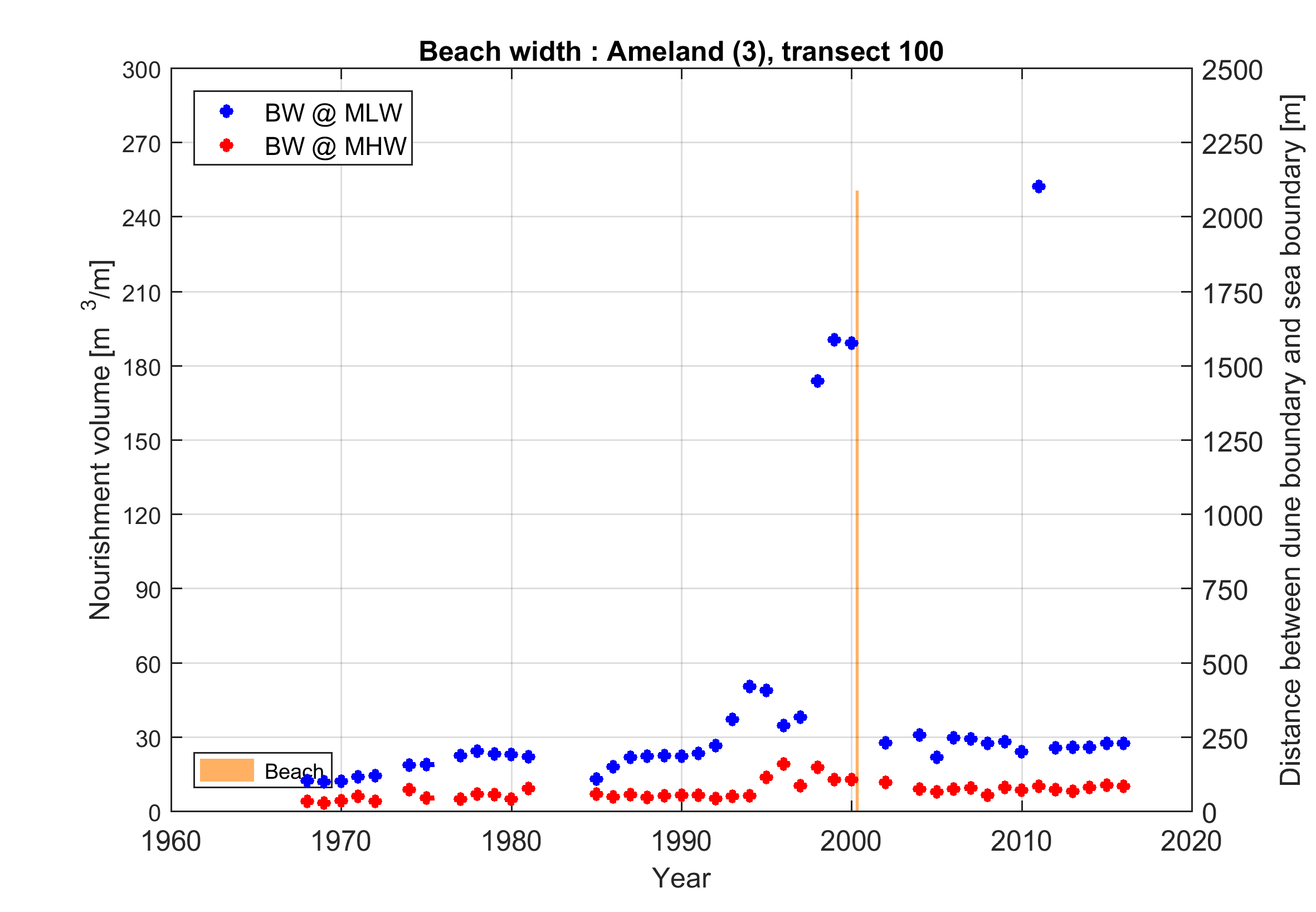...
This tool allows the user setting-to set up or refining in few clicks refine an existing modelmodel with a few clicks. In particular, the following operations can be performed within Delft Dashboard:
- Create or refine a computational grid (“*. grd” grd file)
- Extract and interpolate bathymetry data from open source source on-line databases on the computational grid (“*.dep” dep file).
- Model specific features
- Delft3D-FLOW: Extract and interpolate tidal boundary conditions from open source on-line databases on the computational grid , creating to (1) create boundary conditions for the model (“*.bnd” bnd file) and defining (2) define a specific roughness for water and land.
- Delft3D-WAVE: Automatic coupling functionality with FLOW
...
Delft Dashboard contains a number of Tabs, which can be used to specify additional information to the model. The model can then be used directly tabs conform the interface of the Delft3D-FLOW modelling suite, but with an additional Toolbox Tab. Using this Toolbox Tab it is possible to work on different subjects. Onces finished, the model can directly be used to carry out hydrodynamics, waves, morphodynamics or water quality computations.
Make rectangular grid
After the grid outline is defined within the interface of Delft Dashboard the user can click on ‘Create grid’. The following routines will then be called:
- Determine the origin (xori, yori), spatial resolution (dx, dy), orientation (rot) and maximum bed level required (zmaxZ max) from by the specified values in Dashboard.
- Create a full grid between these points (+ some a buffer of 5%) based on the bathymetry active in Dashboard (default this is GEBCO by default set to GEBCO ’08). This This grid will already be defined in the active coordinate system the user specified (default this is WGS by default set to WGS 84) .
- Creation a Creation of a rectangular grid within the boundaries specified in Dashboard. The grid cells which are above a certain bed level (zmaxZ max) are deleted. A linear interpolation is carried between the full grid and the rectangular grid within the boundaries
Figure: The rectangular grid created for New Zealand. There are no grid cells defined above a certain Z max (m) as can be seen clearly at of this example.
Make bathymetry
The The generated (rectangular) grid defined with also needs a bathymetry. When the user clicks on ‘Create bathymetry’, the following routines will then be routines are called:
- Determine which datasets are used and within which limit limits (zmin Z min and zmax Z max). This feature is especially handy helpful when a different data set is used for the sea part and the land part. An offset can be used in order to shift the bathymetry. Diffusion If selected, diffusion is used in order to define depth values for missing data (NaNs).
- If in quick mode ‘make bathymetry’ is used, Dashboard applies the bathymetry that is currently active bathymetry in Dashboard the Map view (default GEBCO ’08) is applied
- Other bathymetry sets can be important via ‘Bathmetry’ in the Working Space.
- The function will now loop over the different datasets described.
- The bathymetry is first loaded.
- This can be downloaded done by downloading from the OpenDAP server
- Or from your local directory file if the data needed is used in a previous set-up.
- Bathymetry is applied in the order defined.
- Interpolation from the original grid to the model grid is carried out with a by linear interpolation. Only values (that are not NaNs) are taken into account.
- The bathymetry is first loaded.
- If an internal diffusion is applied, gaps in the remaining non existing bed levels are filled in based on the mean bed level and after that a subsequent smoothing function is applied. This option can be selected in the Working Space under 'Bathymetry'
- If a model offset is applied the whole bathymetry is shifted. An offset of 1 meter means the bed level will be 1 meter lower than the original.
- The bathymetry created is created bathymetry is directly visible in Delft Dashboard.
...
Figure: The bathymetry created for New Zealand. The colors in Delft Dashboard are updated based on the value defined to the specific grid cell