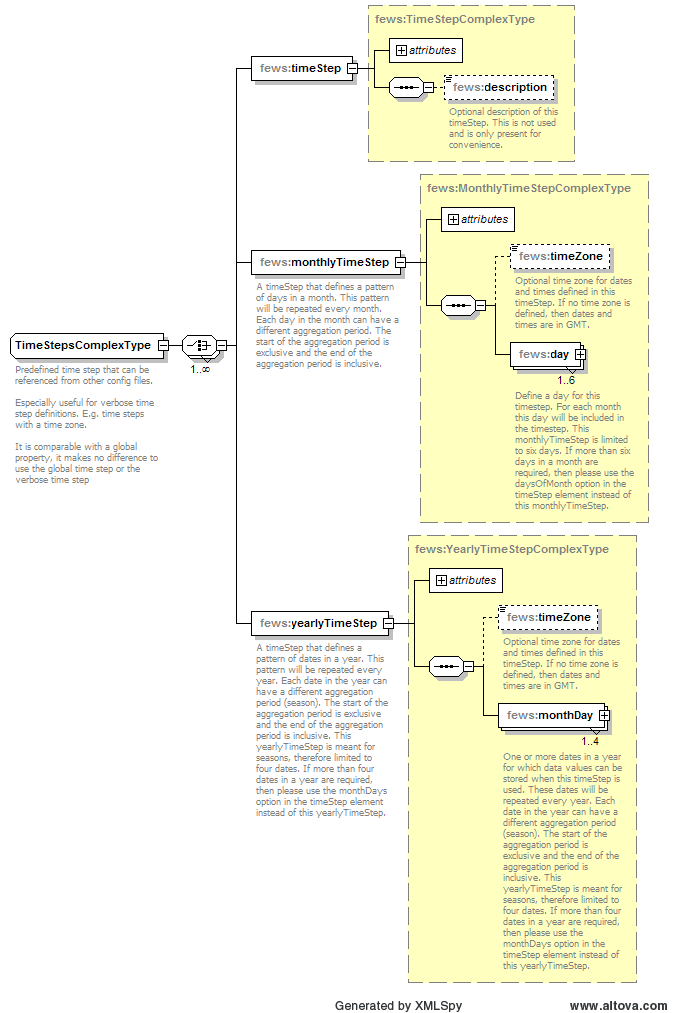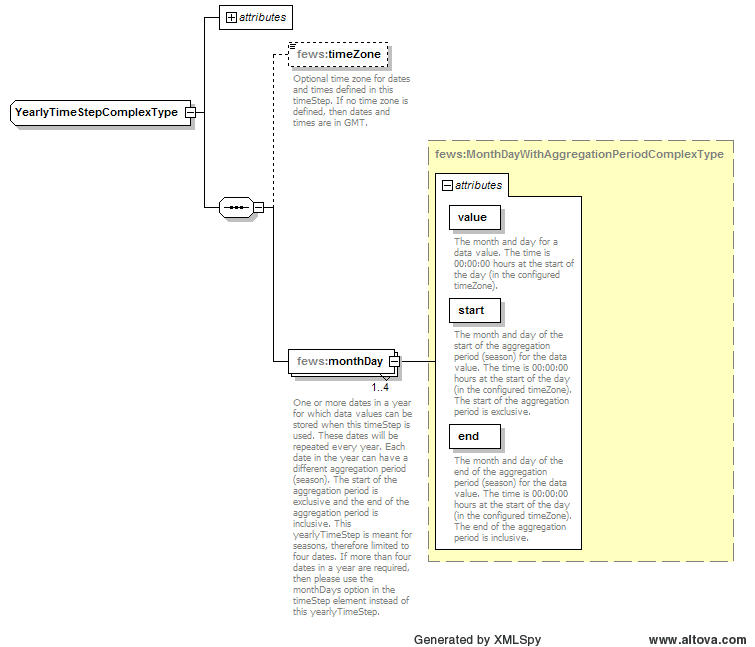| scrollbar |
|---|
| Excerpt | ||
|---|---|---|
| ||
Functionality to define qualifiers to time series, next to locationIds and parameterIds |
Function: |
...
Configure predefined timesteps for a fews environment | |
Where to Use? |
...
To define verbose timesteps or to define yearly or monthly time steps | |
Why to Use? |
...
Yearly and monthly time steps can only be configured in the timesteps.xml. For verbose timesteps it might be | |
Description: | Definition of timesteps which can be referenced from other configuration files |
Available since: |
|
Contents
| Table of Contents |
|---|
Overview
The topology.xml is an mandatory configuration file when you are setting up an IFD-environment. This configuration file is used to configure the topology of a region.
The topology is defined by individual nodes and their connectivity. The topology can be viewed in the topology panel, which shows a block diagram of the topology, or in the forecast panel, which shows
a tree view of the topoloy. The behaviour of the forecast panel can also be configured in the topology-file. For example a workflow can be configured for a topology-node. By default the workflow will
run locally when the node is selected in the forecast panel. This can be switched off by setting the option enableAutoRun to false.
The topology.xml plays a central role in configuring an IFD-environment since it is used to configure the forecast panel which is the central panel in an IFD-environment.
Configuration
Nodes definition
The topology of a region is configured by defining the indvidual nodes off a region and grouping them. Below an example from the topology of the abrfc region
<topology xmlns="http://www.wldelft.nl/fews" xmlns:xsi="http://www.w3.org/2001/XMLSchema-instance" xsi:schemaLocation="chps1/schemas/topology.xsd">
<nodes id="ABRFC">
<workflowId>ABRFC_Forecast</workflowId>
<nodes id="NMWTX" name="NMWTX">
<workflowId>NMWTX_Forecast</workflowId>
</node>
<node id="EGLN5" name="EAGLE NEST DAM">
<workflowId>EGLN5_Forecast</workflowId>
</node>
<node id="CMMN5" name="CIMARRON 4SW">
<previousNodeId>EGLN5</previousNodeId>
<workflowId>CMMN5_Forecast</workflowId>
In the example above we see that the region abrfc has two leaf nodes CMMN5 and EGLN5. They are grouped in the group NMWTX. The group NMWTX is part of the toplevel node ABRFC.
This simple example shows how a topology can be defined and how the nodes and groupnodes can be group together. It is also possible to configure the connnectivity between nodes. This can be done
by using the tag previousNodeId. In the example above we can see that EGLN5 is upstream of node CMMN5. The connectivity between nodes is visualised in the topology panel.
Configuration options which apply to all nodes
The topology.xml has two types of configuration options. The first group is applied to all nodes, the second group is applied to individual nodes. In this part the first group of options will be explained.
The following global options are available
- enableAutorun
- enableAutoSelectParameters
These global options are configured at the top of the topology.xml before the definition of the nodes.
enableAutoRun
This option is set to true by default. If a topology node is selected in the forecast panel and a workflow is configured for this node and the option is enabled than the associated workflow will automaticly run locally. By setting this option to false this behaviour can be switched off.
enableAutoSelectParameters
This option is set to false by default. In a node is selected and a filter is configured for that node than the filter will be selected automaticly. If this option is also enabled than the parameters of that
filter will also be selected automaticly. Because the parameters are also selected after selecting the node the plot display will automaticly show the time series of the filters in the plot display.
Configuration options which apply to individual nodes
The second group of configuration options are applied to indvidual nodes or a group of nodes. These options are defined in the nodes to which these options should be applied.
Groupnodes
The following options are available for groupNodes:
- workflowId
- stateSelection
- localRun
- viewPermission
All options are optional
WorkflowId
The workflowid is optional for a node. If a workflow is configured this workflow is automaticly started after selection of the node if the option enableAutorun is set to true. The workflow can
also be started from the forecast panel or the modifier panel.
StateSelection
The forecast panel also allows the forecaster to select a state. The default state selection can be configured with this option.
Possible options are:
- coldState
- warmState
- noInitialState
LocalRun
This option can be used to configure if the workflow of this node should be run locally or at the server. By default workflow of leaf nodes are run locally and workflows of group nodes are
run at the server. Local runs are considered to be temporary runs. The results of these runs are deleted when FEWS is stopped.
Viewpermission
With this option an (optional) viewpermission can be configured. If a user is not allowed to view this node it will not be visible in the forecast panel.
Leaf nodes
The following options are available for leaf nodes:
- nextNodeId
- previousNodeId
- locationId
- filterId
- mapExtendId
- workflowId
- initialState
- localRun
- viewPermission
NextNodeId
This option is used to configure the next node of a topology node in the case that two topology nodes have configured a node to be the previous node. The nextNodeId indicates which node is considered to be the next node when going downstream by using the next segment button in the topology panel
PreviousNodeId
The connectivity between nodes is configured by using the previousNodeId-option.
LocationId
This option can be used to connect a location to a topology node. After selection of a node the configured locations are automaticly selected in the filters.
FilterId
If a filter is configured to a topology node it will automaticly be selected after selection of the topology node.
MapExtendId
If a mapExtendId is configured the map will automaticly zoom to the configured map extend after selection of the node.
The remaing options:workflowId, initialState, localRun and viewPermission are described in the section groupNodes.
timesteps.xml can be used to configure timesteps. This file is useful to define verbose timesteps and refer to the definition of these timesteps to
from other configuration files.
Configuration
When available on the file system, the name of the XML file is for example:
TimeSteps 1.00 default.xml
TimeSteps Fixed file name for the TimeSteps configuration
1.00 Version number
default Flag to indicate the version is the default configuration (otherwise omitted).
Schema
Below the schema of the TimeStep.xml configuration files.
timeStep
Attributes;
- id: Unique Id of level threshold. This id should be used when referencing to this definition from other configuration files.
The following link describes in detail of to configure a timestep.
yearlyTimeStep
A timeStep that defines a pattern of dates in a year. This pattern will be repeated every year.
Each date in the year can have a different aggregation period (season).
The start of the aggregation period is exclusive and the end of the aggregation period is inclusive.
This yearlyTimeStep is meant for seasons, therefore limited to four dates.
If more than four dates in a year are required, then please use the monthDays option in the timeStep element instead of this yearlyTimeStep
Schema yearly time step
Below the schema of the yearly time step
Below a configuration example
| Code Block | ||||
|---|---|---|---|---|
| ||||
<yearlyTimeStep id="daily">
<monthDay start="--01-01" end="--01-02" value="--01-02"/>
<monthDay start="--04-02" end="--04-03" value="--04-03"/>
<monthDay start="--07-03" end="--07-04" value="--07-04"/>
<monthDay start="--10-04" end="--10-05" value="--10-05"/>
</yearlyTimeStep>
|
To define a yearly time step an id should be configured. Secondly the monthDays of the time steps should be configured.
In this example the yearly time step has 4 monthDays. The start attribute defines the start of the aggregation period and the
end tag defines the end of the aggregation period. The value defines the timestamp used to store the aggregated value.
When using the yearly timestep in combination with the accumulation transformations, the value determines a restart moment for the accumulation. For those situations it is advised to set the value at the start of the season.
Monthly time step
A timeStep that defines a pattern of days in a month. This pattern will be repeated every month. Each day in the month can have a different aggregation period. The start of the aggregation period is exclusive and the end of the aggregation period is inclusive.
Schema monthly time step
Below the schema of the monthly time step.
Below a configuration example
| Code Block | ||||
|---|---|---|---|---|
| ||||
<monthlyTimeStep id="example">
<day start="01" end="02" value="02"></day>
<day start="10" end="11" value="11"></day>
</monthlyTimeStep>
|
Weekly timestep
A timestep that defines a pattern of times in week. This pattern will be repeated every week (since 2014.01). In this example values stored for this timestep are stored on Sunday, 00:00. This could be useful if the default weekly time (Thursday) is not suitable.
| Code Block |
|---|
<weeklyTimeStep id="Week" label="week">
<sunday times="00:00"/>
</weeklyTimeStep> |
Other examples
every day at 13:00
<timeStep times="13:00"/>
every day at 13:00 and 20:00
<timeStep times="13:00 20:00"/>
every hour at each half hour (0:30, 1:30, etc.)
<timeStep minutes="30"/>
every hour at 5 and 45 minutes
<timeStep minutes="05 45">
every 12th of the month
<timeStep daysOfMonth="12"/>
decade
<timeStep daysOfMonth="1 11 21"/>Schema