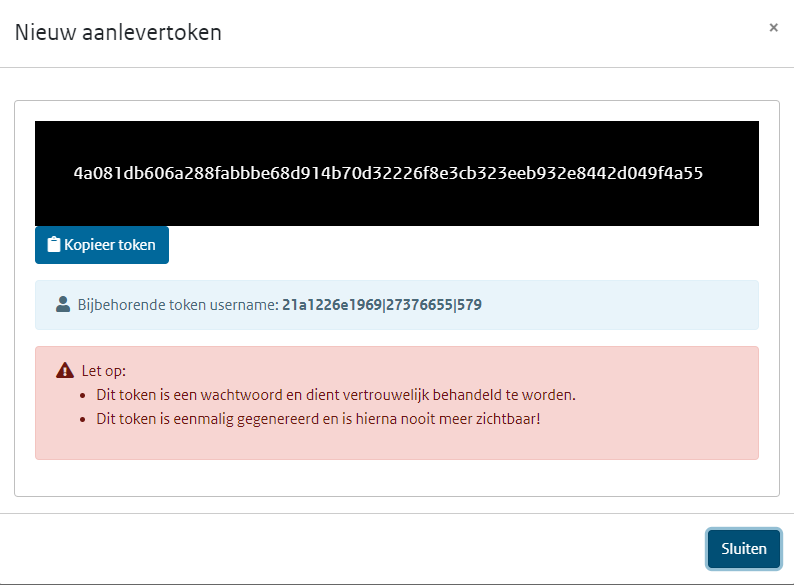...
The following are the required properties that have to be configured:
- projectId: a project Id (projectnummer) provided by BRO which can be found by logging in on bronhouderportaal-bro.nl
- chamberOfCommerceNumber: will be used to set the value of the brocom:chamberOfCommerceNumber element.
- qualityRegime: will be used to set the brocom:qualityRegime value. Can be either IMBRO or IMBRO/A
...
- unitOfMeasurement: optional property to set the unit of measurement. Default value is 'm'.
- skipBroValidation: skip the initial validation step (document processing always includes the second validation step).
- splitFiles: default true. If set to true, timeseries that have 10000 or more time steps, will be split in files with 9999 timesteps. The BRO Portal currently doesn't support more than 9999 time steps.
- statusQualityControl: default '"goedgekeurd" allowed values are:
"afgekeurd", "goedgekeurd", "nogNietBeoordeeld", "onbeslist", "onbekend" - observationType: default "reguliereMeting" allowed values are:
"reguliereMeting", "controleMeting" - statusCode: default is none allowed values are:
"volledigBeoordeeld", "voorlopig", "onbekend" - processReference: default "NEN_EN_ISO22475v2006_C11v2010" allowed values are:
"NEN5120v1991", "NEN_EN_ISO22475v2006_C11v2010", "NEN_ISO21413v2005", "NPR_ISO.TR23211v2009", "RWSgwmon", "STOWAgwst", "vitensMeetprotocolGrondwater", "waternetMeetprocedure", "onbekend" - measurementInstrumentType: default "druksensor" allowed values are:
"akoestischeSensor", "akoestischHandapparaat", "analoogPeilklokje", "druksensor", "elektronischPeilklokje", "opzetStuk", "radarsensor", "stereoDruksensor", "onbekend", "onbekendPeilklokje" - processType: default "" allowed values are:
"Algorithm", "Manual Method", "Sensor", "Simulation", "Unknown" - evaluationProcedure: default "oordeelDeskundige" allowed values are:
"brabantWater2013", "eijkelkampDataValidatiev0.0.9", "oordeelDeskundige", "PMBProtocolDatakwaliteitscontroleQC2018v2.0", "RWSAATGrondwaterv1.0", "validatieprocedureEvidesWaterbedrijf", "vitensBeoordelingsprotocolGrondwater", "waternetBeoordelingsprocedure", "warecoWaterDataValidatieProtocolv20200219", "onbekend" - airPressureCompensationType: default is none, allowed values are:
"capillair", "gecorrigeerdLokaleMeting", "KNMImeting", "monitoringnetmeting", "putlocatiemeting", "onbekend"
...
| Code Block | ||||
|---|---|---|---|---|
| ||||
<timeSeriesExportRun xmlns="http://www.wldelft.nl/fews" xmlns:xsi="http://www.w3.org/2001/XMLSchema-instance" xsi:schemaLocation="http://www.wldelft.nl/fews http://fews.wldelft.nl/schemas/version1.0/timeSeriesExportRun.xsd"> <export> <general> <exportType>BRO_GLD_Addition_Server</exportType> <serverUrl>https://www.bronhouderportaal-bro.nl</serverUrl> <connectionTimeOutMillis>300000</connectionTimeOutMillis> <user>$BRO_USER$</user> <password>$BRO_TOKEN$</password> <idMapId>IdExportBRO</idMapId> </general> <properties> <string key="chamberOfCommerceNumber" value="$KVK_NUMMER$"/> <string key="projectId" value="$BRO_PROJECTID$"/> <string key="qualityRegime" value="IMBRO/A"/> <bool key="skipBroValidation" value="true"/> <bool key="splitFiles" value="true"/> </properties> <timeSeriesSet> <moduleInstanceId>Productie</moduleInstanceId> <valueType>scalar</valueType> <parameterId>STIJGHTE</parameterId> <locationSetId>Export_BRO</locationSetId> <timeSeriesType>external historical</timeSeriesType> <timeStep unit="nonequidistant"/> <relativeViewPeriod unit="day" start="-10" end="0" startOverrulable="true" endOverrulable="false"/> <readWriteMode>read only</readWriteMode> </timeSeriesSet> </export> </timeSeriesExportRun> |
Acquire a
...
BRO Authenication token
Since 01/03/2024, version 2 of the BRO REST API is available. Acquiring a authenication token has slightly changed and is explained below.
To get a BRO Aanlever token, login authentication token, follow the following steps (an explanation on what the role of tokens is and how to create them is also provided on BRO Wiki)
- Login to the BRO portal (Demo or Production environment)
...
- with your personal (organizational) credentials;
- Navigate to the top menu item "Organization" (NL: Mijn organisatie);
- Navigate to the tab "Options" (NL: Opties);
- Select "Authentication Token";
- Create a token here;
- The token is shown only once;
In the configuration example above you should:
- fill in the "token username" (from the light blue bar above) in the <user> element
- fill in the "token" (from the black bar above) in the <password> element
You can reset (or remove and create) your token here. Be aware that you have to change the configuration files which contain the BRO token!!!