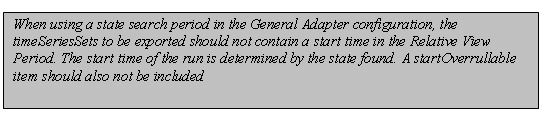...
Adapters that consistently use the Delf-PI.jar classes for I/O of XML data, configuration and diagnostics do not need to be modified to specifically make use of this feature, as the switching between in-memory or on-disk file transfers will be handled by Delf-PI.jar automatically. The feature has also been implemented for NetCDF files in NetCdfUtils.jar but this is considered experimental and requires further testing before using it in production.
Fortran/C models has to be recompiled to so/dll to allow in memory transfer. From the adapter this so/dll can be invoked with JNA (https://github.com/java-native-access/jna)
The NetCDF3 bytes can be passed to the so/dll use System.getProperties().get/put(file) to get/put the bytes of the netcdf file. The Fortran/C code can use the nc_open_mem/nc_create_mem to open/create the bytes
rootDir
Root directory for the external module. Other directories can be defined relative to this rootDir using predefined tags (see comment box below).
...
The model time step adjusts the end time when necessary of the run period for this model and for all models/modules that will run after aft05GeneralAdapterModule-importShapeFileActivityer this model in the same task run.
...
Please note that it is possible to delete files outside the general adapter root folder, so it is recommended to always start the filter path with %ROOT_DIR% to prevent this from happening accidentally.
Minimum file age can optionally be used to only purge files over a certain age.
Example (note the use of tags to define the root directory name):
| Code Block | ||||
|---|---|---|---|---|
| ||||
<startUpActivities> <purgeActivity> <filter>%ROOT_DIR%/temp</filter> </purgeActivity> <purgeActivity> <filter>%ROOT_DIR%/logs/*.*</filter> </purgeActivity> <purgeActivity> <minimumFileAge unit="day" multiplier="2"/> </purgeActivity> <purgeActivity> <includeSubdirectories>true</includeSubdirectories> <filter>%ROOT_DIR%/importDir/*.*</filter> </purgeActivity> </startUpActivities> |
...
Name (and location) of the PI-XML file with exported time series. If the directory location is not explicitly specified the file will be written in the exportDir defined in the general section.
ensembleMemberFormat
Available since 2019.02. Canhave value 'name', 'index' or 'hide'. If 'name' is configured, the ensemble member Id is written, with 'index' the ensemble member index is written. When using 'hide', the ensemble member information is omitted from the exported timeseries.
exportBinFile
When true the events in the PI time series file are written to a binary file instead of the xml file. The written xml file will only contain the time series headers and optionally a time zone. The binary file has the same name as the xml file only the extension is "bin" instead of "xml". During PI time series import the bin file is automatically read when available. The byte order in the bin file is always Intel x86.
...
Configuration of the exportProfiles activity is identical to the exportTimeSeries Activity.
...
exportDataSetActivity
Figure 73 Elements of the exportDataSets section
...
exportLocationAttributesCsvActivity (since 2020.01)
Exports location attributes attributes of a location set or a single location to csv format, including multi-value attributes. Skips by default when encountering empty or non-existing location sets.
...
- description - Optional description for the activity.
- stateConfigFile - Optional, do not use this if a pi state description xml file is not needed. Name (and location) of the PI-XML file describing the states to be imported. This file contains all necessary information to define state type and location. The moduleInstanceId of the state imported is per definition the current module instance. This should be either an absolute path or a path relative to the importDir defined in the general section. This option reads the output state file paths from a pi state description xml file.
- stateImportDir - Optional state import directory. This should be either an absolute path or a path relative to the importDir defined in the general section. If this stateImportDir is specified, then the importFile paths in this activity can be paths relative to this stateImportDir instead of absolute paths. This stateImportDir is only needed when you want to use relative importFile paths. If all importFile paths in this activity are absolute, then this stateImportDir is not needed and will not be used. This option does not use a pi state description xml file.
- stateFile - One or more output state files from the model. The specified files will be imported. This option does not use a pi state description xml file.
- importFile - Path and name of an output state file from the model. This file will be imported. This should be either an absolute path or a path relative to the stateImportDir defined in this activity. The %END_DATE_TIME% tag can be used here (since 2014.02), in case the state file name contains a timestamp of the end time of the run. Important: the state time will be saved at the time of the last timesteps exported from the GA. For example, if you want the state to be saved at T0 but you export a timeseries from the GA which is exceeds T0, the time at which the state is saved will be the last available timestamp in that particular timeseries. Use the <ignoreRunPeriod> option the export timeseries activity to ignore timeseries to be included in the check at which time the state is saved!
- relativeExportFile - This relative path and name are used to store the imported file in relativeExportFile - This relative path and name are used to store the imported file in FEWS. This path should be relative to the stateExportDir in the exportStateActivity that will be used to export this state file again for a future model run. If the imported output state file needs to be renamed before it can be used as input state file for a future model run, then the name of the relativeExportFile can be different from the name of the importFile. The %END_DATE_TIME% tag can be used here (since 2014.02), in case the state file name contains a timestamp of the end time of the run.
- compressedStateLocation - Optional. By default the warm state is zipped and stored as a blob in the database. For large states (>50MB) it is recommended to store the data outside the database in a directory. This directory is configured in the clientConfig.xml (optional element warmStatesDirectory). When using a stand alone system or using oracle and a single MC system it is possible to store larger grids inside the database. Expired states are removed automatically from this directory by the CompactCacheFiles workflow. The state description is still written to the database, the blob field will be empty.
- expiryTime - Optional. When the state is an intermediate result in a forecast run you can make the state expire. By default the expiry time is the same as for the module instance run.
- synchLevel - Optional synch level for state. Defaults to 0 is not specified (i.e. same as data generated by the forecast run)
...
- maximumSnapDistance Since 2014.01. FEWS-10771. Optional maximum horizontal snap distance in meters. When the parser provides horizontal location coordinates (x,y) and no locationIds, then the location mapping will be done by matching the horizontal coordinates. The horizontal snap distance is the tolerance used to detect which internal and external horizontal coordinates are the same. This only works when the input format provides the coordinate system for the coordinates of the locations. When the parser does not provide the coordinates for a time series an error is logged. Note: this option has no effect for grid data. Note 2: it is not possible to import data using horizontal coordinates and using locationIds in the same importNetcdfActivity, need to define separate import activities for that (one with maximumSnapDistance and one without maximumSnapDistance).
- maximumVerticalSnapDistance Since 2014.02. Optional maximum vertical snap distance in meters. When the parser provides vertical location coordinates (z) and no locationIds, then the location mapping will be done by matching the vertical coordinates. The vertical snap distance is the tolerance used to detect which internal and external vertical coordinates are the same. This only works when the input format provides the coordinates of the locations. When the parser does not provide the vertical coordinates for a time series an error is logged. Note: this option currently only works for importing horizontal layers from netcdf 3D grid data. Note 2: it is not possible to import data with z-coordinates (layers from 3D grids) and data without z-coordinates (2D grids) in the same importNetcdfActivity, need to define separate import activities for that (one with maximumVerticalSnapDistance and one without maximumVerticalSnapDistance).
- startWhileRunningExecuteActivities Default is false. If this is true, then this importActivity will run continuously during the configured execute activities. Additionally this importActivity will also run as part of the configured import activities as normal. This way it is possible to import data that is produced by an execute activity, while it is being produced. For instance if a model run writes new output data to an existing file after each timeStep, then the continuously running importActivity will immediately import the file, including the new data. This way the new data can be viewed in FEWS as soon as it becomes available, i.e. already during the model run. Currently the data that is imported during the execute activities can only be viewed after selecting "open most recent running forecast and adjust system time" from the debug menu in the FEWS Explorer window. If the running forecast is opened and selected in the data viewer, then the displays are updated each time when new data becomes available during the run. This feature only has effect for stand alone FEWS systems and for FEWS systems that use direct database access.
Combined with workflow ensemble loop
import multiple files at once
- folder Import all file in the specified folder.
- fileNamePatternFilter Only import files that match the pattern. (e.g. *.nc)
- fileNameLocationIdPattern. Since 2023.02. Regular Expression. When a match of the pattern in the filename is found, this will overrule the external grid location Id for the time series being imported A simple pattern is (.*) which matches the whole filename. (.*)\.nc extracts the file name without the .nc extension. An other simple pattern is .{2}(.*).{4} that removes the first 2 and last 4 character of the filename to get the id More complicated expressions can be found at http://en.wikipedia.org/wiki/Regular_expression
| Code Block | ||||
|---|---|---|---|---|
| ||||
<importNetcdfActivity>
<folder>%ROOT_DIR%/importDir</folder>
<fileNamePatternFilter>*.nc</fileNamePatternFilter>
<fileNameLocationIdPattern>(.*)\.nc</fileNameLocationIdPattern>
<timeSeriesSets>
<timeSeriesSet>
<moduleInstanceId>GeneralAdapterRun</moduleInstanceId>
<valueType>scalar</valueType>
<parameterId>WaterLevel</parameterId>
<locationId>H-2001</locationId>
<timeSeriesType>external historical</timeSeriesType>
<timeStep unit="minute" divider="1" multiplier="15"/>
<readWriteMode>add originals</readWriteMode>
<ensembleId>prognose</ensembleId>
</timeSeriesSet>
</timeSeriesSets>
<ignoreNonExistingLocationSets>true</ignoreNonExistingLocationSets>
</importNetcdfActivity> |
Combined with workflow ensemble loop
When an importNetcdfActivity is run within an ensemble loop defined in the workflow configuration and the %ENSEMBLE_MEMBER_ID% tag is When an importNetcdfActivity is run within an ensemble loop defined in the workflow configuration and the %ENSEMBLE_MEMBER_ID% tag is used in the <importDir> or the <importFile> it will loop over the ensemble members and use the ensemble member index for the imported scalar time series (since 2017.02).
...
A <fileDateTimePattern> should be defined to filter out the shape files that need to be imported and to extract the time for the shape in the time series. If the directory is not empty, but none of the files match the defined pattern, an exception will be thrown. Since 2023.01 the fileDateTimePattern is optional. When there is no fileDateTimePattern the *.shp file in the import directory will be imported. The time zero is used as time stamp. Only one shp-file should exist in the import directory. Files without the shp/dbf extension are ignored
A <geoDatum> can be defined if the shape file is not in WGS84. When this is defined, a conversion to WGS84 will take place before storing the time series into the database.
...
| Code Block | ||
|---|---|---|
| ||
<importActivities>
<importShapeFileActivity>
<shapeFileImportDir>importshapefileactivityimportdir</shapeFileImportDir>
<fileDateTimePattern>'ImportShapeFileActivity_'ddMMMyyyyHHmmss'.shp'</fileDateTimePattern>
<geoDatum>$GEODATUM$</geoDatum>
<charset>ISO-8859-1</charset>
<shapeFileAttribute attributeId="Range Min" propertyKey="Min"/>
<shapeFileAttribute attributeId="Range Max" propertyKey="Max"/>
<timeSeriesSet>
<moduleInstanceId>ImportActivityNoneEquidistantProfile</moduleInstanceId>
<valueType>polygon</valueType>
<parameterId>H.obs</parameterId>
<locationId>SX.E7842</locationId>
<timeSeriesType>external historical</timeSeriesType>
<timeStep unit="nonequidistant"/>
<relativeViewPeriod unit="hour" start="0" end="2"/>
<readWriteMode>read only</readWriteMode>
</timeSeriesSet>
</importShapeFileActivity>
</importActivities>
|
Since 2024.01 it also to reference a single import file instead of a directory with pattern. The time0 will be used as timestamp
| Code Block | ||
|---|---|---|
| ||
<activities>
<importActivities>
<importShapeFileActivity>
<importFile>importshapefileactivityimportdir/test.shp</importFile>
</importActivities>
|
The (placeholder) location used for this polygon is defined in Locations.xls in the same way you define a placeholder location for a grid.
...