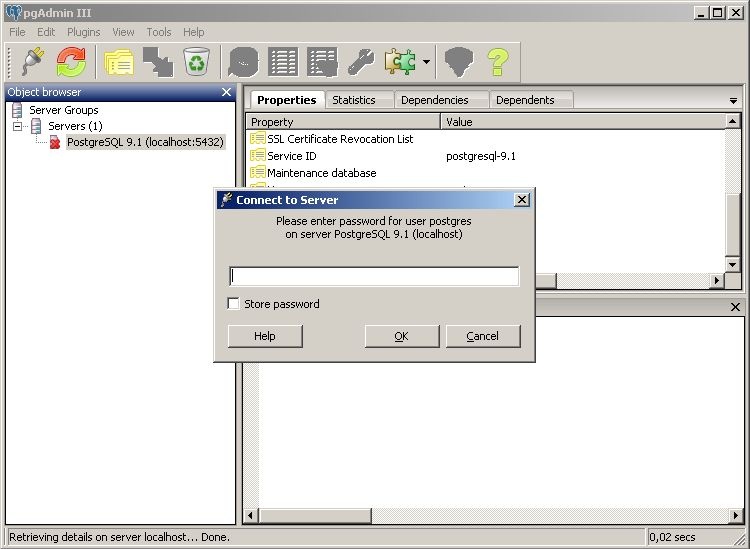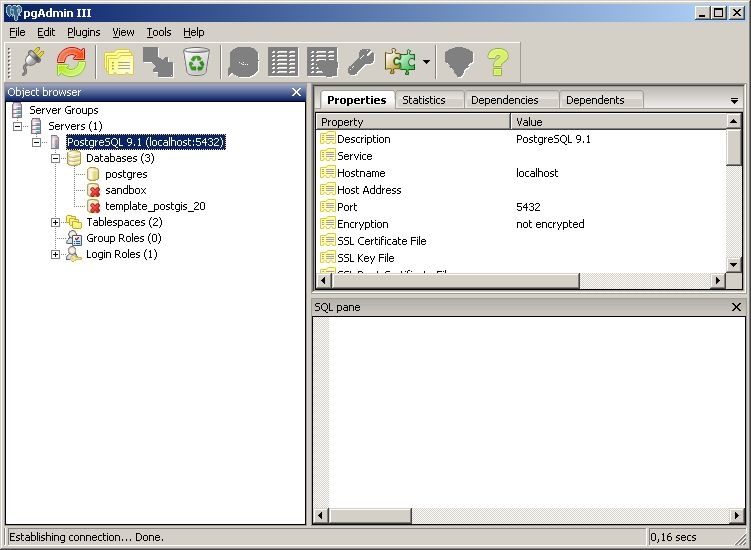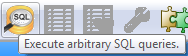PGadmin basics
After successful installation of PostgreSQL and optional the PostgreSQL geospatial extension you can start using the database.
On windows PostgreSQL comes with the PGadmin III database manager.
You always need to log-in for accessing your database. Store your log-in credentials well.
By default the database instances inside the PostgreSQL server are not listed as active. Only when you click on them, the contents of the database can be folded like in a file explorer. The postgres database is present by default. PostGIS extension is only available when activated. You need to activate every time you create a new database.
Give it a proper name.
Unfold it using the + signs. You find a completely clean database.
Next step is to add the PostGIS extension and its funtions to the newly created database. Navigate to tables and press the button SQL.
This opens the SQL window to write queries.
Type and execute (by pressing the green button) the following create queries.
create extension postgiscreate extension postgis_topologyNow your database is ready to insert some data. Proceed with the Step by step approach.