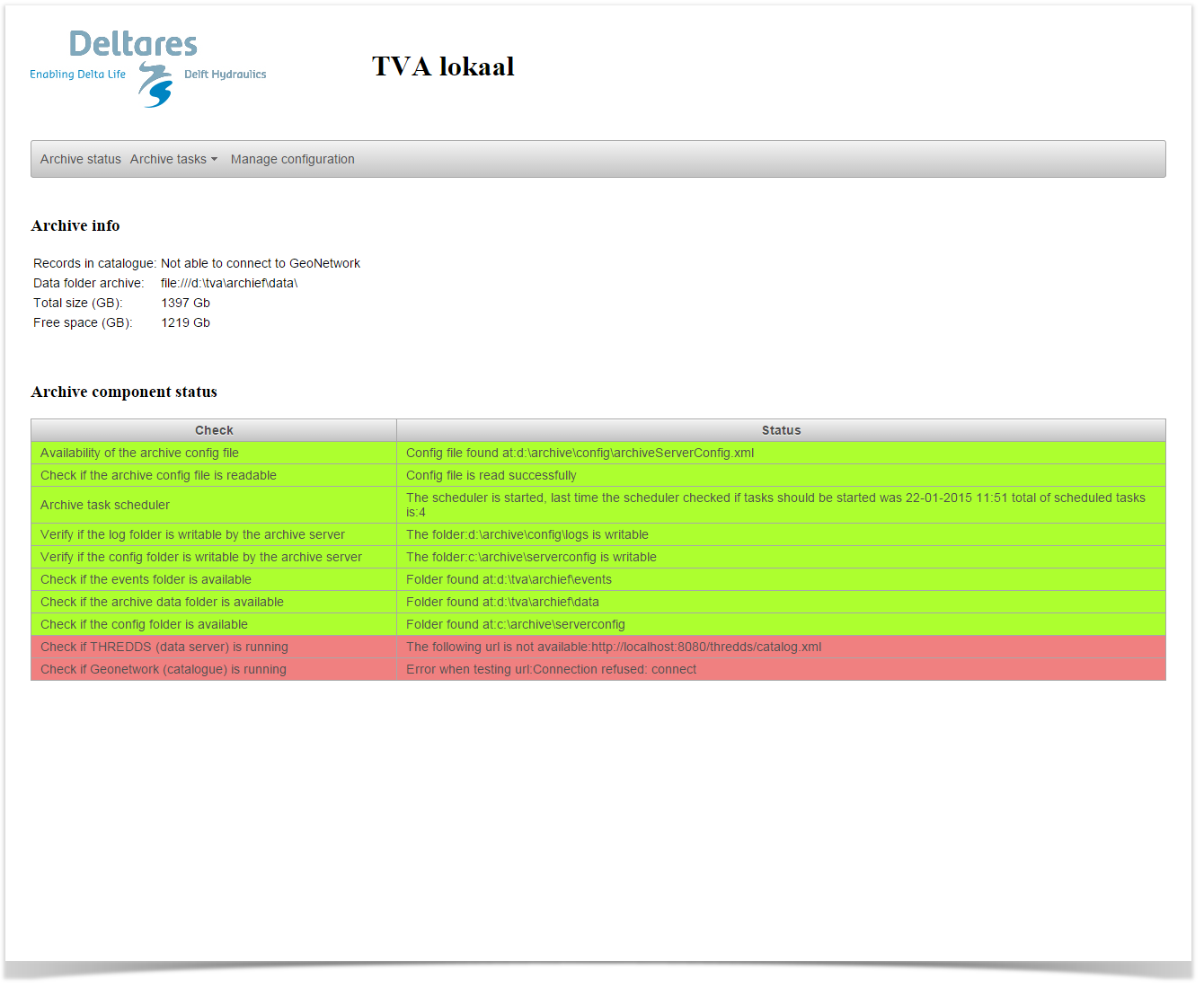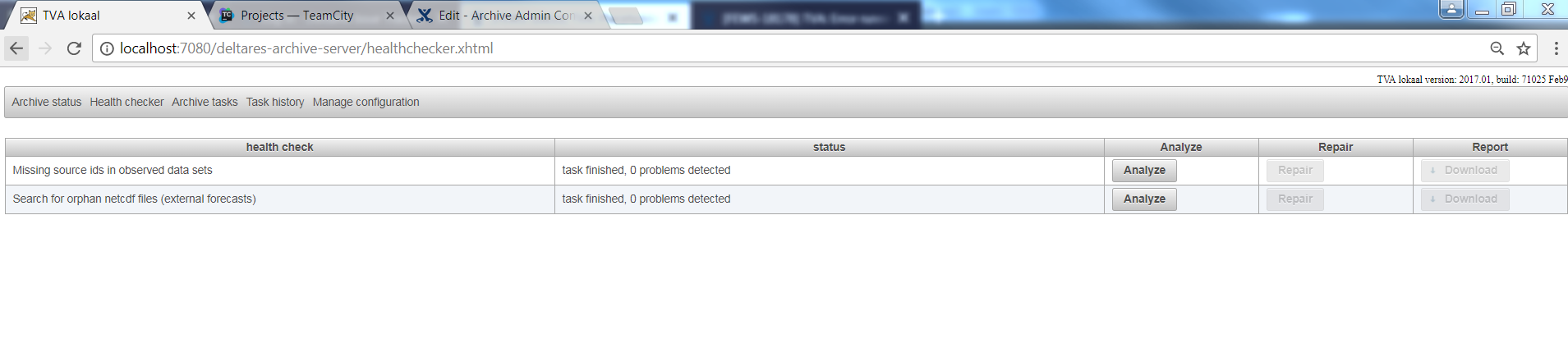...
The lower section shows a health check of the archive. If a problem is detected with the archive this will be shown in the section below. The health check which has failed will be shown if red.
Health Checker
The tab health checker shows an overview of all the build-in checks which are available for the Archive.
Running a health is always a two step process.
First step is to run the analysis. In this step the health check will verify if a problem exists is your archive.
To run the analysis for a certain health check simply press the analyze button for a specific health check.
After the analysis is done the status field will show how many (if any) problems were found. More detailed information can be found by downloading the report.
If the analysis has found problem the download button in the report column will be enabled and will allow the user to download a file containing more detailed information about the problems found.
After reviewing the report the actual repair can be done. In this step the health check will repair the found problems. To start the repair action (this can only be done after the analysis has run and found problems!) press the Repair button in the repair column. After the repair is finished the results of the repair should be reviewed.
It is always possible to fallback to the situation prior to the repair. In the root folder of the archive a folder HealthChecker will be created. This folder will contain a backup of the files which were changed during the repair action. The files are copied with their relative path to the data folder. A meta data file in folder /opt/fews/archive/data/2017/01/area/01/ will be backuped to folder /opt/fews/archive/HealthChecker/<health check id>-<datetime)/2017/01/01/area/01.
The following healh checks are available
Missing source ids in observed data sets
It is possible to assign a source to a netcdf-file containing observed data. In some cases some netcdf-files don't have a source id assigned while other netcdf-files with the same name have a source id assigned.
This can happen if, for example, the source id was added to the data export while the data export has already been running operationally for some time. In this case the already exported netcdf-files won't have the source id assigned while the newly exported files will have source id assigned. This tool will determine first how the netcdf-files are mapped to source ids. If the netcdf-files with file name A are always have source id X assigned or don't have a source id the netcdf-file will automaticly have source id X assigned. This will be done by added the source id to the meta data files.
Search for orphan netcdf files (external forecasts)
The data export for external forecasts has had a bug. This bug was fixed in november 2017. External forecast datasets which were exported with software prior to this date will have an incorrect meta data file if the data set contains more than 1 netcdf-file. The bug in export caused that only the last exported netcdf-file was listed in the meta data file. This health check will detect this problem and fix it.
This health check only works for scalar time series at this moment.
Archive tasks
From the 2014.02 it is possible to schedule the archive tasks from the archive web application. The menu item archive tasks has to sub items (schedule tasks and history task runs).
...