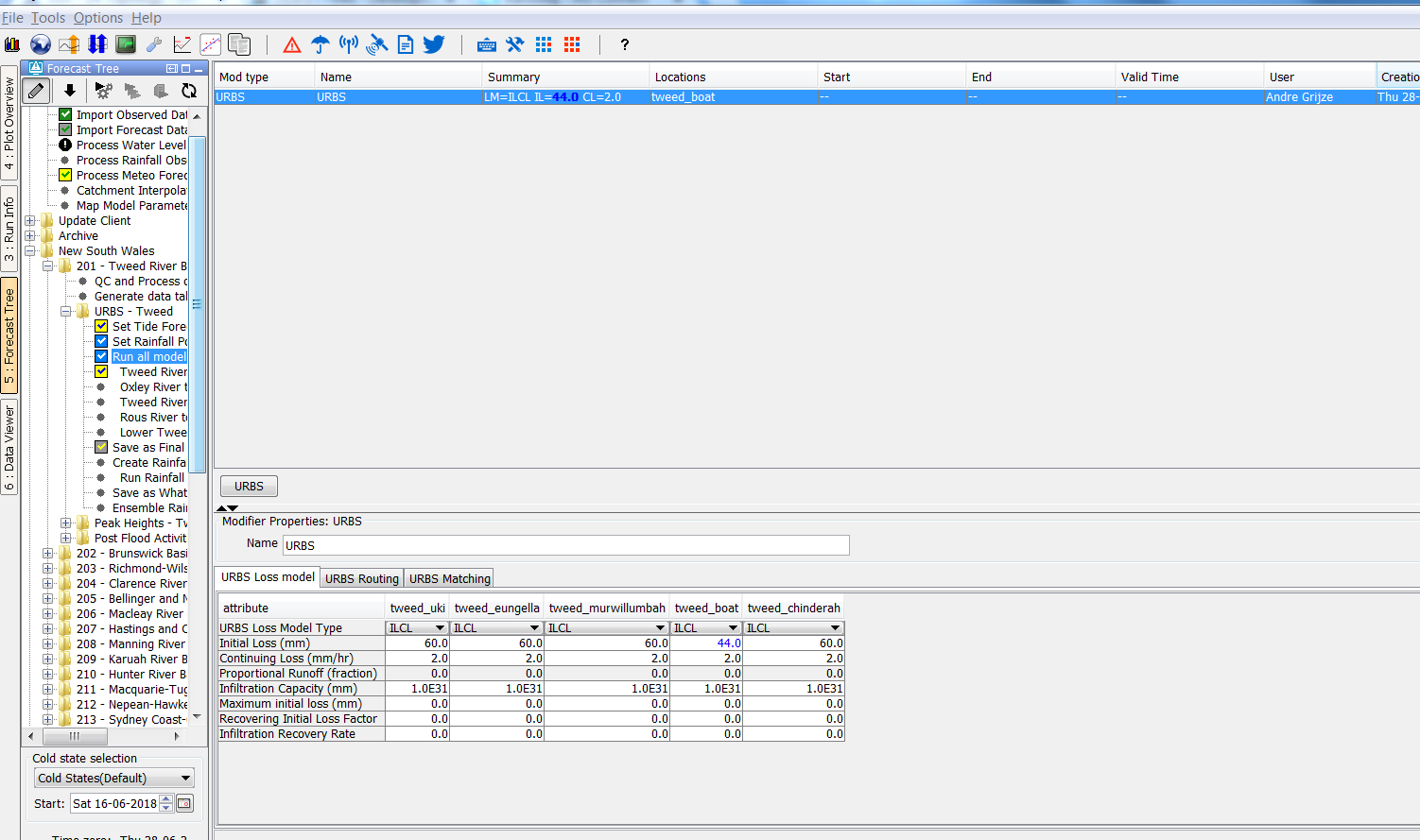...
To enable that the parameters will also be selected automatically the option <enableAutoSelectParameters> should be set to true.
The element forecasterHelperDirectories <forecasterHelperDirectories> is a configuration option which applies to all nodes. It can be used to define in which directories the forecaster helper should look for files.
The element enableSelectNodesFromMap element <enableSelectNodesFromMap> is also a configuration option which applies to all nodes. It can be used to configure that the user can select nodes in the topology tree by selecting locations on the map.
If a node is selected on the map a matching topology node with the same location id will be selected.
An area id <areaId> can be configured for a topology node. This configuration option is used in combination with the archive panel. After selecting a node with an area id configured the area selection in the archive panel will be set to the area id of the selected node.
By default, the ForecasteNotesDisplay <ForecasteNotesDisplay> shows the notes for the the node (and its parent) that is selected by the user in the Topology GUI. This list of forecast notes can be extended with the notes that are created for the
node with option alwaysVisibleInForecasterNotes=true<alwaysVisibleInForecasterNotes> is set to true.
The option url <url> can be used to configure an URL for each node. After selecting the node the URL will be displayed automatically in the web browser display.
Icons
Grace time
The icons in the topology tree can be used to view the status of node. The icon show if a workflow has run for that node and what status of that run is.
...
The element graceTime can be used to introduce a grace time for the time zero was used in a run. If the difference between the time zero for a node and the time zero which was used in the last run is less then the grace time then the run will still be marked as valid.
useStatusParentNode
If the status of a topology node is determined by a server run and its parent node has a more recent server run then the node will inherit the status from its parent.
Modifiers
showModifiers
The option is only available at group nodes. By default the modifiers panel doesn't show modifiers at group nodes. This choice was made because of performance reasons.
In addition it is not common that modifiers are made at group nodes. In the cases that it is required that modifiers can be shown (and edittededited) at a group node the default behaviour behavour can be
changed. This option is only available at group nodes.
hideModifiersOverviewPanel
...
The overview panel uses the half of the space of the modifers modifiers panel. By hiding this panel a lot of space is available for the detail panel. This is a usefull useful feature when users only create modifiers at a node and want to use all the available space for the detail panel.
modifiersReadOnly
This option can be used to disable the possiblity possibility to add, edit or delete modifiers at a node.
...
After selecting the node "Run all models" a modifiers template for the modifiers type "URBS" will be created. The user can edit this template and create a new modifier by pressing apply.
Below an another example:
In this example the user has selected the same node. The difference with the previous example is that there is already a modifier of type URBS available.
Because this modifier is available it will be selected instead of creating a new modifiers template.
onlyAllowEditDefaultModifier
If this option is selected only the defined modifier default modifier is selected.
visibleModifierGroup
This option defines the group of modifiers which is visible and edittable editable at a node. It is possible to define multiple visible modifier groups for a node. By default all modifiers are visible and edittableeditable.
The modifier group should be defined in the modifierTypes.xml.
...
There are several configurations options available with regard to permissions.
viewPermission
This permission controls who can view this node
runWorkflowLocallyPermission
Permission to run the workflow for a node locally
runWorkflowAtServerPermission
Permission to run the workflow for a node at the server
runSecondaryWorkflowPermission
...
At the top of the forecast panel a group of buttons is shown.
The first Delft-FEWS applications which used the forecast panel had a button panel which had 6 buttons.
...
To switch to the button panel with more buttons the element enableOriginalButtons <enableOriginalButtons> can be used.
An config example is shown below.
| Code Block |
|---|
<?xml version="1.0" encoding="UTF-8"?> <!-- edited with XMLSpy v2014 rel. 2 sp1 (http://www.altova.com) by Afdeling ICT (Stichting Deltares) --> <topology xmlns="http://www.wldelft.nl/fews" xmlns:xsi="http://www.w3.org/2001/XMLSchema-instance" xsi:schemaLocation="http://www.wldelft.nl/fews http://fews.wldelft.nl/schemas/version1.0/topology.xsd"> <enableOriginalButtons>true</enableOriginalButtons> <enableAutoRun>false</enableAutoRun> <nodes id="NWM" name="Nationaal Water Model"> <nodes id="Zoetwater" name="Zoetwater"> <groupId>GroupZoetwater</groupId> </nodes> <nodes id="Zoetwater_files" name="Prepare Zoetwater files"> <groupId>GroupZoetwater_Files</groupId> </nodes> </nodes> </topology> |
The element saveLocalRunEnabled element <saveLocalRunEnabled> can be used to allow the user to promote a local IFD run to a permanent server run.
If this element is set to true for the selected node and an IFD run is available for the selected node the save-button in the button bar will be enabled.
The element showRunApprovedForecastButton <showRunApprovedForecastButton> can be used to enable the user to start server runs from nodes for which the option localRun <localRun> is set to true.
This means that users can start IFD-runs from that node but also server runs.
The element showMacroButton <showMacroButton> can be used to enable a button in the Run options dialog which allows the user to start a run with pre-defined task properties.
...