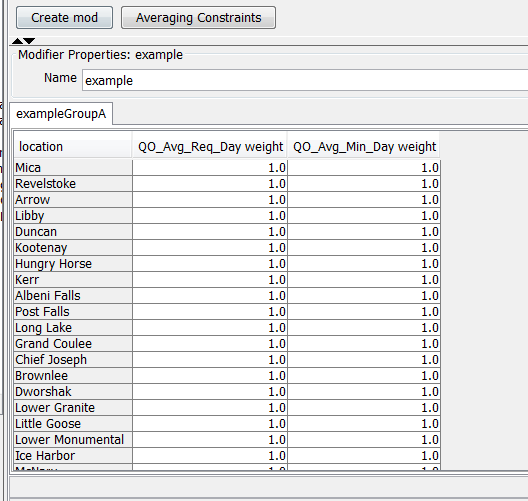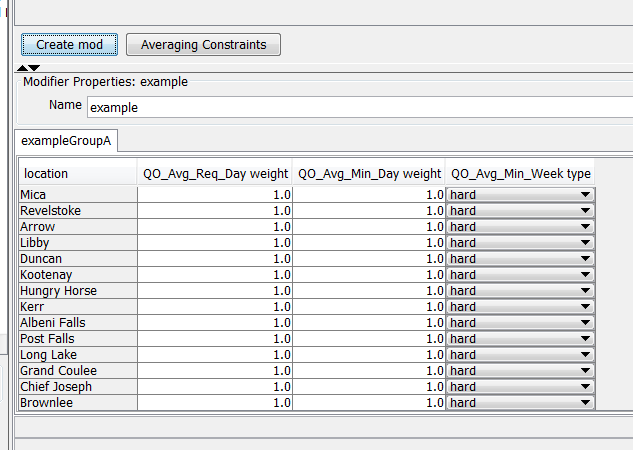...
The modifier shows the original and the modified values by default. To hide the original values you can use the option <showOriginalValues>
| Code Block | ||||
|---|---|---|---|---|
| ||||
<locationAttributeModifier id="example" name="example">
<modifiableGroup name="exampleGroupA">
<locationSetId>MODIFIABLE_PROJECTS_QO_Avg_Min</locationSetId>
<attribute id="wQO_Avg_Req_Day_RT">
<comment>Original value: @wQO_Avg_Req_Day_RT@</comment>
</attribute>
<attribute id="wQO_Avg_Min_Day_RT">
<comment>Original value: @wQO_Avg_Min_Day_RT@</comment>
</attribute>
<tabularLayout>
<showOriginalValues>false</showOriginalValues>
</tabularLayout>
</modifiableGroup>
</locationAttributeModifier> |
When this option is set to false, the original values will be hidden in the panel.
In the example above the attributes are located in the rows of the table and the locations are positioned in the columns of the table. To switch the locations to the rows and the attributes to the columns the option <locationOrientation> can be used.
Below an example.
| Code Block | ||
|---|---|---|
| ||
<locationAttributeModifier id="example" name="example">
<modifiableGroup name="exampleGroupA">
<locationSetId>MODIFIABLE_PROJECTS_QO_Avg_Min</locationSetId>
<attribute id="wQO_Avg_Req_Day_RT">
<comment>Original value: @wQO_Avg_Req_Day_RT@</comment>
</attribute>
<attribute id="wQO_Avg_Min_Day_RT">
<comment>Original value: @wQO_Avg_Min_Day_RT@</comment>
</attribute>
<tabularLayout>
<showOriginalValues>false</showOriginalValues>
<locationOrientation>row</locationOrientation>
</tabularLayout>
</modifiableGroup>
</locationAttributeModifier> |
Below a screenshot of the display.
The element <selection> can be used to predefine the list of options which are available for a certain attribute.
The predefined list op options can be defined by:
- a list of location id's,
- a location set,
- a hard-coded predefined list of options,
- a multi-value attribute which contains all the options which are available.
Below an example of a hard-coded list of options.
| Code Block | ||
|---|---|---|
| ||
<locationAttributeModifier id="example" name="example">
<modifiableGroup name="exampleGroupA">
<locationSetId>MODIFIABLE_PROJECTS_QO_Avg_Min</locationSetId>
<attribute id="wQO_Avg_Req_Day_RT">
<comment>Original value: @wQO_Avg_Req_Day_RT@</comment>
</attribute>
<attribute id="wQO_Avg_Min_Day_RT">
<comment>Original value: @wQO_Avg_Min_Day_RT@</comment>
</attribute>
<attribute id="QO_Avg_Min_Week_constraintType_RT">
<selection>
<predefined>
<option>hard</option>
<option>soft</option>
</predefined>
</selection>
<comment>Original value: @QO_Avg_Min_Week_constraintType_RT@</comment>
</attribute>
<tabularLayout>
<showOriginalValues>false</showOriginalValues>
<locationOrientation>row</locationOrientation>
</tabularLayout>
</modifiableGroup>
</locationAttributeModifier> |
The display will look like the example below.
In the examples above only one modifiableGroup was defined. It is also possible to define a location attribute modifier with multiple modifiableGroups.
Below an example.
Time series modifiers
Single value modifiers
...