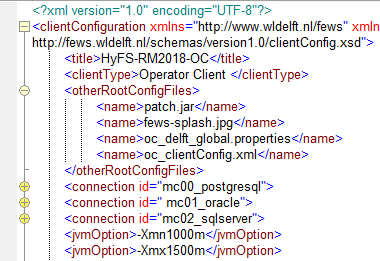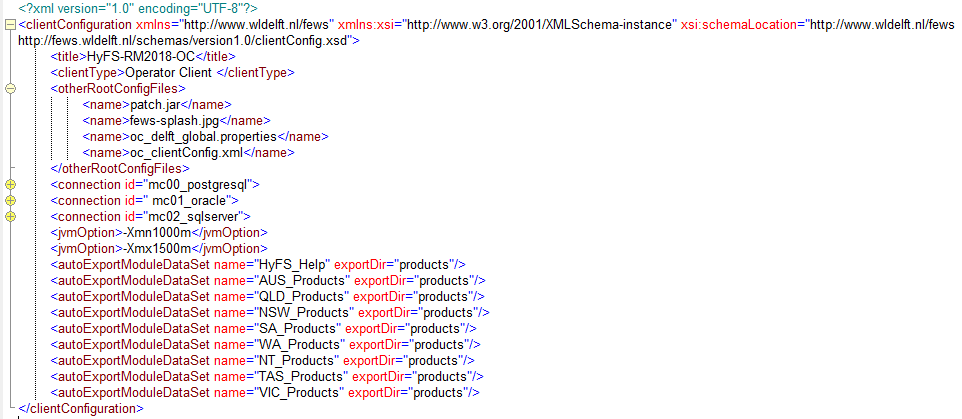| Table of Contents |
|---|
clientConfig.xml file(s)
From Delft-FEWS 2018.02 onwards, the different clientConfig.xml files have an important place in the Delft-FEWS root configuration. Different variants (for different components) of clientConfig.xml files exist and will be explained below.
Since 2021.01 ENVIRONMENT variables can be referenced anywhere in the clientConfig.xml by using % around the environment key. The %REGION_HOME% is always recognized. Since the 2021.01 it is no longer allowed to reference global properties in the clientConfig.xml.
The clientConfig.xml consist of the
Root configuration files
The following root Configuration Files are required or optional for either an Operator Client (OC) and a Forecasting Shell Server (FSS)
...
A * means any prefix allowed such as "oc" or "fss"
1) required when sll certificate issuer used https web service mentioned in the FEWS configuration is bundled with the (Amazon) java run time. See adding a sll certificate.
clientConfig.xml file(s)
From Delft-FEWS 2018.02 onwards, the different clientConfig.xml files have an important place in the Delft-FEWS root configuration. Different variants (for different components) of clientConfig.xml files exist and will be explained below.
The clientConfig.xml consist of the following elements:
title
Optional element for setting the title of your application/component
clientType
Required element for defining the type. Enumeration of options includes;
- Forecasting Shell
- Operator Client
- Stand Alone
otherRootConfigFiles
Required element. One or more references to the required root configuration files which should always be downloaded when an OC or FSS starts. For an OC the following root configuration files are important to mention here: patch.jar, oc_global.properties, splash-screen reference and oc_clientConfig.xml. In addition, the dashboards.ini file can also be mentioned here. See below mentioned image. Important An important remark is that when the OC starts, it will be checked check if these files are present. If not, they will be downloaded. If they are already there, it will be checked check if it is the correct active version as in the central database. If the files on the file systems are not the active version, they will be downloaded and overwritten.
connection
Optional element to define the connections to the Master Controller. Only required if you have more than 1 Master Controller connections (multi MC environments).
If there is only 1 Master Controller, the connection details are already within the shortcuts (TO DO: INSERT LINK TO EXPLANATION) you have created when deploying/installing the system.
databaseServer (+ url / user / password)
Required elements for setting the details of the database server if you want to specify those in the <connection>. See example below
| Code Block | ||||
|---|---|---|---|---|
| ||||
<clientConfiguration xmlns="http://www.wldelft.nl/fews" xmlns:xsi="http://www.w3.org/2001/XMLSchema-instance" xsi:schemaLocation="http://www.wldelft.nl/fews
http://fews.wldelft.nl/schemas/version1.0/clientConfig.xsd">
<title>HyFS-RM2018-OC</title>
<clientType>Operator Client</clientType>
<otherRootConfigFiles>
<name>patch.jar</name>
<name>fews-splash.jpg</name>
<name>oc_delft_global.properties</name>
<name>dashboards.ini</name>
</otherRootConfigFiles>
<connection id="mc00_postgresql">
<databaseServer>
<url>jdbc:postgresql://myhostdummy_hostname:5432/mc00</url>
<user>username<<user>dummy_username</user>
<password>######<<password>dummy_password</password>
</databaseServer>
</connection>
<connection id=" mc01_oracle">
<databaseServer>
<url>jdbc:oracle:thin:@myhost@dummy_hostname_2:1521:mc01</url>
<user>rm201802<<user>dummy_username_2</user>
<password>######<<password>dummy_password_2</password>
</databaseServer>
</connection>
<connection id="mc02_sqlserver">
<databaseServer>
<url>jdbc:sqlserver://myhostdummy_hostname_3:1433;DatabaseName=mc02</url>
<user>fewsuser<<user>dummy_username_3</user>
<password>######<<password>dummy_password_3</password>
</databaseServer>
</connection>
<jvmOption>-Xmn1000m</jvmOption>
<jvmOption>-Xmx1500m</jvmOption>
<autoExportModuleDataSet name="HyFS_Help" exportDir="products"/>
<autoExportModuleDataSet name="AUS_Products" exportDir="products"/>
<autoExportModuleDataSet name="QLD_Products" exportDir="products"/>
<autoExportModuleDataSet name="NSW_Products" exportDir="products"/>
<autoExportModuleDataSet name="SA_Products" exportDir="products"/>
<autoExportModuleDataSet name="WA_Products" exportDir="products"/>
<autoExportModuleDataSet name="NT_Products" exportDir="products"/>
<autoExportModuleDataSet name="TAS_Products" exportDir="products"/>
<autoExportModuleDataSet name="VIC_Products" exportDir="products"/>
< </clientConfiguration>
|
...
jvmOption (memory settings)
Optional element to specify additional java VM options (which were present in the launcher *ini file in earlier versions of Delft-FEWS). In short: all -D and -Xmx options can be configured in individual jvmOptions, example see below.
...
With the -Xmx1500m the max memory available for FEWS can be increased from one 1 GB to 1.5 GB. At the end of a workflow the max memory used in that workflow is logged. Since the 2021.02 the required memory for workflows that create grids is drastically reduced.
- -Xmx
- -DautoRollingBarrel
localCacheSizeMB
- =false
-DflatLafFonts=false (use 2018.02 fonts in 2021.01 and later)
localCacheSizeMB
Local cache size (in MB, default is 500) Local cache size (in MB) for downloaded timeseries from central database ( when NOT using synchronizationusing Direct Database Access (or DDA) or from the Open Archive Server. if . This is NOT a feature when you are using synchronization to download timeseries locally to create a LocalDataStore (or LDS). If omitted, the default value of 500MB will be used.
localDataStoreFormat
Use this option to generate a local datastore of a specific format. Will (only) be created when no local datastore is present yet and only in case when a synchProfile is present.
Options are: Derby (default), Firebird or HyperSQL.
logging
Option to generate some extra system logging.
...
| Code Block | ||||
|---|---|---|---|---|
| ||||
<clientConfiguration xmlns="http://www.wldelft.nl/fews" xmlns:xsi="http://www.w3.org/2001/XMLSchema-instance" xsi:schemaLocation="http://www.wldelft.nl/fews http://fews.wldelft.nl/schemas/version1.0/clientConfig.xsd"> <clientType>Operator Client</clientType> <logging>... <logging> <debugEnabled>false</debugEnabled> <!--since 2018.02--> <rollingTotalSizeMB>5</rollingTotalSizeMB> <!--since 2018.02, when a log file is reaching 1 MB a new log file is created with the next sequence number. Only the last 5 log files are kept--> <windowsEventLogEnabled>true</windowsEventLogEnabled> <linuxSyslogFacility>local6</linuxSyslogFacility> </logging> </clientConfiguration> |
...
| Code Block |
|---|
log.info("Syslog.Adapter: imported file" + filename);
|
...
coldStatesDirectory
Since 2020.02. A string path to a accessible directory which holds the cold states. When specified all the cold states are stored in this directory instead of in the database. Only use this option when your cold states are very large (500MB+). First remove all the existing cold states with the config manager from the database.
warmStatesDirectory
A string path to a accessible directory which holds the warmstates warmstates of certain models. In their corresponding general adapter run (model run), a forecasting model can write warmstates to a location on the server (instead of storing it in the database).
proxyAutoConfigScriptContent
Use this option when you want to use your own WPAD script. Use a CDATA block around your script.
proxyAutoConfigScriptUrl
Use this option if a ProxyAutoConfig (PAC) file is located on e.g. your intranet page.
| Code Block | ||||
|---|---|---|---|---|
| ||||
<clientConfiguration xmlns="http://www.wldelft.nl/fews" xmlns:xsi="http://www.w3.org/2001/XMLSchema-instance"
xsi:schemaLocation="http://www.wldelft.nl/fews http://fews.wldelft.nl/schemas/version1.0/clientConfig.xsd">
<localDataStoreFormat>Firebird</localDataStoreFormat>
<proxyAutoConfigScriptContent>
<![CDATA[*/
function FindProxyForURL(url, host)
{
return "DIRECT";
}
/*]]>
</proxyAutoConfigScriptContent>
<! -- OR USE -->
<proxyAutoConfigScriptUrl>http://xxxxxxxxxx/wpad.pac</proxyAutoConfigScriptUrl>
</clientConfiguration>
|
autoExportModuleDataSet
Optional element with references to all ModuleDataSet files which the module data set files that should be extracted when an OC or FSS starts . Mostly valid for FSSs since they are running the models. In case of using the new Web Browser Display this option should also be used to distribute the required libraries for an OC.
In fact: the complete structure on an FSS underneath the "/Modules/" folder should (ideally) be stored in one or more ModuleDataSet files. Only in this way, FSSs can be used for scaling up/down since its content is generated automatically. See below mentioned image with a number of references to ModuleDataSet files.
The exportDir is relative to %REGION_HOME% unless otherwise specific. The name references the moduleDataSet file-name without the need register to this file-name as a moduleInstanceId.
<autoExportModuleDataSet name="VIC_Products" exportDir="products"/>Unzips the VIC_Products.zip to %REGION_HOME%/products (d:\fews\fss\1\products ) ( /opt/fews/fss/1/products)
truststore
for the first time or after a new config revision set and a version of one of the listed module data sets is changed in the new config revision set. Since 2022.01 only the changed module data sets are re-exported.
The %REGION_HOME%/exportedModuleDataSetFiles.txt lists all the exported module dataset names and the files that are unzipped from the module dataset files. The listed files are first deleted before exporting a new version of a module dataset file. The exported version numbers of the exported module data set files are stored in %REGION_HOME%/temp/moduleDataSetsCheckSums
This option is mostly valid for FSSs since they are running the models. In fact: the complete structure on an FSS underneath the "/Modules/" folder should (ideally) be stored in one or more ModuleDataSet files. Only in this way, FSSs can be used for scaling up/down since its content is generated automatically. See below mentioned image with a number of references to ModuleDataSet files.
In case of using the new Web Browser Display this option should also be used to distribute the required libraries for an OC.
The exportDir is relative to %REGION_HOME% unless otherwise specific. The name references the moduleDataSet file-name without the zip-extension. It is not required register to this file-name as a moduleInstanceId.
<autoExportModuleDataSet name="VIC_Products" exportDir="products"/>Unzips the VIC_Products.zip to %REGION_HOME%/products (d:\fews\fss\1\products ) ( /opt/fews/fss/1/products)
truststore
When the ssl certificate issuer used by a https web host mentioned in the FEWS configuration isn't bundled with the (Amazon) java run time you need to create a truststore file. Unfortunately this will not work when the certificate is used by the database connection itself.
Create this truststore file with
- (2018.02 build 87948 and later) a FEWS standalone (so not at an OC) - F12 → convert → convert certificate file to truststore file.
- (older builds) the keytool.exe located in the jre/bin dir. Use a cmd prompt with something like: <location of fews bin>\jre\bin\keytool.exe -import -v -alias root -file <certificate file> -keystore <name>.truststore -storepass <pass>
Check the contents of a truststore with the keytool (cmd: keytool -list -v -keystore <name>.truststore). Look for
- "Owner: CN=" with the hostname, and
- SubjectAlternativeName, with alternative DNSNames
Add the truststore When the sll certificate issuer used by a https web host mentioned in the FEWS configuration isn't bundled with the (Amazon) java run time you need to create a truststore file. You can create this truststore file with a FEWS standalone - F12- convert → convert certificate file to truststore file (2018.02 build 87948). For older builds you have to use the keytool in the jre/bin dir. You have to add this file to the otherRootConfigFiles so it is automatically downloaded on a OC/FSS/PI. Unfortunately this will not work when the certificate is used by the database connection itself.
synchProfile
A synchProfile can be defined if you would like to create an OC with LocalDataStore. By default the connection will be Direct Data Access (DDA).
Per synchProfile you can define what should be synched. Most elements are compulsory and can be set to enabled (true/false). Within the timeseries, warmstates, logentries and thresholdevents you can configure a certain maximum age. See config example below. Ensure that you include all relevant synchLevels in your application. See also the definition of default sychnLevel synchLevel here.
| Code Block | ||||
|---|---|---|---|---|
| ||||
<clientConfiguration xmlns="http://www.wldelft.nl/fews" xmlns:xsi="http://www.w3.org/2001/XMLSchema-instance" xsi:schemaLocation="http://www.wldelft.nl/fews
http://fews.wldelft.nl/schemas/version1.0/clientConfig.xsd">
<title>HyFS-RM2018-OC</title>
<clientType>Operator Client</clientType>
<otherRootConfigFiles>
<name>patch.jar</name>
<name>fews-splash.jpg</name>
<name>oc_delft_global.properties</name>
</otherRootConfigFiles>
<connection id="mc00_postgresql">
<databaseServer>
<url>jdbc:postgresql://dl-081.xtr.deltares.nl//dummy_hostname:5432/core00</url>
<user>username<<user>dummy_username</user>
<password>######<<password>dummy_password</password>
</databaseServer>
<synchProfileId>full</synchProfileId>
<synchProfileId>minimal</synchProfileId>
</connection>
<connection id=" mc01_oracle">
<databaseServer>
<url>jdbc:oracle:thin:@pl-or001.xtr.deltares.nl@dummy_hostname_2:1521:rm201802</url>
<user>rm201802<<user>dummy_username_2</user>
<password>######<<password>dummy_password_2</password>
</databaseServer>
<synchProfileId>full</synchProfileId>
<synchProfileId>minimal</synchProfileId>
</connection>
<connection id="mc02_sqlserver">
<databaseServer>
<url>jdbc:jtds:sqlserver://dw-ms002.xtr.deltares.nldummy_hostname_3:1433;DatabaseName=roadmapmc01;useCursors=false;sendStringParametersAsUnicode=false</url>
<user>fewsuser<<user>dummy_username_3</user>
<password>######<<password>dummy_password_3</password>
</databaseServer>
<synchProfileId>full</synchProfileId>
<synchProfileId>minimal</synchProfileId>
</connection>
<synchProfile id="full">
<xmlConfig enabled="true" name="Default xml config" synchLevel="11"/>
<coldStates enabled="true" name="Default cold states" synchLevel="11"/>
<moduleDataSets enabled="true" name="Default module data sets" synchLevel="11"/>
<mapLayers enabled="true" name="Default module data sets" synchLevel="11"/>
<icons enabled="true" name="Default icons" synchLevel="11"/>
<reportTemplates enabled="true" name="Default report templates" synchLevel="11"/>
<reportImages enabled="true" name="Default report images" synchLevel="11"/>
<!-- this is just an example and does not include the full list of possible synchLevels!! -->
<continuousTimeSeries enabled="true" name="Telemetry" synchLevel="1" maxAge="10" unit="day"/>
<continuousTimeSeries enabled="true" name="Manual" synchLevel="5" maxAge="10" unit="day"/>
<continuousTimeSeries enabled="true" name="Astronomical and climatological" synchLevel="4" maxAge="1000" unit="day"/>
<continuousTimeSeries enabled="true" name="Small external forecast grids" synchLevel="6" maxAge="10" unit="day"/>
<continuousTimeSeries enabled="true" name="Large external forecast grids" synchLevel="16" maxAge="10" unit="day"/>
<forecastTriggeredTimeSeries name="Simulated forecast time series" enabled="true" synchLevel="0"/>
<warmStates enabled="true" name="Warm states" maxAge="10" unit="day"/>
<logEntries enabled="true" name="Log Entries" maxAge="10" unit="day"/>
<thresholdEvents enabled="true" name="Threshold Events" maxAge="10" unit="day"/>
</synchProfile>
<synchProfile id="minimal">
<xmlConfig enabled="true" name="Default xml config" synchLevel="11"/>
<coldStates enabled="true" name="Default cold states" synchLevel="11"/>
<moduleDataSets enabled="false" name="Default module data sets" synchLevel="11"/>
<mapLayers enabled="true" name="Default module data sets" synchLevel="11"/>
<icons enabled="true" name="Default icons" synchLevel="11"/>
<reportTemplates enabled="false" name="Default report templates" synchLevel="11"/>
<reportImages enabled="false" name="Default report images" synchLevel="11"/>
<continuousTimeSeries enabled="true" name="Telemetry" synchLevel="1" maxAge="1" unit="day"/>
<continuousTimeSeries enabled="true" name="Manual" synchLevel="5" maxAge="1" unit="day"/>
<continuousTimeSeries enabled="true" name="Astronomical and climatological" synchLevel="4" maxAge="1000" unit="day"/>
<continuousTimeSeries enabled="false" name="Small external forecast grids" synchLevel="6" maxAge="10" unit="day"/>
<continuousTimeSeries enabled="false" name="Large external forecast grids" synchLevel="16" maxAge="10" unit="day"/>
<forecastTriggeredTimeSeries name="Simulated forecast time series" enabled="true" synchLevel="0"/>
<warmStates enabled="false" name="Warm states" maxAge="10" unit="day"/>
<logEntries enabled="true" name="Log Entries" maxAge="1" unit="day"/>
<thresholdEvents enabled="true" name="Threshold Events" maxAge="1" unit="day"/>
</synchProfile>
</clientConfiguration>
|
externalTables
Here you can indicate whether you are using an 'external' (= non-blobbed) database for: Parameters, Locations, Qualifiers and External Historical Timeseries. You have to specify the connection details to this (database) server here.
Example ClientConfiguration
| Code Block | ||||
|---|---|---|---|---|
| ||||
<clientConfiguration xmlns="http://www.wldelft.nl/fews" xmlns:xsi="http://www.w3.org/2001/XMLSchema-instance" xsi:schemaLocation="http://www.wldelft.nl/fews
http://fews.wldelft.nl/schemas/version1.0/clientConfig.xsd">
<title>my Delft-FEWS SA</title>
<clientType>Stand alone</clientType>
<jvmOption>-Xmx1500m</jvmOption>
</clientConfiguration>
|
...