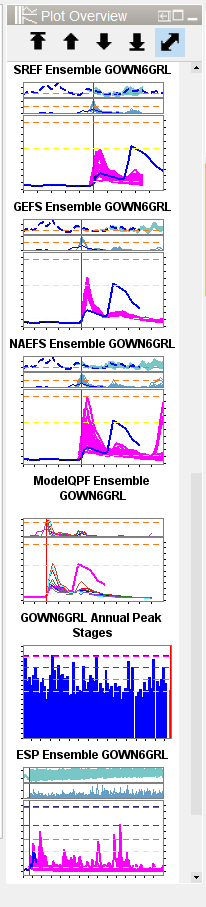The Thumbnails Dialog or "plot overview" is a panel which shows a thumbnail of each plot which is configured for the selected node. This panel gives an overview of the
selected node. This overview is enabled by configuring the following task in the explorer tasks;
nl.wldelft.fews.gui.plugin.displaythumbnails.ShortcutsThumbnailsDialog
When a plot is selected the primary plot is automatically updated, also other plots display which are not locked (see previous chapter) are
updated. Primary plot is defined by including the following task in the explorer tasks: nl.wldelft.fews.gui.plugin.timeseries.PlotsTimeSeriesDialog.
Is If such task is not defined the Plot Overview works only if a time series dialog window is open.
At the top of the panel there are five buttons. The first button selects the first plot, the second button selects the previous plot, the third button
selects the next plot and the fourth button selects the last plot. The fifth button lets the user choose between auto resize to make the thumbnails as wide as the panel and manual resizing by the bottom right corner of the first thumbnail.
The fifth button will often be used in combination with undocking of the Plot Overview panel. Some users will move this panel to a separate monitor, resize the panel and rescale the thumbnails for personal preference. Such settings will be retained in their user settings and layout.
View period
There are specific functionalities for determining the view period of the thumbnails.
The main rule is that after selecting one of the thumbnails it should equal the view period of the the selection of a thumbnail should result in the Time Series Dialog that is showed next.It should take over the displaying that thumbnail at the view period shown in the thumbnail.
FEWS will first check to see if a relative view period of the corresponding display goup (when configured).is explicitly configured within DisplayGroups.xml). If so, then FEWS will use this view period in the TSD.
If the time series sets in the display group have read complete forecast as read/write mode then the combined period for those time series and the configured period should be shown.
When both view periods (either explicity relative view period or read complete forecast) are not available the default view period from the TimeSeriesDisplayConfig.xml should be used.
After clicking on a thumbnail the other thumbnails should keep their original view period, but when the user manually changes the zoom period, the other thumbnails should take over that new view period.
When via the right mouse menu "auto range" - "both axes" is clicked, all thumbnails should go back to their original zoom periodview period.
Thumbnail Selection/Locking
When preconfigured displays are connected to Topology nodes (Forecast Tree / Navigation Panel), the plot thumbnail selection is preserved (when possible) while switching nodes. When switching Topology nodes, the location/parameter/ensemble selection in the thumbnails is preserved when possible allowing a similar thumbnail selection to be retained while navigating between nodes.
For example, a client may dedicate the 3rd thumbnail to display snow data/simulations for a catchment. The forecaster can toggle back and forth between different catchments (Topology nodes) to review the snow data as the 3rd thumbnail selection will be retained.
When a user selects a plot, the locations, parameters and ensemble are stored in memory. When selecting a different Topology node, FEWS searches for a plot thumbnail that matches (some of) these elements. The plot selection is influenced by the plot that was selected or displayed on the previous node.
The way the automatic selection is currently implemented is:
- Look at the plot at the index which was previously selected, i.e. if on the previous node you selected the second plot, first look at the second plot thumbnail. If the new plot at that index (provided there is one) has the exact same locations, or if it has the exact same parameters and the same ensemble as the previous plot, then select that plot.
- If no match was found, loop through all the plots in the panel, in order, and do the same check for each -- if the plot has the exact same locations, or if it has the same parameters and the same ensemble, select it...otherwise move on to the next plot.
- If none of the plots resulted in a match, select the first plot.
FEWS only considers it a "match" if all locations match, and not if some location is also found in the new plot. Similar for the parameters...FEWS compares a list of all parameters shown in the plot and these all need to match.