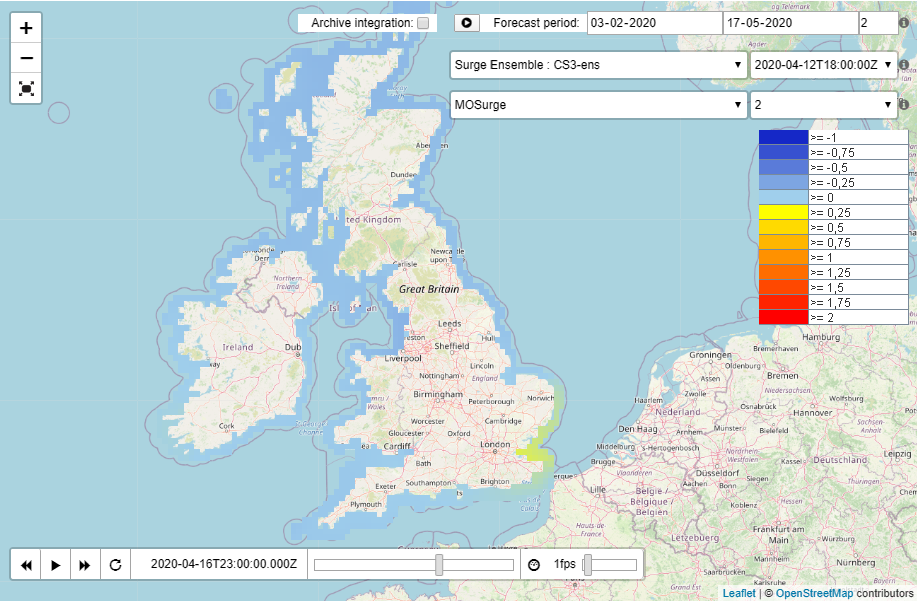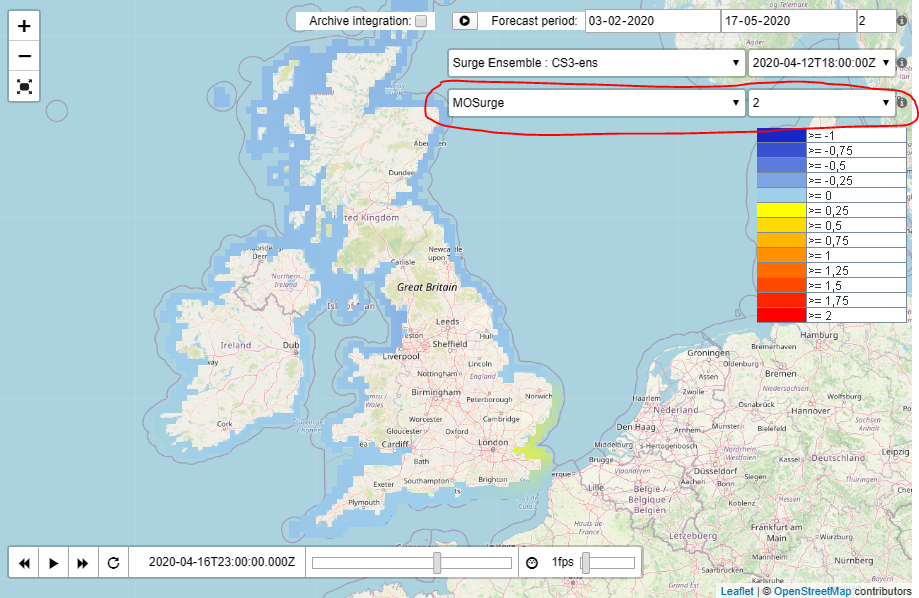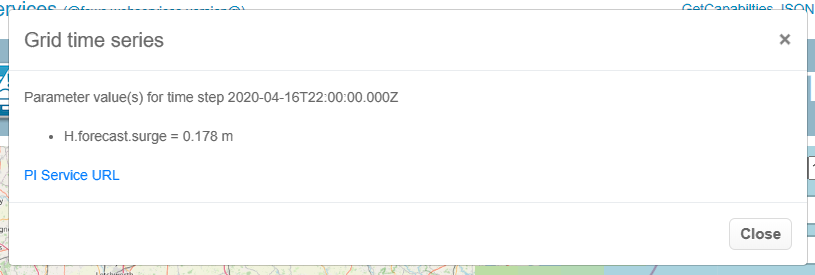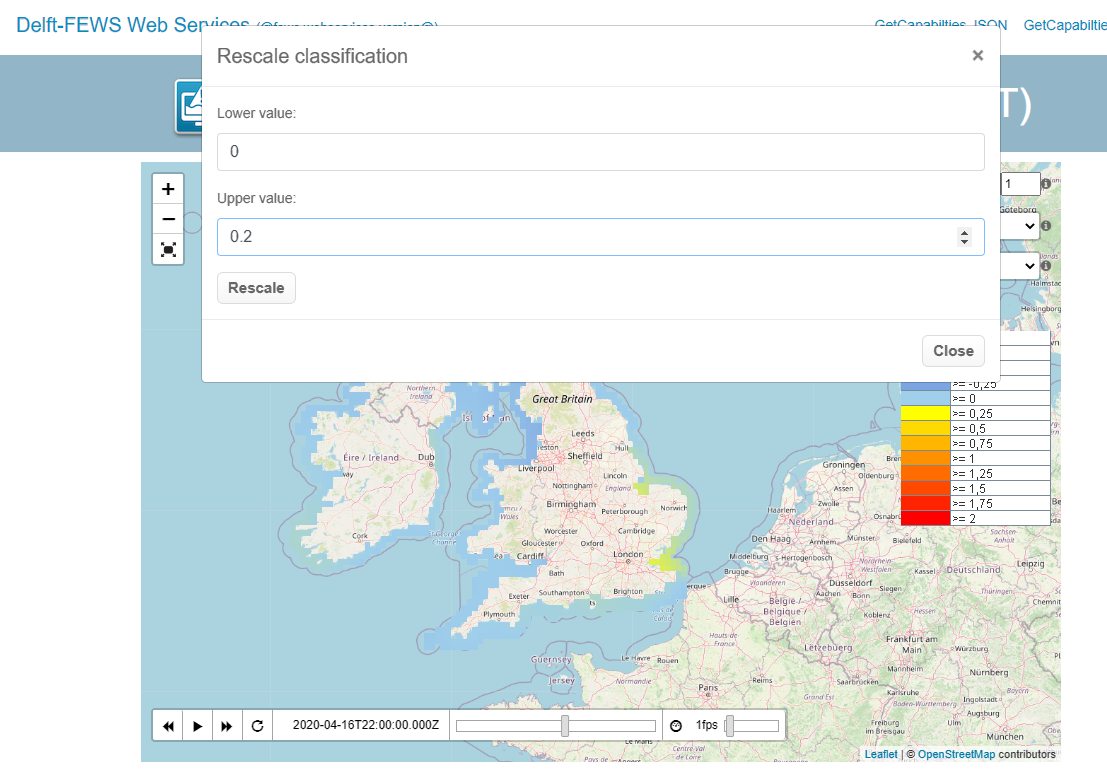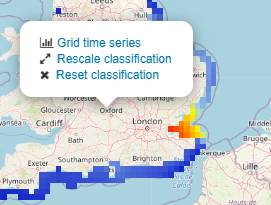...
Most functionality of the WMS service can be tested using the WMS service test page.
General usage
On the top left there are buttons to zoom in, zoom out and enter full screen mode.
...
All available layers reported by the GetCapabilities will be available in a dropdown list. For some layers it is also possible to search for older forecasts. They are not reported by default by the GetCapabilites but requires an explicit search. This can be done by specifiying a forecast period and selecting how many forecast should be searched for during that period. When clicking the play button next to the forecast period, all available forecast times will be available in the drop down list next to the selected layer. To display a specific forecast, the forecast time can be selected from the drop down list.
Ensembles
Using the WMS Test page an extra dropdown list will appear below the Selected layer. In this example layer CS3-ens is an ensemble grid. The ensembleId is "MOSurge". When selected, the list of ensemble member id's will be populated next to it which allows you to select a specific ensemble member on the test page. When right clicking on a specific grid cell, the timeseries can be requested for a specific grid cell for the selected layer, external forecast time, ensemble and time step.
Styles and rescale colors
...
Timeseries of grid cell
When right clicking on a grid cell a popup will appear that will allow you to select the grid time series. When selecting the link the testpage will get the value of the currently selected time, but it is also possible to request a longer period.
In the popup the selected parameter and the value is displayed and a link is available that was used to get the value of the grid cell.
In this case the used URL was as follows:
| Code Block |
|---|
http://localhost:8080/FewsWebServices/rest/fewspiservice/v1/timeseries/grid?documentFormat=PI_JSON&layers=CS3_ens&x=70069.30131651618&y=6712449.30878268&startTime=2020-04-16T22:00:00.000Z&endTime=2020-04-16T22:00:00.000Z&bbox=-97699.23245362783,6592244.019122629,300102.44555805344,6851679.896086771&_=1596030818327&importFromExternalDataSource=false |
Rescale colors
When right clicking on the map, the popup will aso allow you to rescale the current map and legend. In this example the classification will be rescaled by setting the lower value to 0 and the upper value to 0.2
After rescaling both the map and the legend are updated with the current classification.
It is also possible to reset the original classification by using the right mouse click again. The reset classifcation option is now available.
Styles
todo
Elevation
todo
Properties
The following WMS specific properties can be configured in the FewsPiService.properties file. For more information on properties, see: FEWS Web Services configuration FewsPiService.properties
...